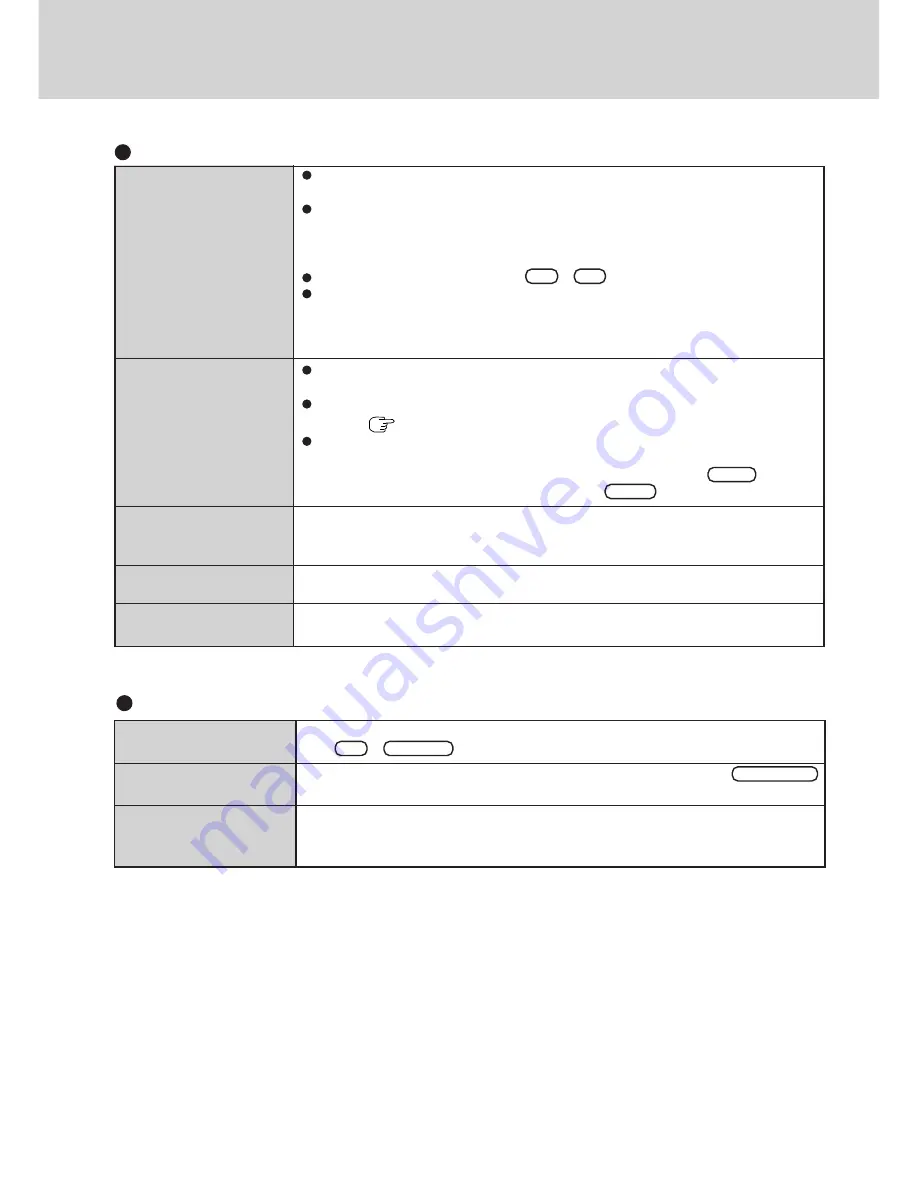
39
Dealing With Problems
No display after powering
on
The power has not been cut,
but after a certain period of
time, there is no display
The resolution of the display
cannot be changed
An afterimage appears
The motion of the mouse
cursor is not smooth
At the time of purchase, the display setting is preset for an external display. If you connect an
external display, the screen is displayed on the external display.
When there is no display to an external display,
• Check your cable connection to the external display.
• Confirm your display is powered on.
• Check the settings for your external display.
Try changing the display by pressing
Fn + F3
.
When displaying only through an external display, if the computer is shut down by using
the suspend or hibernation function, there will be no display on the LCD unless the exter-
nal display is connected when operations are resumed. In this case, connect the external
display.
Has the computer been set to the power-saving mode?
To resume operation of your computer from ECO mode, press any key.
To save power, your computer may have automatically entered the suspend or hibernation
mode. (
page 12
)
The coffee break password may have been set. In such cases, perform the following steps.
1
Press any key.
2
If the display remains dark, enter the Coffee break Password and press
Enter
.
3
If the display continues to remain dark, press
Enter
again.
Set [None] for [Wallpaper] in [Start] - [Settings] - [Control Panel] - [Display] - [Background],
and then press [OK]. Then, once again try changing the resolution. After the change, be sure
to restart the computer.
If an image is displayed for a prolonged period of time, an afterimage may appear. This is not
a malfunction. The afterimage will disappear when a different screen is displayed.
Select [Start]-[Settings]-[Control Panel]-[Mouse]-[Motion] and check [Show pointer trails].
Display
Character Input
Unable to input anything
but numerals
Only capital letters are
being input
How to input European
characters (ß, à, ç) or
symbols is unclear
If
NumLk
and
Key Pad
are on, the Numeric Key Pad is ON. To switch it OFF,
press
Fn + Key Pad
.
If
CapsLock
is on, the Caps Lock function is ON. To switch it OFF, press
Caps Lock
.
Select [Start] - [Programs] - [Accessories] - [Character Map].
The Character Map will be displayed. Point to the desired font name and select it.



















