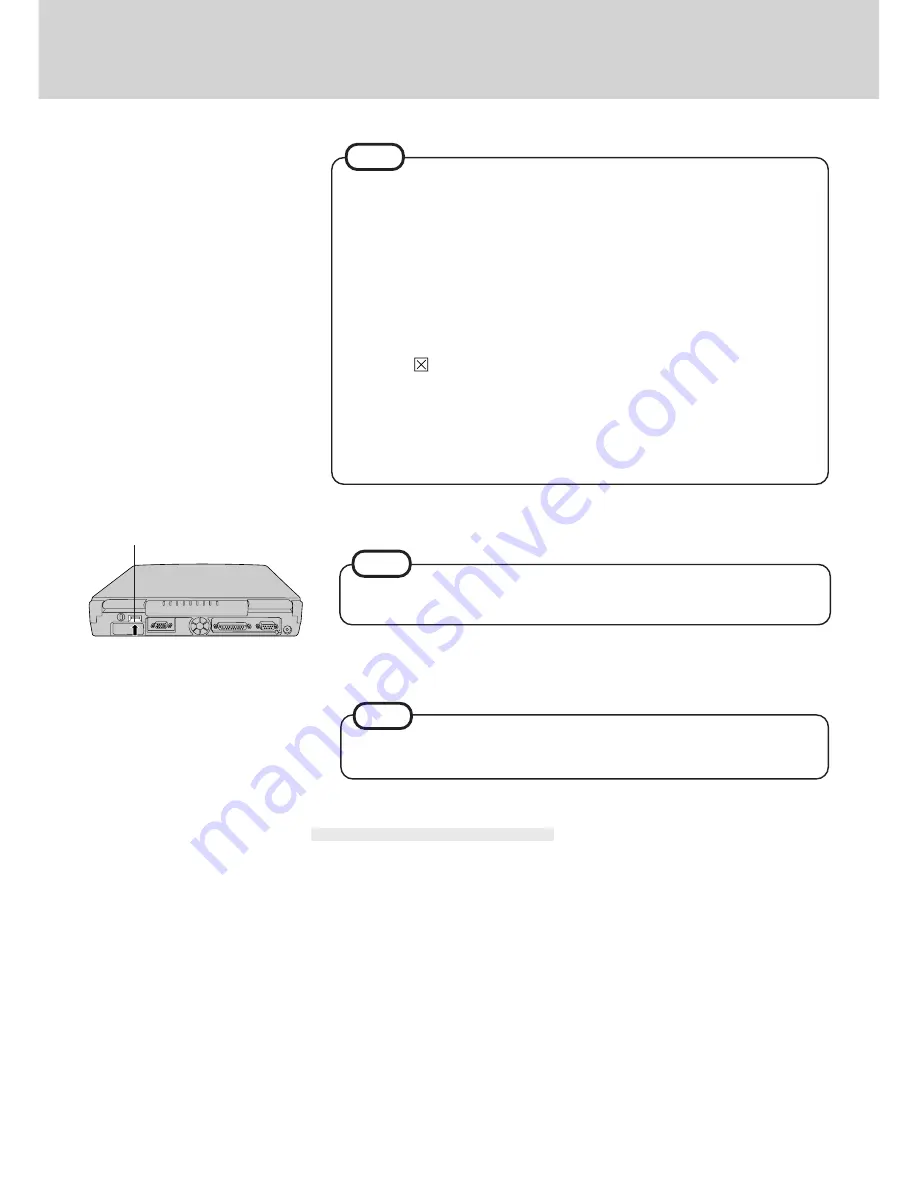
23
Using USB Devices
USB Connector
NOTE
NOTE
11
Connect the USB device to your computer
For more detailed information, please refer to the operation manual that accompa-
nies the USB device.
Turn on the USB device
You may need to install drivers for your USB devices, simply follow the on-screen
instructions and refer to the operation manual that accompanies the USB device.
12
Removing USB Devices
Power off the USB device
1
2
3
Remove the USB device
Remove the Windows 95 USB device drivers
1
In [Start] - [Settings] - [Control Panel] - [Add/Remove Programs] - [Install/Uninstall],
press [USB Supplement to OSR2] , then press [Add/Remove].
2
The display will ask you to restart Windows, then select [Yes].
Execute the following steps if the operation of a USB device is unstable. When the
steps below are implemented, however, faults such as Windows being unable to shut
down exist when the USB HUB remains connected. (In such cases, remove the USB
HUB.)
1
In [Start] - [Run], input [c:\util\msupdate\usbupd2.exe]**, then press [OK].
**
After reinstalling the hard disk, set the Windows 95 CD-ROM included in the Win-
dows 95 System Pack and input [L:\other\updates\usb\usbupd2.exe].
2
In [Start] - [Shut Down], select [Restart], then press [OK].
3
In [Start] - [Run], input [c:\util\msupdate\usbcopy.bat], then press [OK].
4
Click
at the upper right corner to close the display.
5
In [Start] - [Settings] - [Control Panel] - [System] - [Device Manager], select
[xxxx PCI to USB Universal Host Controller] in [Universal serial bus control-
ler], press [Remove], then press [OK].
6
Press [Refresh] and press [Close] at the [System Properties],
7
Restart the computer,
NOTE






























