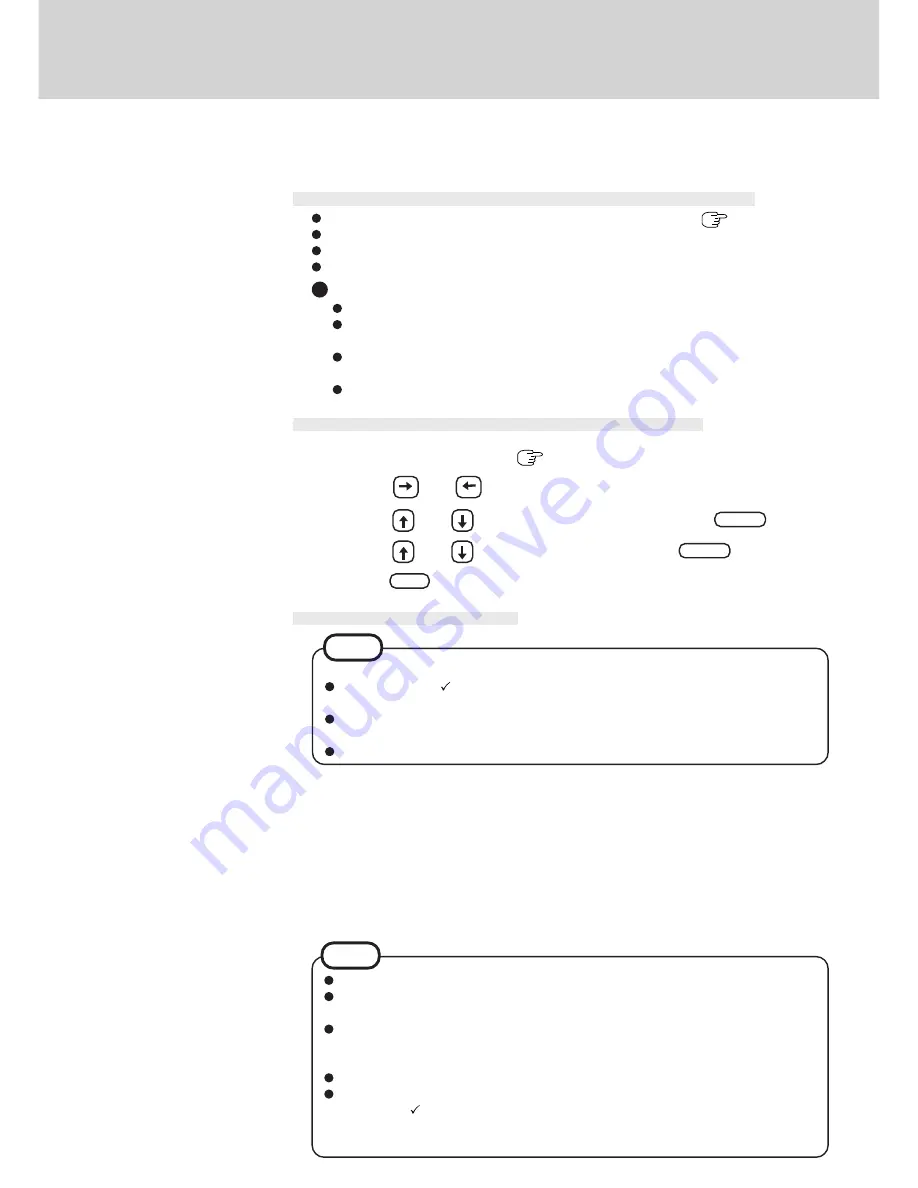
24
Infrared Data Communications
Your computer is equipped with an infrared communications port enabling you to transfer data
without a cable.
Preparations for Infrared Data Communications
Set the address of your infrared communications port to enable. (
below)
Position your computer so that the port is face-to-face with the port of another computer.
Be sure the computers are not in direct contact with one another.
A port-to-port distance of 20 to 50 cm (8 to 20 inches) is recommended.
Problems with infrared data communications
An object is located between both ports.
There are other electronic devices nearby causing interference, such as a television,
VCR, wireless headphone, etc.
Direct sunlight or white glowing light, such as fluorescent lighting; can cause inter-
ference with communications between the ports.
When moving your computer while it is transmitting/receiving data.
Setting for Infrared Data Communications
3
2
1
Run the Setup Utility
(
page 26)
4
3
2
1
4
Select [Start] - [Programs] - [Accessories] - [Direct Cable
Connection]
Select [Host] or [Guest], then press [Next]
Select [Serial cable on COM4], then press [Next]
Press [Finish]
If [Serial cable on COM4] is not displayed, select [Install New Ports].
Data Communications
Infrared data communications will begin.
To process at a transfer speed of 4 Mbps, separate application software is necessary.
When you select [Start] - [Settings] - [Control Panel], and then select [Infrared], this
will give you the conditions for infrared data communications.
If the suspend or hibernation function stops working, disable the Infrared Port by
removing the check mark for [Enable infrared communication on:] in [Control Panel]-
[Infrared] - [Options].
Please refer to Windows help on how to use Direct Cable Connection.
Direct Cable Connection is not installed after reinstalling the computer, so add the
check mark
for [Dial-Up Networking] and [Direct Cable Connection] in [Commu-
nications] with [Windows Setup] in [Control Panel] - [Add/Remove Programs] and
simply follow the on-screen instructions.
Before data communications, please do the following.
Add check mark
for [Dial-Up Networking] in [Communications] with [Windows
Setup] in [Control Panel]-[Add/Remove Programs].
Select [Microsoft] for [Manufacturers:] and [File and printer sharing for Microsoft
Networks] for [Network Services:] in [Control Panel] - [Network] - [Add] - [Service].
Use Windows Explorer to set the folders for sharing on the host side.
NOTE
NOTE
Using and , select [Advanced]
Using and , select [IrDA Port] and press
Enter
Using and , select [Auto] and press
Enter
Press
F10
, then select [Yes]
5






























