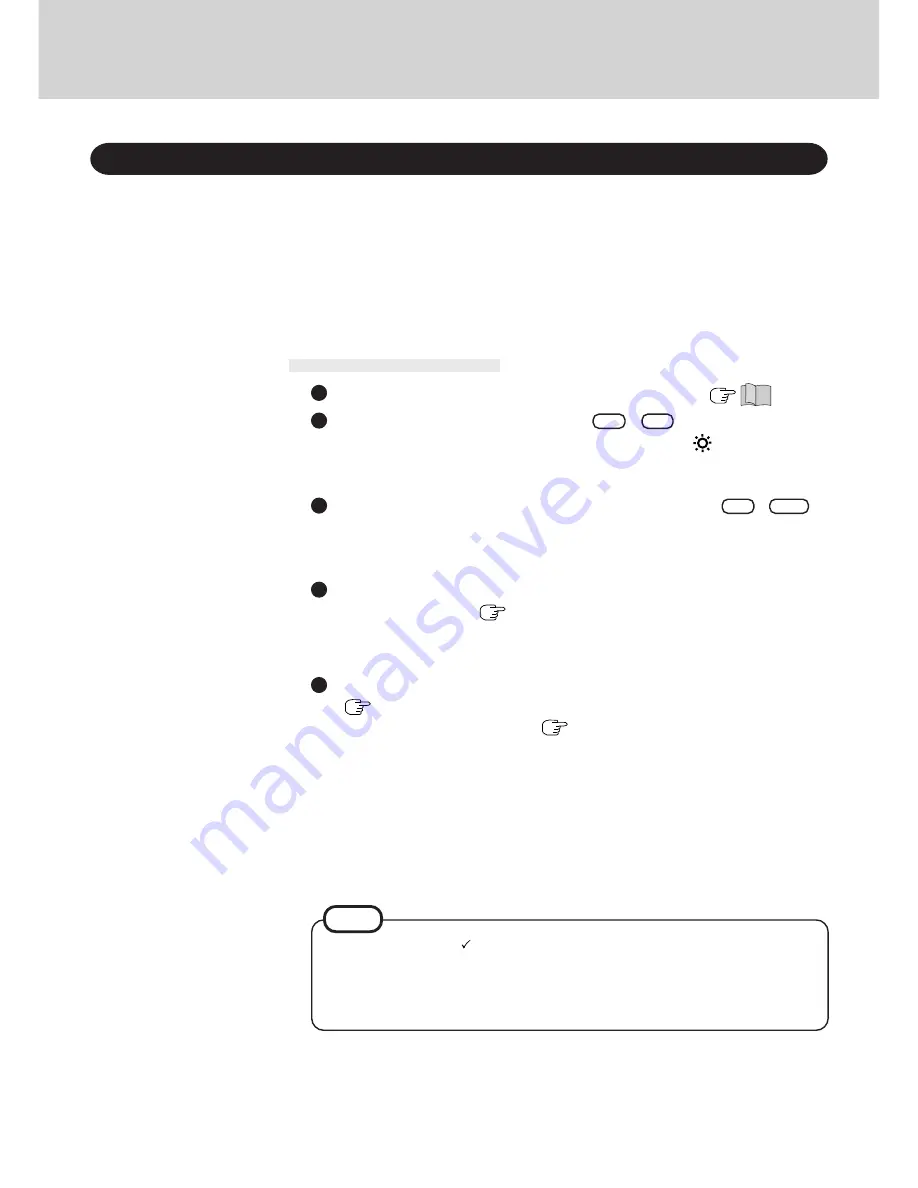
12
One of the main features of notebook-type computers is that you have the power of computing
away from your home or office. In the following, information is provided on how to maximize
use of the battery pack which is necessary for such computing.
Purchasing an extra battery (CF-VZS251A*
1
) and the optional battery charger*
2
is highly rec-
ommended.
*
1
Do not use CF-VZS251 with this computer.
*
2
for U.S.A. and Canada:
CF-VCB252
for Europe:
CF-VCB251, CF-VCB251A
Conserving Power
Before stepping away from your computer, press
Fn + F10
to
put your computer in the ECO mode
The ECO mode helps you conserve power by cutting off power to the LCD and turning off
the hard disk motor. To resume, you may press any key or move the trackball.
Things to Remember
In the power management mode, the setting of [Enable (Always)]
is recommended
(
page 13)
With the Setup Utility, you can set the [Enable (Always)] mode. This mode allows you
to maximize power save regardless of whether you are using only the battery pack or the
AC adapter.
Leave your computer off when it is not in use
(
)
Setting the suspend/hibernation timeout
(
page 13)
The suspend or hibernation function (
page 4) allows you to save power by automati-
cally cutting off power when the computer is idle or there is no access to individual de-
vices for 4 or 16 minutes. If [Enable (Always)] is selected for [Power Management], the
suspend / hibernation timeout function will go into effect for both the battery pack and the
AC adapter. If, however, [Enable (Battery)] is selected for [Power Management], it will
go into effect only during operation by the battery. The ECO mode timeout function is
automatically set when [Enable] is set. Note that the ECO mode timeout precedes the
suspend/hibernation timeout.
It should be noted that for some applications, the suspend/hibernation timeout will not
work properly.
Computing On the Road
By repeatedly pressing the keys to maximize the brightness (
will be displayed),
following this, if the keys are repeatedly pressed again, the brightness will be minimized,
thereby lowering the power consumption.
Adjust the brightness
(dark)
with
Fn + F2
It is necessary to check
[Allow Windows to manage power use on this computer] in
[Start] - [Settings] - [Control Panel] - [Power].
If the check is removed, the time may not be displayed properly when operation is re-
sumed from the suspend or hibernation mode or the operating time with the battery pack
may become short (the power management function of Windows does not work).
NOTE



























