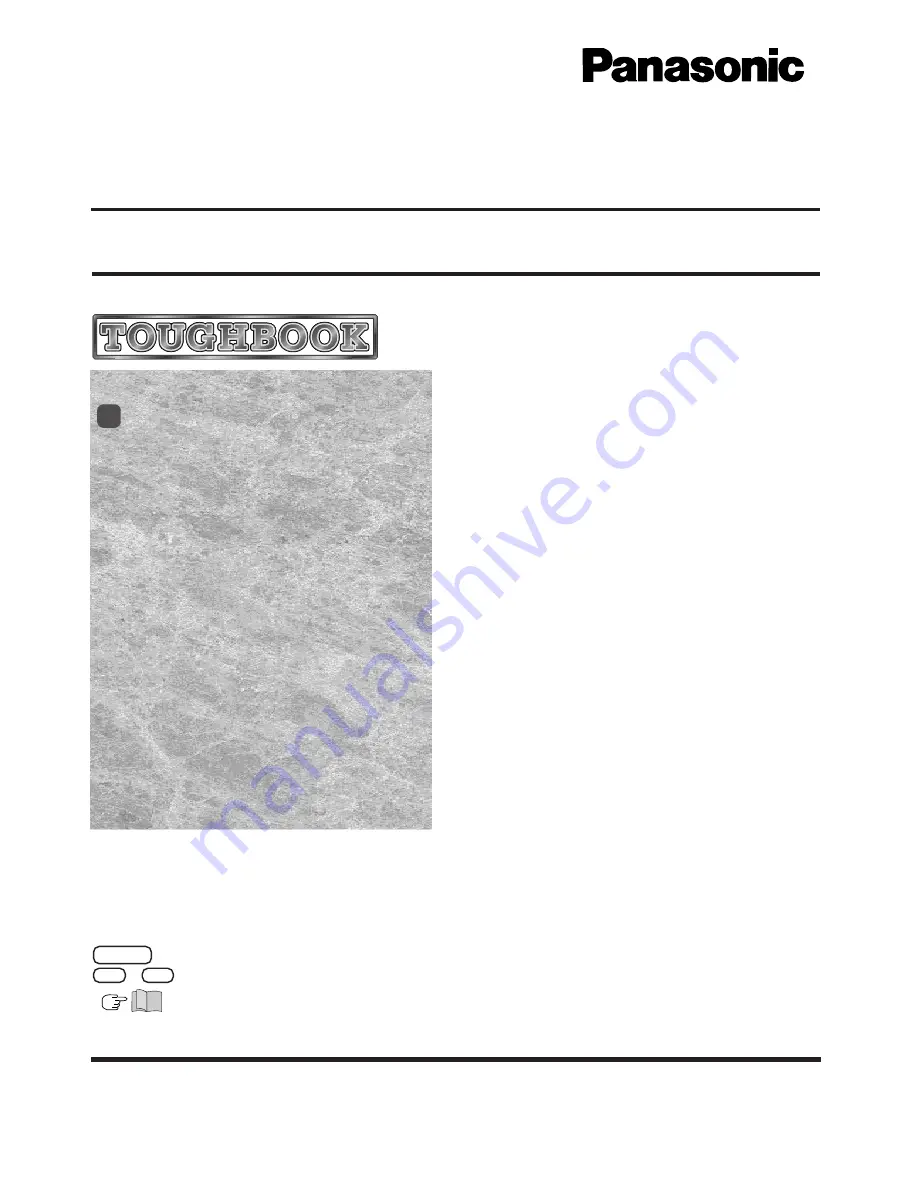
CF-45
Series
Reference Manual
Personal Computer
®
Key Combinations .............................................
2
LED Indicators ...................................................
3
Suspend/Hibernation Functions ......................
4
Security Measures ............................................
7
Computing On the Road ................................
12
Battery Power .................................................
15
Using PC Cards ..............................................
17
Adding Memory ..............................................
18
Port Replicator ................................................
19
Using a Printer ................................................
20
Using an External Display .............................
21
Using USB Devices
.................................................
22
Infrared Data Communications
..........................
24
Hard Disk Drive ...............................................
25
Setup Utility ....................................................
26
Technical Information ....................................
32
List of Error Codes .........................................
35
DMI Viewer ......................................................
37
Dealing With Problems...................................
38
Contents
95
NOTE:
NOTE
provides a useful fact or helpful information.
CAUTION:
CAUTION
indicates a condition that may result in minor or moderate injury.
WARNING:
WARNING
indicates a hazard that may result in moderate or serious injury.
[Start]-[Shut Down]
:
This illustration means to click [Start], then to click [Shut Down].
(For some applications, you may need to double-click.)
Enter
:
This illustration means to press the [Enter] key.
Fn + F5
:
This illustration means to press [Fn], and while holding down on [Fn], to press [F5].
:
This illustration means to refer to the Operating Instructions
We recommend that this Reference Manual be printed out.
















