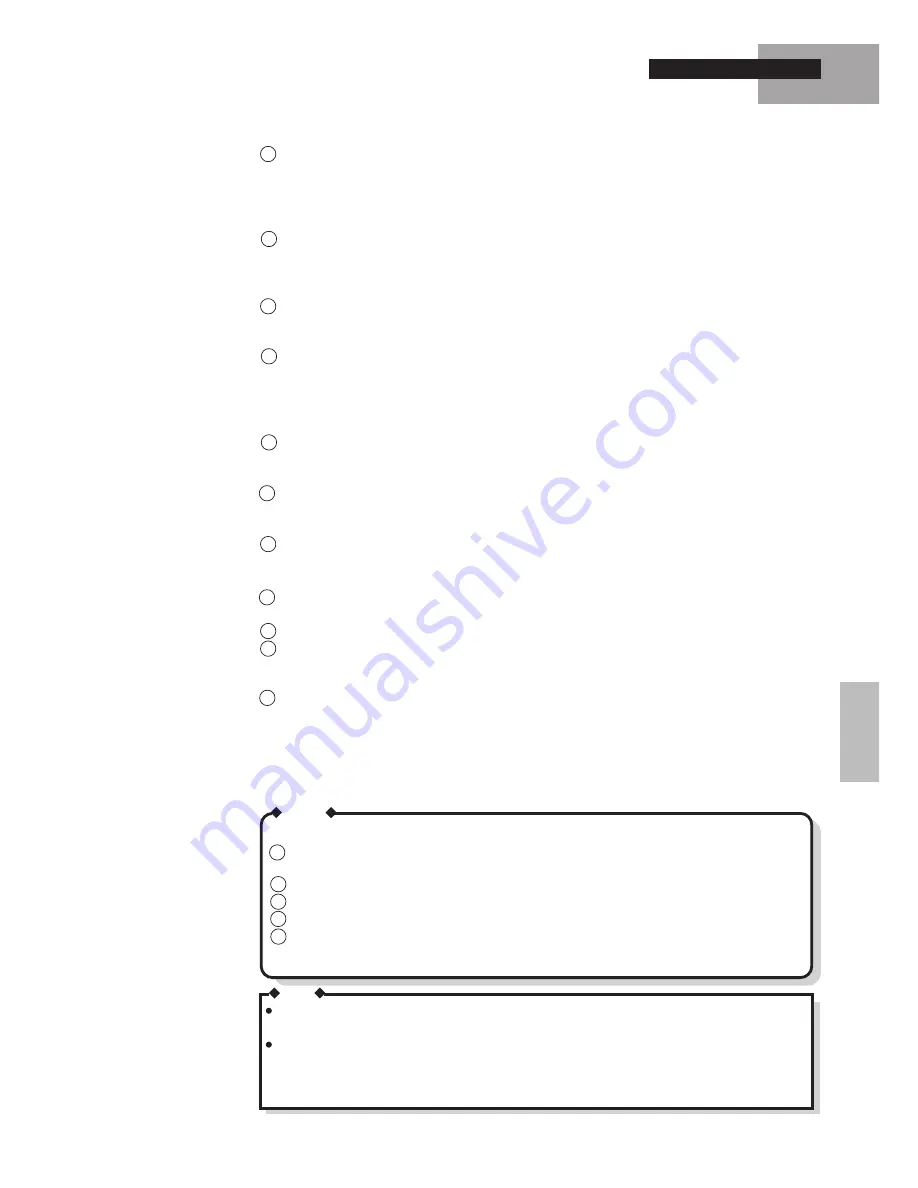
29
Reinstalling Windows
If there is not "Unknown device" in "Other devices", go to step 10. Otherwise, double-click
"Unknown device". In the following sequence, select [Driver]-[Update Driver...]-[Next]-[Other
Locations...]. Type "A:\SOUND" at the "Location" message, and click [OK]. Click [Finish]-
[OK], then type "A:\SOUND" at the "Copy files from:" message. Click [OK]-[Close] to return
to the "Device Manager" display.
Double-click "Standard PCI Graphics Adapter [VGA]" of "Display Adapter". Click [Driver]-
[Update Driver...]-[Next]-[Other Locations...]. Type "A:\VIDEO" at the "Location" message
and click [OK]. Click [Finish]-[OK], then type "A:\VIDEO" at the "Copy files from:" message.
Click [OK]. The message to restart Windows appears, click [No]. Click [Close].
Click [Performance]-[File System]-[Hard Disk] and set [Typical role of this machine] to [Mo-
bile or docking system], and then click [OK]. Click [Close]. The message to restart Windows
appears, click [No].
Click [Start]-[Settings]-[Control Panel]-[System]-[Hardware Profiles]. Click [Copy...] and type
"zvok" at the "To:" message. Select "Device Manager" tab, and remove all "PCI CardBus Bridge"
of "Other Devices". When removing each of all, check "Removing from specific configuration."
button, and select "zvok" in "Configuration:" menu, then click [OK]. In the device manager, all
"PCI CardBus Bridge" items will not disappear. Click [Close].
Remove the floppy disk, and click [Start]-[Shut down...]-[Restart the computer]-[Yes] to restart
computer. Upon restart, the configuration menu appears. Select "2.zvok", then Windows 95
starts.
If "Update Device Driver Wizard" appears, insert the "DRIVERS DISK" again, and install the
sound driver following the instructions of step 9. ( Start from [Next]-[Other Locations...] ).
Remove the floppy disk.
Click [Start]-[Settings]-[Control Panel]-[Display]-[Setting]-[Advanced Properties]-[Monitor]-
[Change]. Check [Show all devices] and set [Models:] to "Super VGA 1024
X
768". Click
[OK]-[Close]-[OK] to return to [Control Panel].
Click [Start]-[Settings]-[Control Panel]-[System]-[Hardware Profiles]. Delete "Undocked", and
rename "zvok" to "Undocked". Click [OK].
Click [Start]-[Run], type "C:\INSTALL.BAT", and then click [OK].
After Windows restarts, double-click [Start]-[Settings]-[Control Panel]-[Add New Hardware],
and then click [Next]. Click [Finish] and then click [Next]-[Next] at the PC card wizard display.
Click [Finish] and then click [YES] at the message to shut down the computer.
Power on the computer again. Upon restart, delete the "C:\INSTALL.BAT" file.
NOTE
After the reinstallation, regional settings and keyboard layout are set for U.S.A. If necessary,
click [Regional Settings] and [Keyboard] in [Control Panel]. Then set them properly.
When reinstallation is performed, the computer does not return to the same settings for some
Windows programs. If these programs are required, check the necessary items in [Control
Panel]-[Add/Remove Programs]-[Windows Setup], add the "Infrared" utility in [Control Panel]-
[Add New Hardware] and uncheck the "Infrared" item.
If necessary, install CardWorks and TranXit using the following procedure.
Insert the floppy disk into the floppy disk drive.
MEMO
1
<For TranXit>
<For CardWorks>
3
4
2
Click [Start]-[Settings]-[Control Panel]-[Add/Remove Programs].
Click [Install].
Click [Next].
Type in the frame.
5
<For TranXit>
<For CardWorks>
A:\SETUP.EXE
A:\INSTALL.EXE
From this point on, follow the instructions that appear on the display.
"TranXit 1"
"CardWorks"
16
17
21
22
24
23
20
18
15
14
19






























