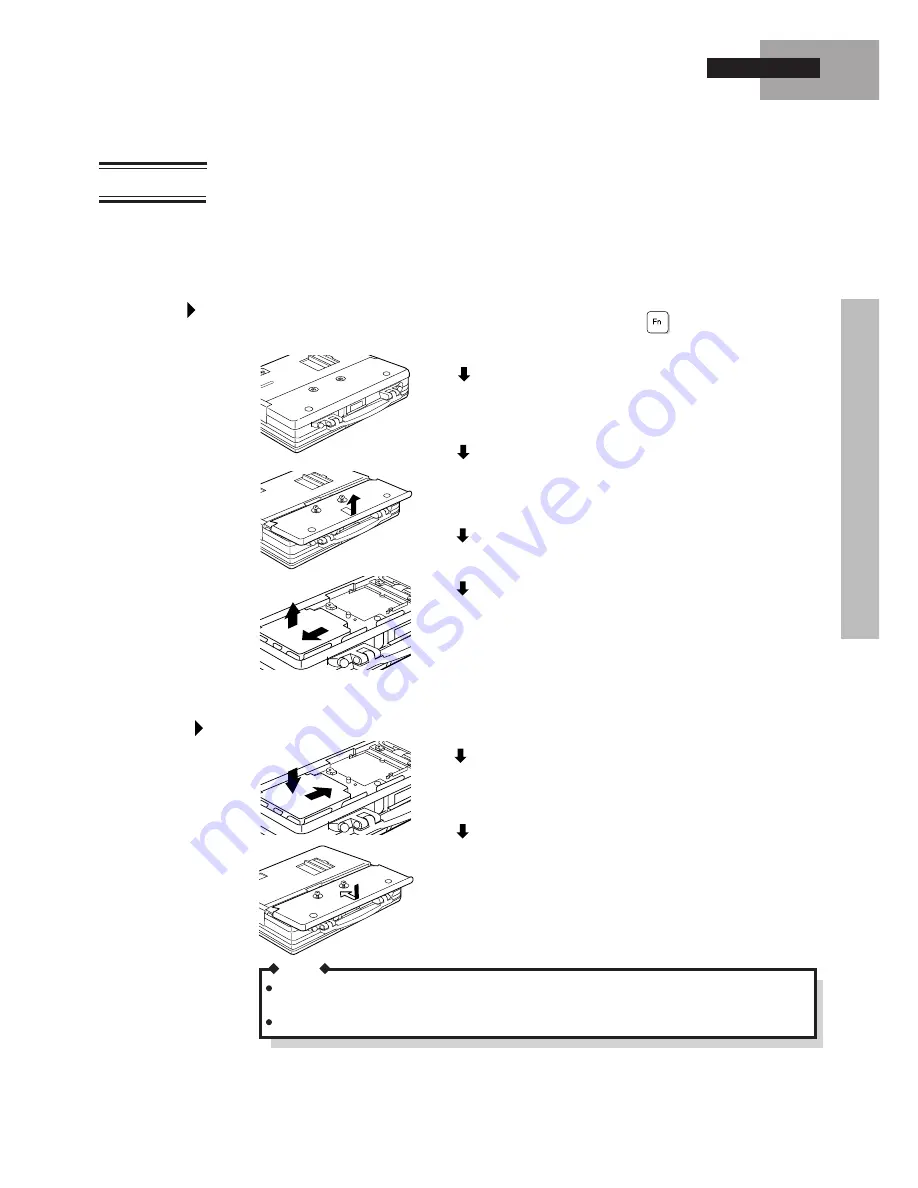
15
Turn the computer over.
Use a screwdriver to loosen the two screws located
toward the front of the computer.
Removal
Replacing
The battery pack is an item that at some point will require a replacement. If the
usage time of a battery pack becomes noticeably short, and repeated recharging does
not restore its performance, the battery pack should be replaced with a new one [part
number: CF-VZS250A(Ni-MH) or CF-VZS251(Li-Ion)].
Remove the cover.
Turn the computer off by pressing
and holding the power
switch in the ON position simultaneously.
Slide the battery pack toward the outside edge to remove it.
Battery Power
NOTE
Always switch the computer off and disconnect the AC adapter before replacing a battery
pack.
The battery pack may malfunction if it is exposed to strong shocks. Caution should be exercised.
Mounting
Drop a new battery pack into the pocket.
Slide the battery pack inward until it is firmly in place.
Replace the cover and tighten the two screws.
















































