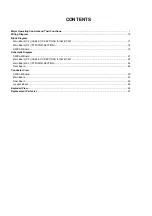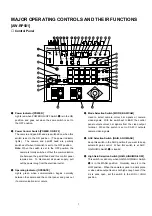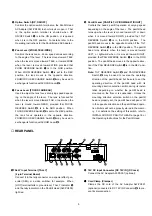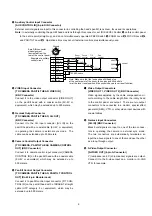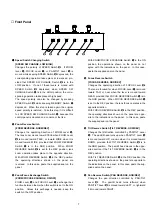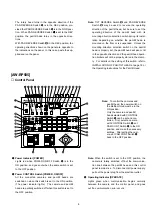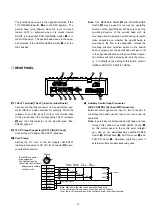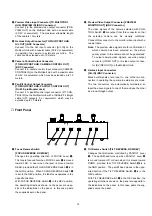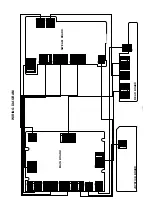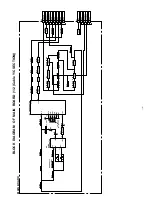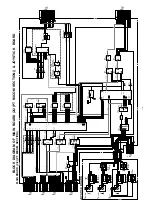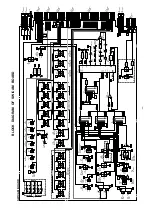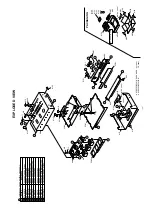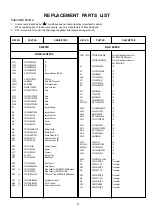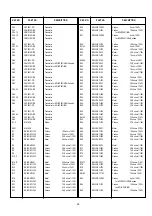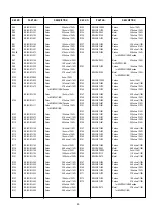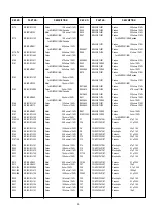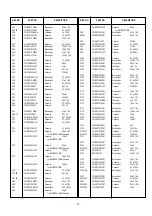10
Note: White balance may not be adjustable if there is no
white in the image being taken by the camera. For
details, refer to the Operating Instructions for the
Camera.
!3
Auto Black Start Switch [ABC]
When this switch is depressed, the lens iris is automati-
cally closed to set black balance on the camera selected
with CONTROL Switch
@2
. Be sure to keep the IRIS
AUTO/MANU switch
@5
in the AUTO position in setting
black balance. Auto Set Indicator
!4
flashes while ABC
is in operation, and goes out when black balance has
been properly adjusted. Auto Set Indicator
!4
remains
lit if black balance adjustment fails. Black balance
adjustment may fail if the total pedestal is too low. In
such a case, adjust the total pedestal with T.PED
Control
@0
(referring to the Operating Procedures at
page 26 and try to adjust black balance again.
!4
Auto Set Indicator
This LED flashes during white balance or black balance
adjustment with AWC Switch
!2
or ABC Switch
!3
depressed, and goes out when the adjustment has
ended normally. The LED remains lit if balance adjust-
ment fails.
!5
Scene File Selection Switch [SCENE FILE, 1/2/3/4]
Select a scene file preset on the camera side.
Remember, however, that [4] is camera scene file
USER A or USER B (provided that or AW-E560 is con-
nected).
!6
Genlock Phase Control Switch
[G/L PHASE, ON/OFF]
Used to adjust the genlock phase in operating the cam-
era in external sync mode. Select a camera with CON-
TROL Switch
@2
, set CAM CONT Switch
r
to the ON
position, then set G/L PHASE Switch
!6
to the ON posi-
tion. After G/L phase setting, set CAM CONT Switch
r
and G/L PHASE Switch
!6
back to the OFF position.
Note: If G/L PHASE Switch
!6
is set to the ON position
when CAM CONT Switch
r
is at ON, the genlock
phase setting data of this control panel is sent to the
camera to update its genlock phase settings. Do
not shift G/L PHASE Switch
!6
to the ON position
except when changing the camera genlock phase
settings. If a different camera is selected with CON-
TROL Switch
@2
when both CAM CONT Switch
r
and G/L PHASE Switch
!6
are in the ON position,
the genlock phase settings of the newly selected
camera will be similarly changed.
Before changing the camera for another, set G/L
PHASE Switch
!6
back to the OFF position.
!7
Genlock Subcarrier Phase Coarse Switch
[G/L PHASE, 0°/90°/180°/270°]
Used for coarse adjustment of the colour phases of gen-
lock input and video output signals in operating the cam-
era in external sync mode. Used in combination with
G/L PHASE SC Control
!8
, the switch has an adjust-
ment range of over 360°. Before making an adjustment,
set CAM CONT Switch
r
and G/L PHASE Switch
!6
to
the ON position. After the adjustment, set both CAM
CONT Switch
r
and G/L PHASE Switch
!6
back to the
OFF position.
!8
Genlock Subcarrier Phase Fine Control
[G/L PHASE, SC]
Used for fine adjustment of the colour phases of genlock
input and video output signals in operating the camera
in external sync mode. Use this switch in combination
with G/L PHASE Coarse Switch
!7
. Before making an
adjustment, set CAM CONT Switch
r
and G/L PHASE
Switch
!6
to the ON position. After the adjustment, set
both CAM CONT Switch
r
and G/L PHASE Switch
!6
back to the OFF position.
!9
G/L Horizontal Phase Adjustment Control
[G/L PHASE, H]
Used to adjust the horizontal phases of genlock input
and video output signals in operating the camera in
external sync mode. Before making a horizontal phase
adjustment, set CAM CONT Switch
r
and G/L PHASE
Switch
!6
to the ON position.
@0
Total Pedestal Level Control [T.PED]
The set pedestal level of the camera’s Y (luminance)
signal can be adjusted. This control is used in a system
of two or more cameras to adjust the pedestal levels of
these cameras. Select a camera with CONTROL
Switch
@2
, set CAM CONT Switch
r
to the ON position,
then adjust the total pedestal level with T.PED Control
@00
. The control may operate not continuous sometimes
due to digital signal processing. After the adjustment,
set CAM CONT Switch
r
back to the OFF position.
@1
Tally Indicator [TALLY]
When a tally signal is input from a special effect genera-
tor (SEG) or video switcher, for example, to any of the
jacks [1] to [5] of TALLY Terminal
#9
, the corresponding
LED lights red.