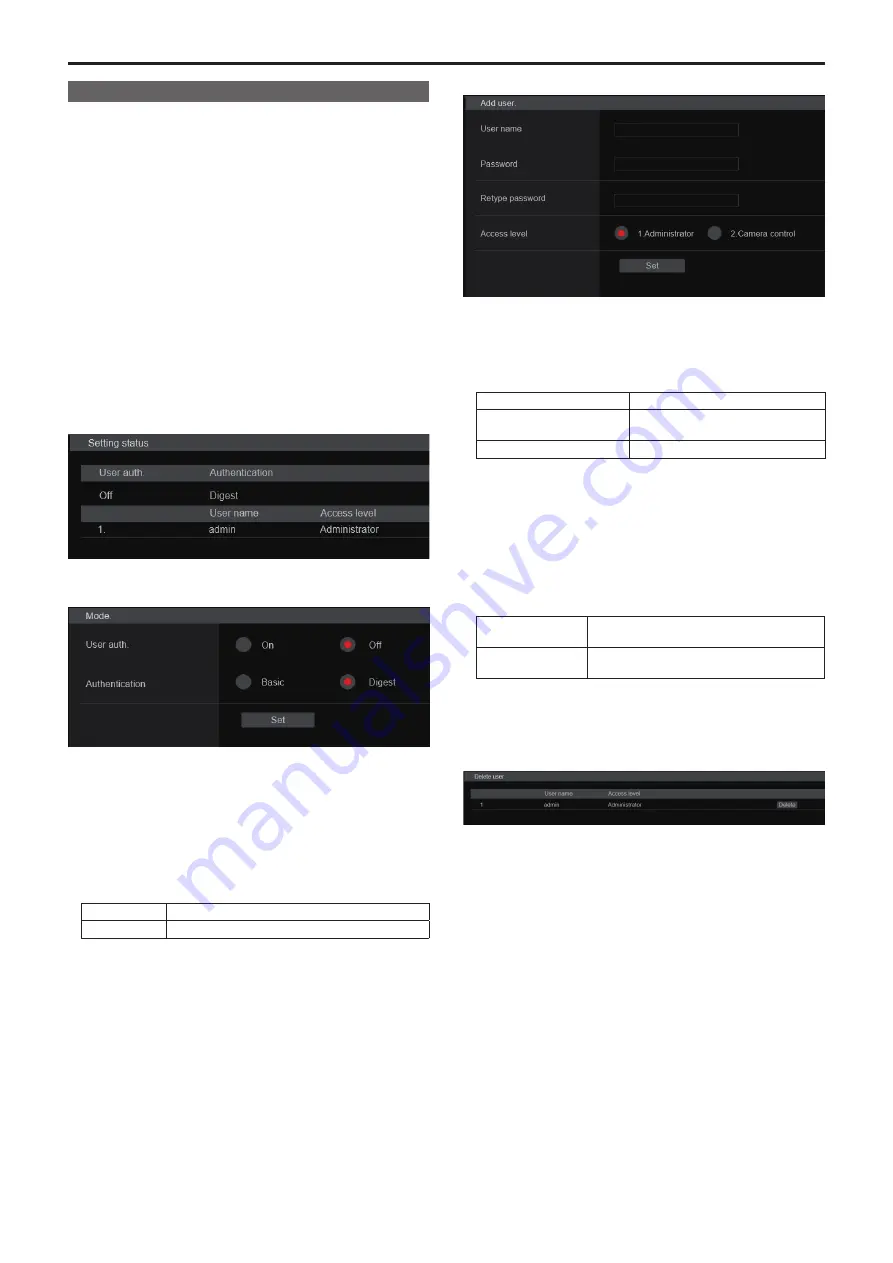
User management screen [
User mng.]
The users and personal computers (IP addresses) that can access the
unit from personal computers and mobile terminals are registered in the
User management screen [User mng.].
The User management screen [User mng.] consists of [User auth.] and
[Host auth.].
User authentication screen [
User auth.]
Click the [User auth.] of User management screen [User mng.].
Configure the user authentication settings for the personal computers
and mobile terminals that can access the unit.
Up to 9 users can be registered.
<NOTE>
• If user authentication fails more than 8 times within a 30-second period
from the same IP address (personal computer), access to the unit will
be disabled for a certain period.
z
Setting status
The current user authentication settings and user authentication method
are displayed. The currently registered account information is also
displayed.
z
Mode
User auth. [On, Off]
User authentication is set to [On] or [Off] here.
The setting is confirmed with the [Set] button.
Factory settings:
Off
Authentication
[Basic, Digest]
Specify the method of user authentication to use.
The setting is confirmed with the [Set] button.
Basic
Use basic authentication.
Digest
Use digest authentication.
Factory settings:
Digest
z
Add user
User name
[1 to 32 characters]
The user name is input here.
The setting is confirmed with the [Set] button.
• The following characters can be displayed.
Numeric characters
0123456789
Alphabetical characters (upper
and lower cases)
ABCDEFGHIJKLMNOPQRSTUVWXYZ
abcdefghijklmnopqrstuvwxyz
Symbols
! # $ % ´ ( )
*
+ , - . / = ? @ [ ] ^ _ ` { } ˜
Password
Retype password
[4 to 32 characters]
The password is input here.
The setting is confirmed with the [Set] button.
Access level [1.Administrator, 2.Camera control]
Select the user access level.
The setting is confirmed with the [Set] button.
1.Administrator
This access level allows the user to perform all
the unit’s operations.
2.Camera control
This access level allows only live screen [Live]
operations to be performed.
Factory settings:
1.Administrator
z
Delete user
Delete the user accounts registered in the unit.
You can delete selected users by clicking the [Delete] button at the right.
130
Web screen configurations (continued)
















































