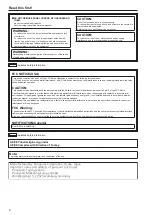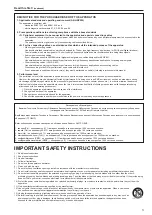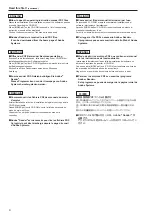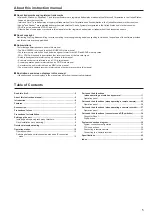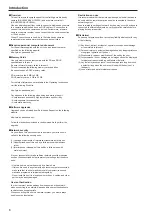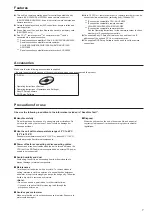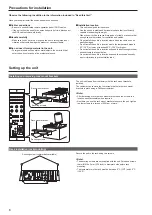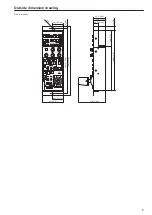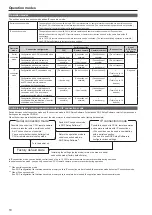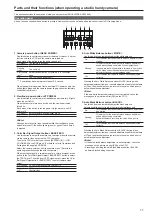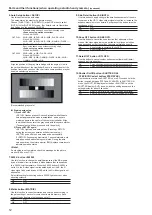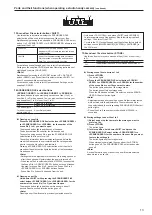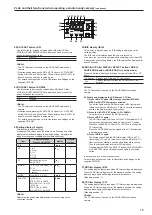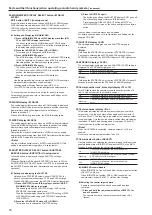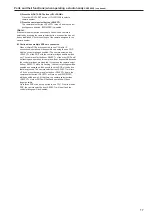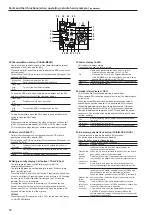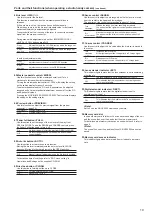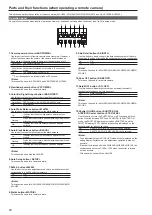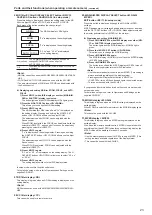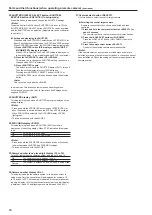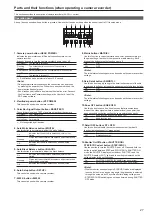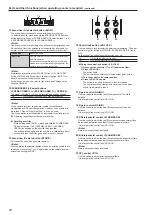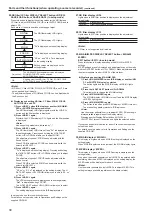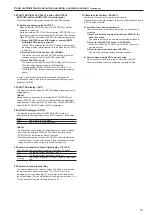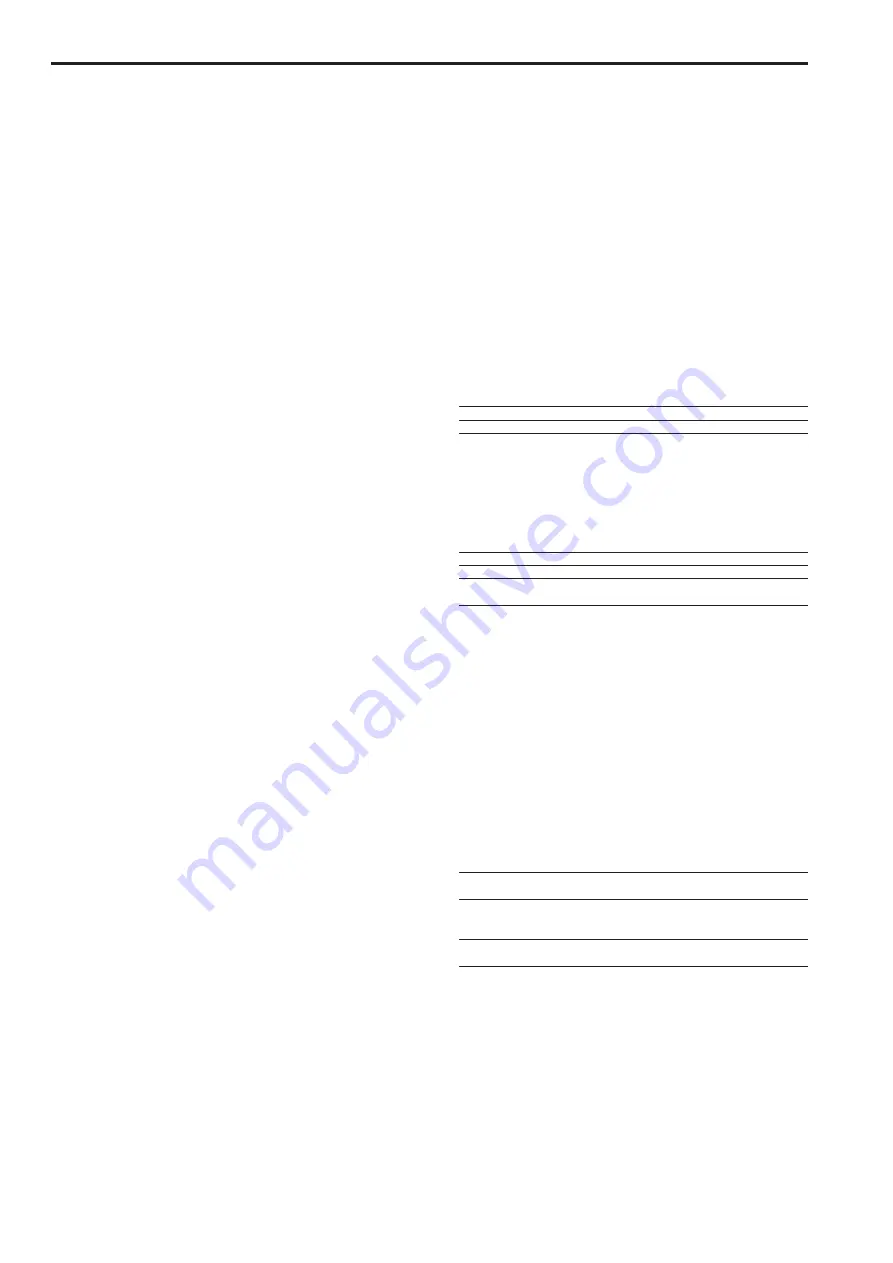
16
Parts and their functions (when operating a studio handy camera)
(continued)
17
29.
M.GAIN/M.PED DISPLAY SELECT button <M.GAIN/
M.PED>
EXIT button <EXIT> (In setup mode)
Press this button to display and change M.GAIN or M.PED settings.
M.PED settings are only displayed, the DATA SET buttons <UP>
<DOWN> cannot be used to make settings. Use the Master pedestal
control <M.PED> of the iris lever.
z
Setting and Displaying M.GAIN/M.PED
1) Press <M.GAIN/M.PED> when IRIS display or another (ND/
CC or SHUTTER) display is selected.
The button lights and the M.GAIN display <M.GAIN> lights
green. (However, when M.GAIN is not at the standard position,
the display always lights yellow)
2) Press the lit DATA SET button <UP> <DOWN>.
This allows you to change the M.GAIN setting.
3) Press <M.GAIN/M.PED> again.
The M.GAIN display <M.GAIN> goes off and the M.PED display
<M.PED> lights green. (However, when M.PED is not at the
standard position, the display always lights yellow)
4) Press <M.GAIN/M.PED> again.
The button goes off and the M.PED display <M.PED> goes
off. (However, when M.GAIN or M.PED is not at the standard
position, the display stays yellow)
Then the setting display returns to IRIS indication.
<Note>
Use the master pedestal control to adjust M.PED. (This setting is
always available regardless of display status)
Pressing another Display Select button (<ND/CC> or
<SHUTTER>) turns off the button and lights the selected button.
To exit setup mode, hold down this button for about 2 seconds.
For details on setup mode, refer to Operations and Settings on the
supplied CD-ROM.
30.
M.GAIN display <M.GAIN>
The setting display lights green when a M.GAIN setting is displayed.
When the M.GAIN setting is not at the standard position, the setting
display always lights yellow regardless of what it shows.
(Standard position: 0)
When a M.GAIN setting is selected, the M.GAIN display lights.
31.
M.PED display <M.PED>
The setting display lights green when an M.PED setting is displayed.
When the M.PED setting is not at the standard position, the setting
display always lights yellow regardless of what it shows.
(Standard position: 0)
Operating the master pedestal control <M.PED> when the setting
display shows something other than M.PED will replace this indication
with the M.PED value for about 2 seconds.
<Note>
Use the master pedestal control <M.PED> to adjust M.PED. (This
setting is always available regardless of display status)
32.
SHUTTER DISPLAY SELECT button <SHUTTER>
EXECUTE button <EXECUTE> (In setup mode)
Press this button to display and change SHUTTER settings.
<Note>
When the Shutter On/Off button <SHUTTER ON> is set to Off, the
SHUTTER DISPLAY SELECT button <SHUTTER> is available and
the SHUTTER can be adjusted. (Adjustments can be made prior to
operation)
z
Setting and displaying the SHUTTER
Hold down the STEP/SYNC select button <STEP/SYNC> for
about 2 seconds to switch between STEP and SYNC settings.
When SYNCHRO is selected, the SYNCHRO display lights green.
1) Press <SHUTTER> when IRIS display or another (ND/CC,
M.GAIN/M.PED) display is selected.
The button lights and the SHUTTER display <SHT> where
STEP/SYNC is selected lights green.
Then the setting display shows the SHUTTER setting of STEP
or SYNCHRO selected using the STEP/SYNC select button
<STEP/SYNC>.
2) Press the lit DATA SET button <UP> <DOWN>.
This allows you to change the SHUTTER setting.
3) Press <SHUTTER> again.
The button goes off and the SHUTTER display <SHT> goes off.
Then the setting display returns to IRIS indication.
Pressing another DISPLAY SELECT button (<ND/CC> or
<M.GAIN/M.PED>) turns off the button and lights the selected
button.
In setup mode, it confirms menus and set values.
For details on setup mode, refer to Operations and Settings on the
supplied CD-ROM.
33.
SHUTTER display <SHT>
The setting display lights green when a SHUTTER setting is
displayed.
<Note>
Hold down the STEP/SYNC select button <STEP/SYNC> for about
2 seconds to switch between STEP and SYNC settings. When
SYNCHRO is selected, the SYNCHRO display <SYNC> lights green.
34.
SYNCHRO display <SYNC>
The setting display lights green when a SHUTTER (SYNC) setting is
displayed. The STEP display light goes off.
Off:
SHUTTER is in STEP mode
On:
SHUTTER is in SYNCHRO mode
<Note>
Hold down the STEP/SYNC select button <STEP/SYNC> for about 2
seconds to switch between the STEP and SYNCHRO settings.
35.
Camera number tens' place digit display <10 to 19>
This LED lights when the camera number is a number between 10
and 19. Use setup mode to set camera number.
On:
The camera number is a number between 10 and 19.
Off:
The camera number is a number between 1 and 9.
Flashing:
The number is between 20 and 22 (when setup mode
only).
36.
Camera number display <No.>
This display indicates the camera number or the menu number in
setup mode. Only the ones place will be displayed for numbers 10
to 19 and 20 to 22. The tens digit is indicated by the camera number
tens digit display. (It is lit when the camera number tens digit display
is between 10 and 19 and flashing when it is between 20 and 22.)
Use setup mode to set the camera number.
<Note>
When AK-HC3500A is connected, camera numbers 1 to 15 are
enabled.
Do not set a camera number between 16 and 19.
37.
Camera select button <SELECT>
Use this button when obtaining the control privileges for this unit and
enable/disable state of IRIS/M.PED from another ROP or an MSU.
Also use it when selecting the control target camera.
On:
The control privileges for this unit are enabled.
IRIS/M.PED is enabled.
Flashing:
The control privileges for this unit are disabled. (Another
ROP has the control privileges.)
IRIS/M.PED is disabled.
Off:
The control privileges for this unit are enabled.
IRIS/M.PED is disabled.
z
IRIS/M.PED enable/disable
When IRIS/M.PED of the unit is enabled, the camera select button
<SELECT> will be lit.
When IRIS/M.PED of another ROP or MSU is enabled, the
camera select button <SELECT> will be unlit or flashing.
z
Selecting the control target camera
A camera connected to the unit can be selected and then
controlled.
1) Press and hold the camera select button <SELECT> for
about 2 seconds.
The camera number in the camera number display <No.>
flashes.
Summary of Contents for AK-HRP200G
Page 43: ...43 Memo ...