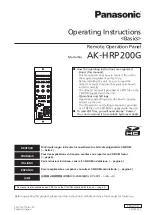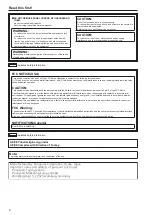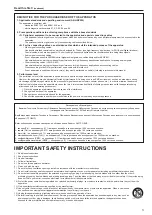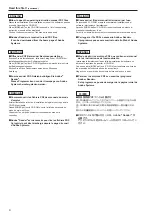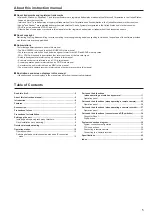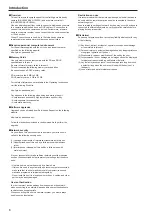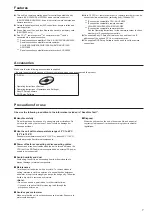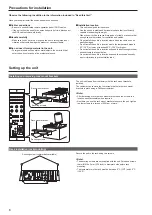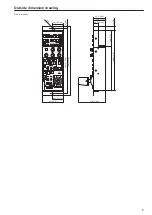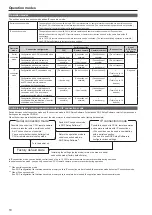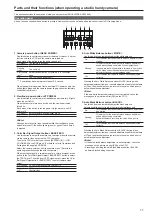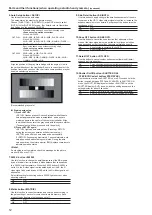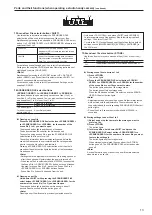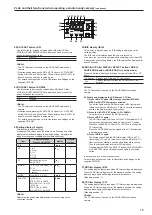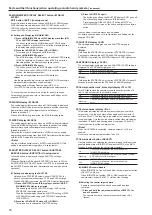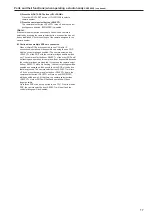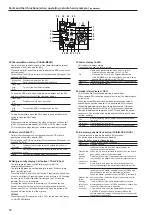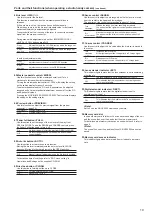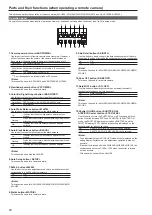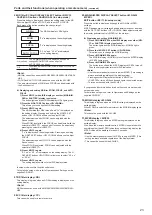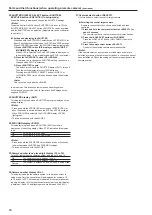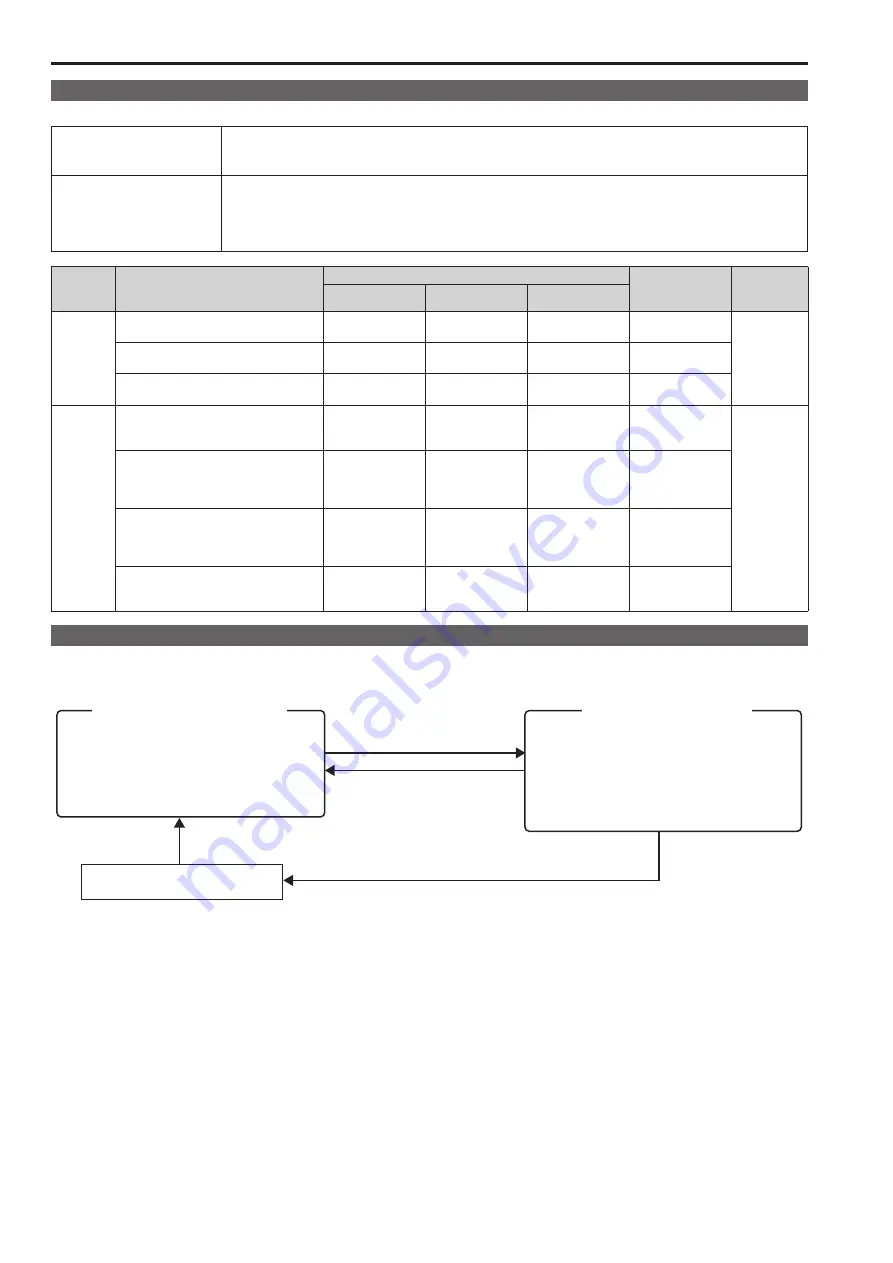
10
11
Operation modes
Operation modes
The unit has a serial connection mode and an IP connection mode.
Serial connection mode
The operation mode for use with a single CCU, remote camera, or camera recorder connected via a serial connection.
Only one CCU, remote camera, or camera recorder can be controlled. (The camera switching operation is not possible.)
The mode set at the time of shipment is serial connection mode.
IP connection mode
The operation mode for use with CCUs, remote cameras and camera recorders used with IP connections.
A serial connection to a single CCU, remote camera, or camera recorder can be used at the same time as the IP
connections.
Up to 19 CCUs, remote cameras or camera recorders can be controlled. (The camera switching operation is possible.)
Use ROP Setup Software to configure various settings.
Operation
mode
Connection configuration
Serial connection
IP connection
Use of
ROP Setup
Software
CCU
Remote camera
Camera recorder
Serial
connection
mode
Configuration with CCU connected with a
serial connection
(1 device only)
(Connection not
possible)
(Connection not
possible)
(Do not connect)
Not required
Configuration with remote camera
connected with a serial connection
(Connection not
possible)
(1 device only)
(Connection not
possible)
(Do not connect)
Configuration with camera recorder
connected with a serial connection
(Connection not
possible)
(Connection not
possible)
(1 device only)
(Do not connect)
IP
connection
mode
Configuration with IP connections only
(Do not connect)
(Do not connect)
(Do not connect)
(Total of up to 19
devices)
Required
Configuration with a combination of a
CCU connected with a serial connection
and CCUs and remote cameras
connected with IP connections
(1 device only)
(Connection not
possible)
(Connection not
possible)
(Total of up to 18
devices)
Configuration with a combination of a
remote camera connected with a serial
connection and CCUs and remote
cameras connected with IP connections
(Connection not
possible)
(1 device only)
(Connection not
possible)
(Total of up to 18
devices)
Configuration with camera recorder
connected with a combination of a serial
connection and IP connection
(Connection not
possible)
(Connection not
possible)
(1 device only)
(Total of up to 18
devices)
Switching between serial connection mode and IP connection mode
Switch between serial connection mode and IP connection mode in ROP Setup Software. For details on ROP Setup Software, refer to Operations and
Settings on the supplied CD-ROM.
When the settings are initialized (setup mode), the mode returns to serial connection mode (factory default state).
Serial connection mode
Possible to connect to a CCU, remote camera,
or camera recorder with a serial connection.
・
An IP connection is not possible.
・
You can set whether the control target is a
CCU or remote camera in setup mode.
IP connection mode
Possible to connect to CCUs, remote cameras
and camera recorders with IP connections.
・
IP connections can be used in combination
with a serial connection.
・
You need to use ROP Setup Software to
configure various settings.
Switch to IP connection mode
in ROP Setup Software*
1
.
Return the operation mode to
serial connection mode in
ROP Setup Software*
2
.
Factory default state
Turn the power on.
Initializing the settings (setup mode) returns the mode to serial
connection mode (factory default state).
In IP connection mode, you can switch control to any of up to 19 CCUs, remote cameras or camera recorders during operation.
In serial connection mode, you can only control one CCU, remote camera, or camera recorder during operation.
*
1
When serial connection mode
If an ROP configuration file that was saved to a memory card in IP connection mode is loaded, the operation mode becomes IP connection mode.
*
2
When IP connection mode
If an ROP configuration file that was saved to a memory card in serial mode is loaded, the operation mode becomes serial mode.
Summary of Contents for AK-HRP200G
Page 43: ...43 Memo ...