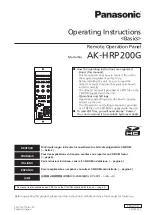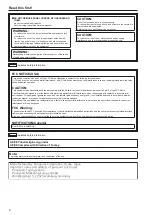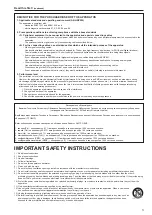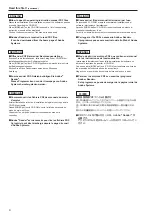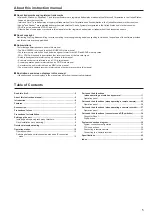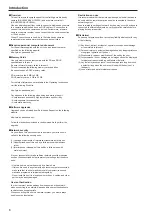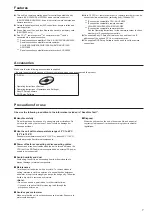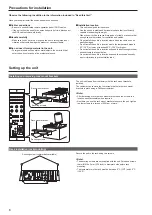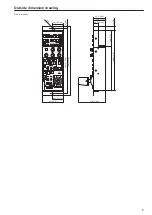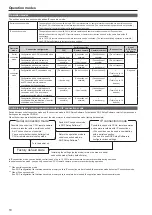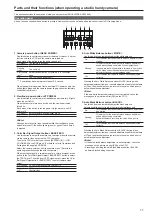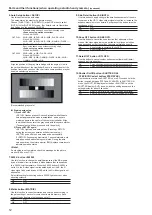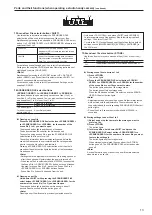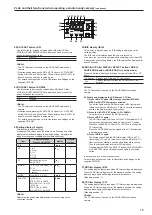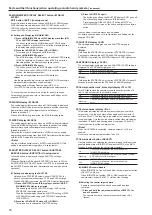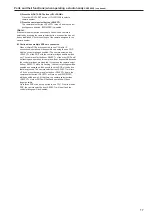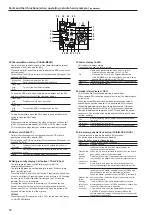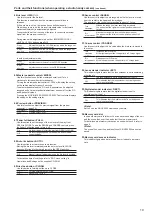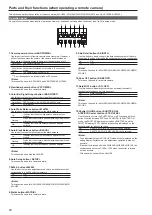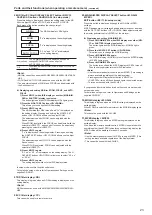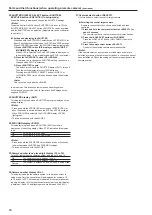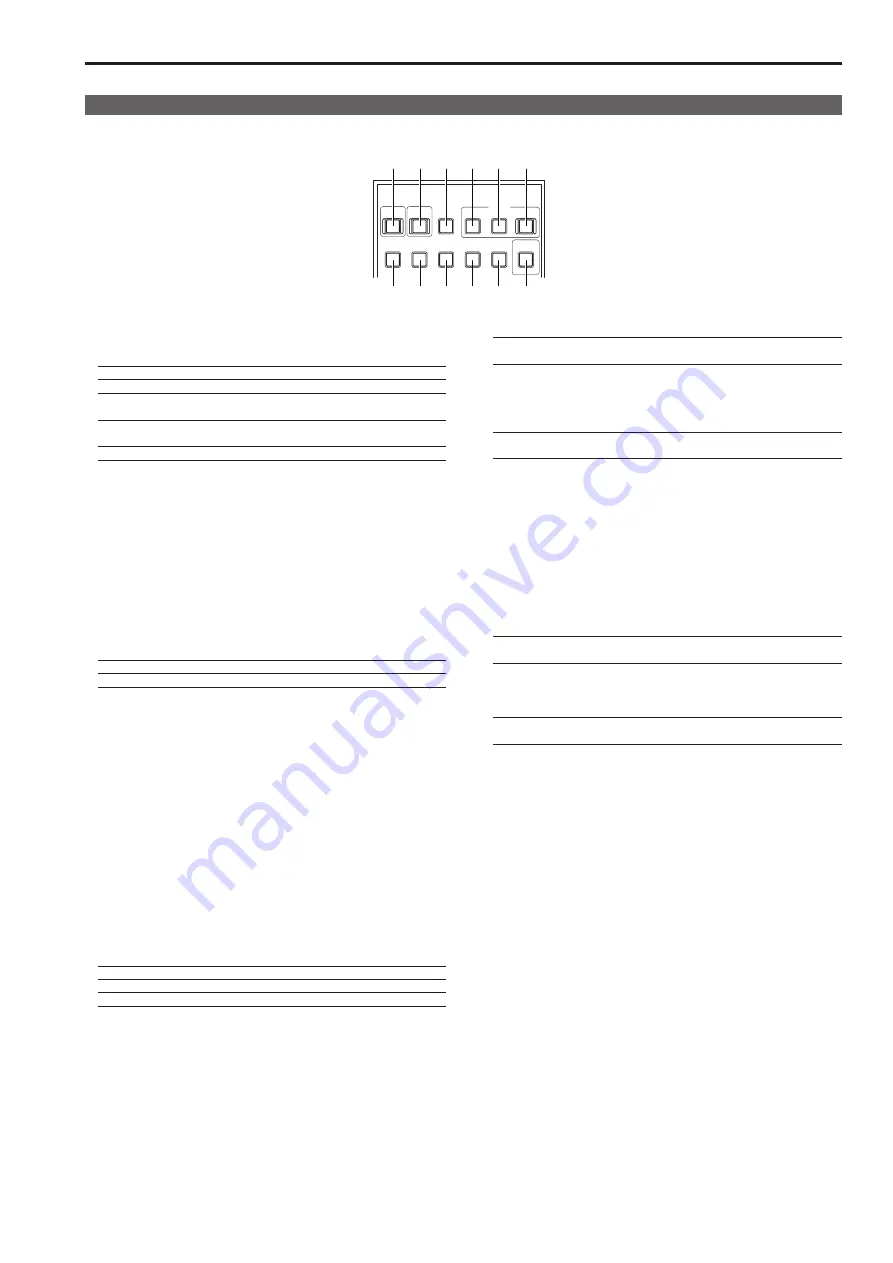
10
11
Parts and their functions (when operating a studio handy camera)
This section describes the operation of studio handy cameras (AK-HC3800/AK-HC3500A).
Operation panel
A beep (buzzer) sounds when a button is pressed. However, buttons do not beep when the buzzer is set to Off in setup mode.
AUTO
BLACK
SET UP
WHITE
BARS
TEST
VF
POWER
HEAD
POWER
DTL
OFF
SHUTTER
ON
STEP/SYNC
KNEE
OFF
SKINDTL
MATRIX
5600K
1
2
3
4
5
6
7
8
9 10 11 12
1.
Camera power button <HEAD POWER>
Use this button to control camera power remotely. However, it will not
function unless the CCU and the camera are turned on.
Each press of the button turns the power on and off.
On (green):
The camera is turned on.
On (red):
The camera is turned off.
Flashing
(red):
The unit is off.
Short flashes
(red)
*
1
:
Network authentication not possible in IP connection
mode.
Off:
The CCU itself is powered off.
*
1
Short flashes have an interval of about 0.5 second.
When the camera is powered from an external DC power supply, the
button lights green and the camera power supply cannot be remotely
controlled from this unit.
2.
Viewfinder power button <VF POWER>
Use this button to control camera viewfinder power remotely. It lights
when the unit is ON.
When the camera is turned on by the unit, the viewfinder is also
turned on.
Each press of the button turns the power On (power on) and Off
(power off).
On (green):
Both the camera and viewfinder are On.
Off:
The viewfinder has been turned off from the unit
<Note>
Although remote control is not possible while the viewfinder's power
switch is turned off, the button lights (green) or goes off each time it
is pressed.
3.
Color Bar Signal Output button <BARS/TEST>
Use this button to output the camera color bar signal from the camera
via the camera video output on the CCU rear panel.
To select a CCU color bar type, choose [SYSTEM(1/2)]
[HD
COLOR BAR] in the ROP menu. (For details, refer to Operations and
Settings on the supplied CD-ROM)
Select the camera color bar from the camera menu. (Refer to the
operating instructions supplied with the camera.)
When the video signal is a camera signal or a color bar signal, press
and hold the Color Bar Signal Output <BARS/TEST> button to select
the TEST signal. To switch from TEST signal output, press the Color
Bar Signal Output button <BARS/TEST> to select camera video
output.
On (yellow): CCU color bar and camera color bar On
On (green):
TEST signal On
Off:
Camera video
4.
Auto White Balance button <WHITE>
Use this button to automatically adjust the white balance.
On:
This indicates that the auto white balance adjustment has
started.
Flashing:
This warns that the automatic white balance adjustment
ended without being completed. When highlights and
lowlights are lost, white balance is returned to its previous
value. When correct white balance cannot be obtained,
adjustment stops at the last obtained value.
Off:
This indicates that the white balance has been adjusted
correctly.
Pressing the Auto White Balance button <WHITE> during white
balance adjustment (lamp on) cancels adjustment and turns the lamp
off. Then the white balance value returns to the value it had prior to
auto white balance adjustment.
<Note>
If the auto white balance adjustment is not completed, check the
message on the picture monitor (PM) on the CCU.
5.
Auto Black Balance button <BLACK>
Use this button to automatically adjust the black balance.
Automatic white spot correction is performed simultaneously.
On:
This indicates that the automatic black balance adjustment
has started.
Flashing:
This warns that the automatic black balance adjustment
ended without being completed.
Auto black balance returns to the value it had prior to
adjustment.
Off:
This indicates that the black balance has been adjusted
correctly.
Pressing the Auto Black Balance button <BLACK> during black
balance adjustment (lamp on) cancels adjustment and turns the lamp
off. Then the black balance value returns to the value it had prior to
auto black balance adjustment.
<Note>
• If the auto black balance adjustment is not completed, check the
message on the picture monitor (PM) on the CCU.
• Pressing and holding the Auto Black Balance button <BLACK>
performs black shading correction.
Summary of Contents for AK-HRP200G
Page 43: ...43 Memo ...