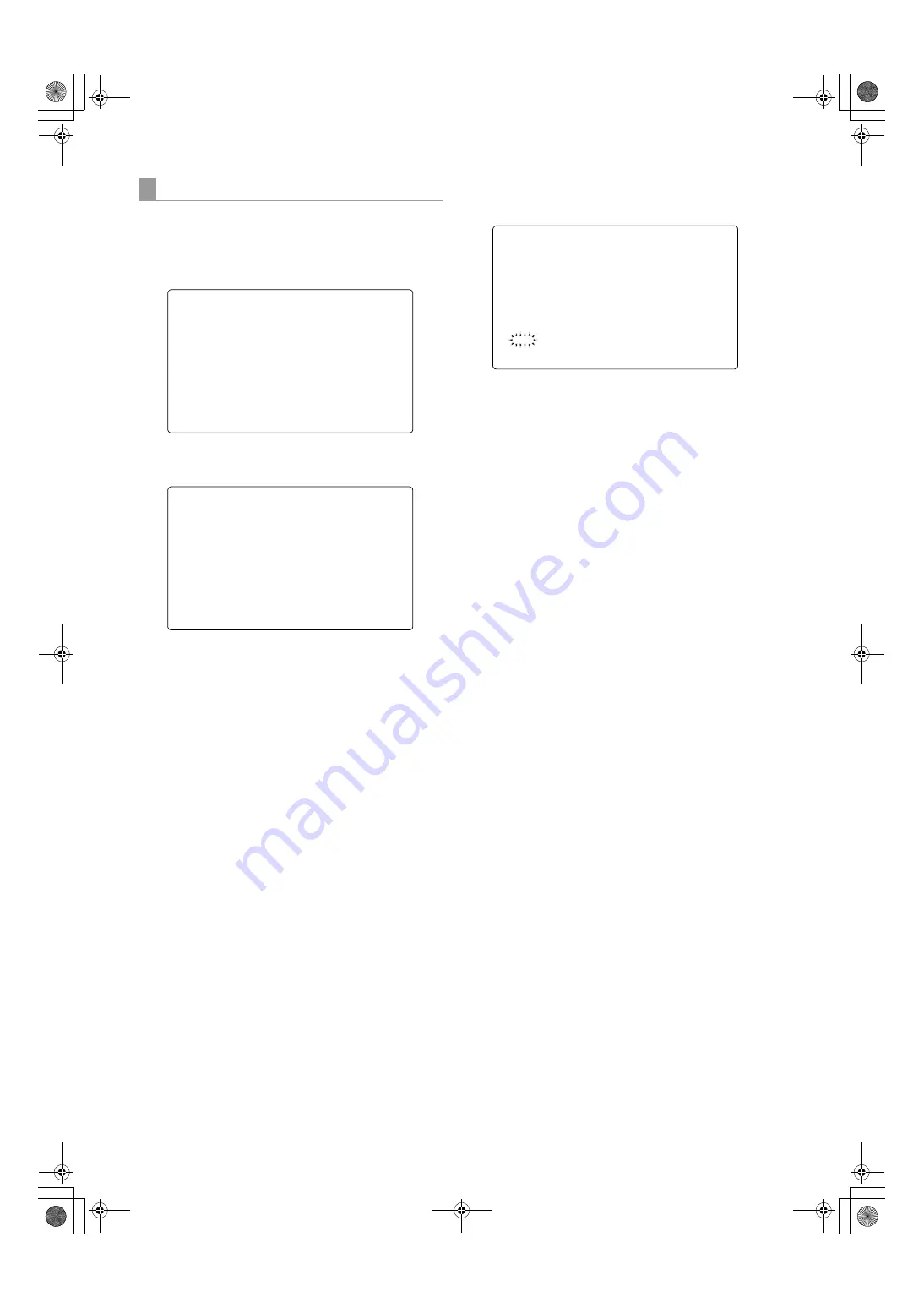
82
Adjustments and Settings for Recording : Handling data
1
Navigate the menu to the <SCENE> screen.
2
Turn the JOG dial button to move the cursor to the
option [TITLE 1 - 4] for the appropriate scene file.
3
Press the JOG dial button to move the cursor to the
title entry area, putting the unit in entry mode.
4
Turn the JOG dial button until a desired character
appears.
The characters that appear are switched in the
following order:
Space:
Ð
Alphabetical characters:
A to Z
Ð
Numerals:
0 to 9
Ð
Symbols:
', >, <, /, -
5
Press the JOG dial button to accept a desired
character.
6
Turn the JOG dial button to move the cursor to the
next digit (clockwise), and repeat Steps
4
-
5
to set
characters (up to eight characters).
7
When the title is set, turn the JOG dial button to move
the cursor to [:].
8
Press the JOG dial button to return the cursor to the
options TITLE 1 - 4.
9
Turn the JOG dial button to return the cursor to the
option WRITE.
10
Press the JOG dial button to display the following
message:
11
Turn the JOG dial button to move the cursor to YES.
Then, press the dial button.
This writes the title into the scene file area of the unit
internal memory.
12
To exit the menu, press the MENU button.
To title settings data for scene files
6&(1(!
5($'86(5'$7$
6&(1(6(/
5($'
:5,7(
5(6(7
7,7/(
7,7/(
7,7/(
7,7/(
6&(1(!
5($'86(5'$7$
6&(1(6(/
5($'
:5,7(
5(6(7
7,7/(
7,7/(
7,7/(
7,7/(
:5,7("
<(6
12
7,7/(
#,*2:2836&'DQQMࡍࠫ㧞㧜㧜㧢ᐕ㧝㧞㧝㧞ᣣޓἫᦐᣣޓඦ೨㧥ᤨ㧡㧤ಽ






























