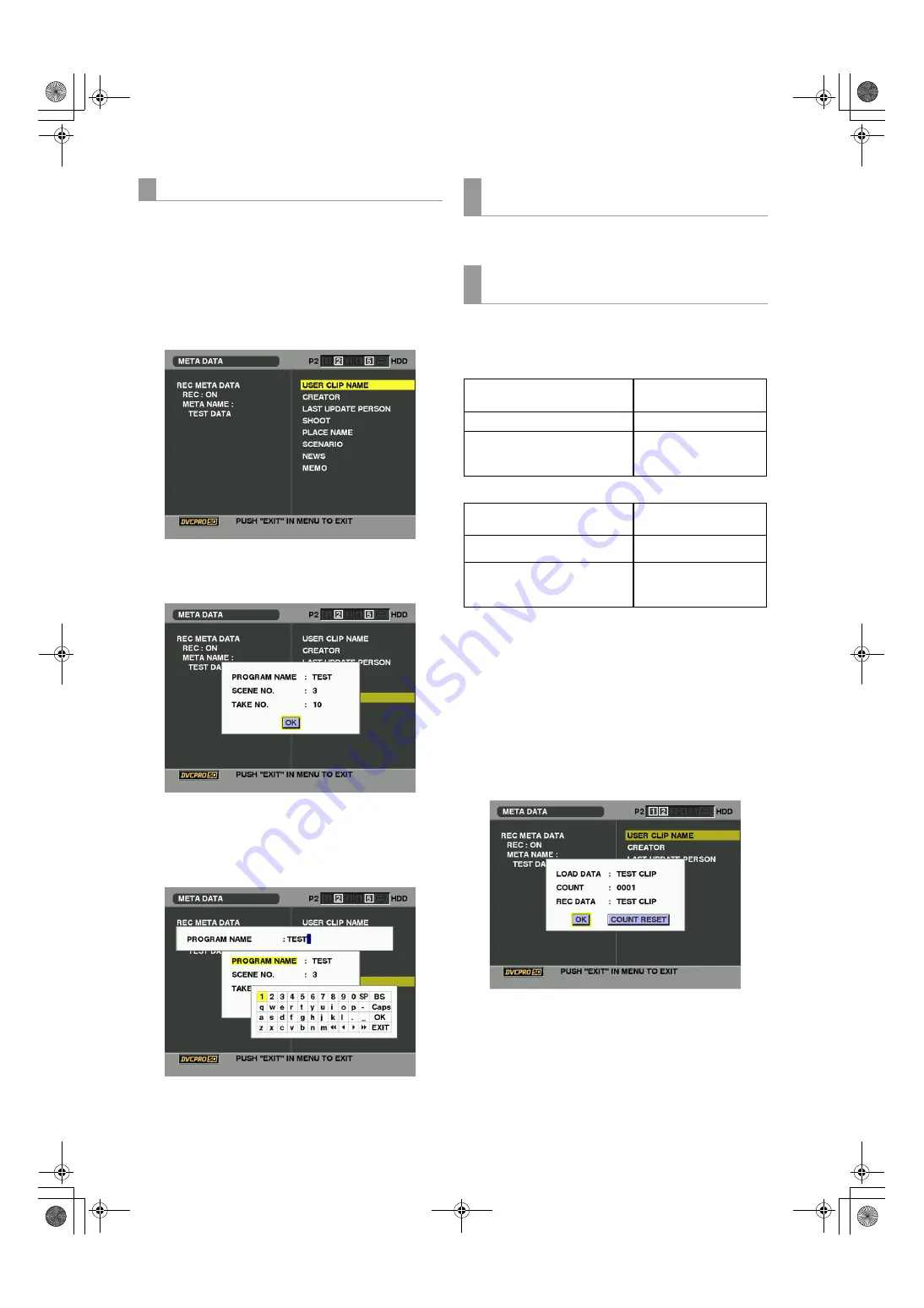
110
Manipulating Clips with Thumbnails : Setting of Clip Meta Data
The camera-recorder allows you to check the details of
read metadata.
1
Press the THUMBNAIL button.
The thumbnail screen appears on the LCD monitor.
2
Press the THUMBNAIL MENU button to select
METADATA
PROPERTY from the thumbnail menu.
Then, the screen like this is displayed:
3
Use the cursor buttons to move the pointer. Then,
press the SET button. This allows you to view the
settings of the read metadata.
4
While viewing the settings for the metadata, use the
cursor buttons to move the pointer to the desired
option. Then, press the SET button. A software
keyboard screen is displayed, allowing you to modify
the setting.
Set ON/OFF in META DATA
RECORD from the
thumbnail menu. The factory setting is OFF.
Select META DATA
USER CLIP NAME from the
thumbnail menu to select the recording method. Two
options are available: TYPE1 and TYPE2.
* The COUNT value is indicated as a four-digit number.
The COUNT value is incremented each time a new clip
is captured if clip metadata has been read in and TYPE2
has been selected as the recording method.
The COUNT value can be reset using the following
procedure.
Select PROPERTY
DEVICE
META DATA from the
thumbnail menu, then select USER CLIP NAME to
display the menu shown below. Select “COUNT RESET”
with the cursor and press the SET button to reset the
COUNT value to 1.
Checking and modifying read metadata
To set whether or not the uploaded metadata is
recorded
Selecting the USER CLIP NAME recording
method
z
TYPE1 (Factory setting
)
USER CLIP NAME to be
recorded
If clip metadata has been read in
Uploaded data
If no clip metadata has been read
in or if the setting for recording
clip metadata has been turned off
Same as GLOBAL CLIP ID
(UMID data)
z
TYPE2
USER CLIP NAME to be
recorded
If clip metadata has been read in
Uploaded data + COUNT
value*
If no clip metadata has been read
in or if the setting for recording
clip metadata has been turned off
Same as CLIP NAME
#,*2:2836&'DQQMࡍࠫ㧞㧜㧜㧢ᐕ㧝㧞㧝㧞ᣣޓἫᦐᣣޓඦ೨㧥ᤨ㧡㧤ಽ






























