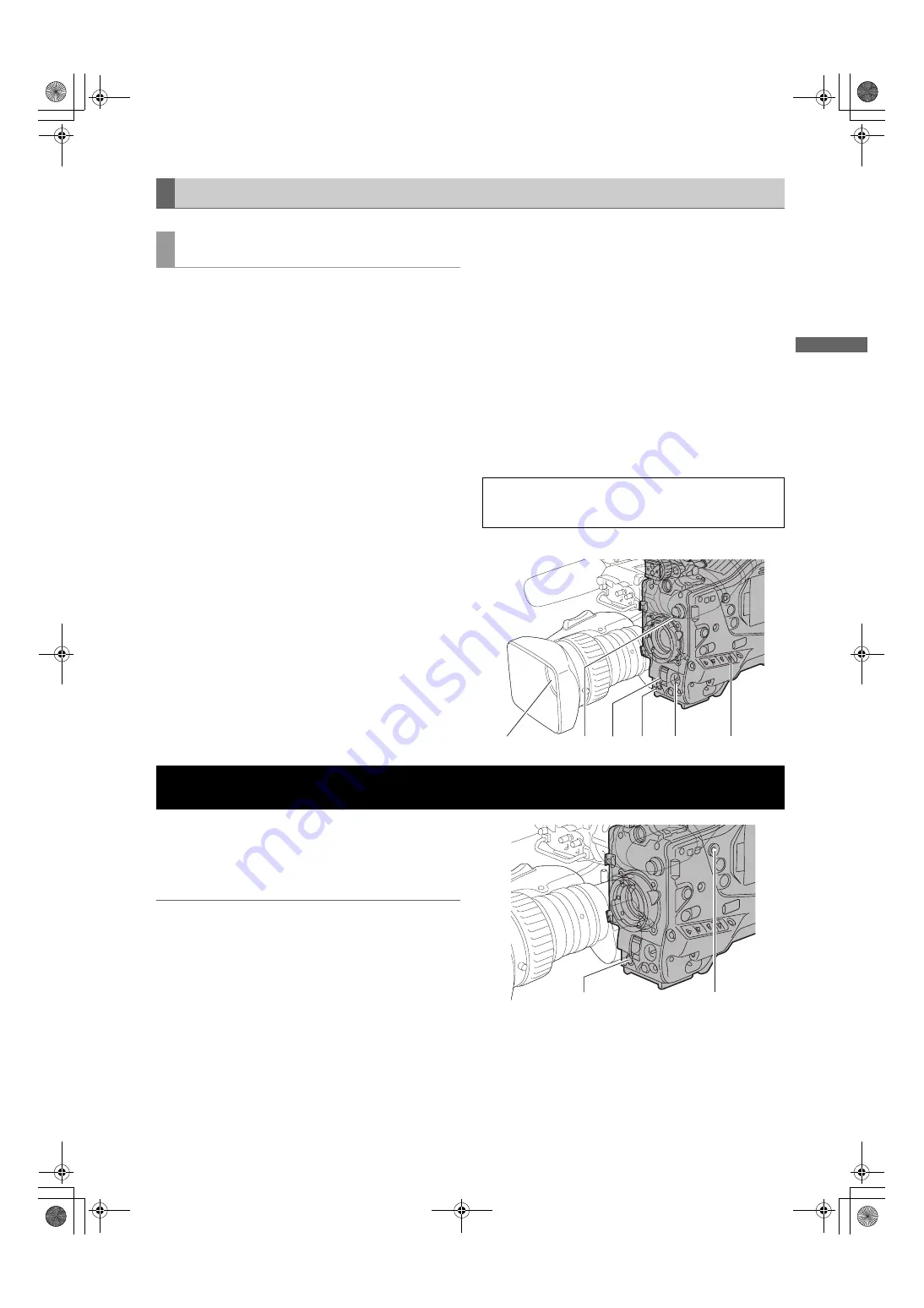
31
Recording and Playback
:
Normal Recording
Re
cord
ing a
nd Pl
a
y
bac
k
For shooting, follow the steps below.
1
Select a filter according to light conditions.
2A
When the white balance is saved:
Position the WHITE BAL switch to [A] or [B].
2B
When the white or black balance is not saved and
you have no time to adjust the white balance:
Position the WHITE BAL switch to [PRST].
This adjusts the white balance against the filter
according to the position of the FILTER control.
2C
If the white balance is adjusted on the spot:
Position the WHITE BAL switch to [A] or [B] and shoot
a white test subject so that it appears at the center of
the screen. Then, follow the steps below to adjust the
white balance.
1. Press the AUTO W/B BAL switch toward [AWB] to
adjust the white balance.
2. Press the AUTO W/B BAL switch toward [ABB] to
adjust the black balance.
3. Press the AUTO W/B BAL switch toward [AWB] to
adjust the white balance again.
For directions on making adjustments, see [Adjusting
the White Balance] (page 38) and [Adjusting the Black
Balance] (page 41).
3
Point the camera at your subject to adjust the focus,
and zoom.
4
To use the electronic shutter, set the shutter speed
and operation mode.
For more information, see [Setting the Electronic
Shutter] (page 42).
5
Press either the REC START/STOP button, REC
button on the handle or VTR button at the lens to start
recording.
During recording, the REC lamp in the viewfinder
stays illuminated.
6
To stop recording, press either the REC START/STOP
button, REC button on the handle or VTR button at
the lens.
The REC lamp in the viewfinder goes out.
White/Black balance adjustment to recording completion
REC START/STOP button, REC button on the handle or
VTR button at the lens starts recording of video and sound
on the P2 card. A cluster of data that consists of video and
sound generated through a shooting action, together with
such added information as meta data, is called a “clip”.
Notes
z
In 24P or 24PA mode, recording starts at the beginning
of the 5-frame cycle. Therefore, the time code may not
be continuous if recording immediately follows clips that
were not recorded using 24P or 24PA mode.
z
Even if a P2 card has just been inserted, or the power
has been just turned on, you can start recording using
the internal memory of camera-recorder. In this case,
recording cannot be stopped until the P2 card is
recognised. If the inserted card is not recognized as a
recordable P2 card, the record in internal memory is
instantly discarded, and the message “CANNOT REC”
message is displayed on the viewfinder. Press the
MODE CHECK button to check P2 card status
(displayed in viewfinder).
Shooting
White/Black Balance Adjustment to Recording Comple-
tion
Operation Buttons
During recording, all operation buttons (REW, FF, PLAY/
PAUSE, STOP) are disabled.
1
3
2A, B, C
2C
4 5, 6
Normal Recording
Mode check button
REC START/STOP button
#,*2:2836&'DQQMࡍࠫ㧞㧜㧜㧢ᐕ㧝㧞㧝㧞ᣣޓἫᦐᣣޓඦ೨㧥ᤨ㧡㧤ಽ






























