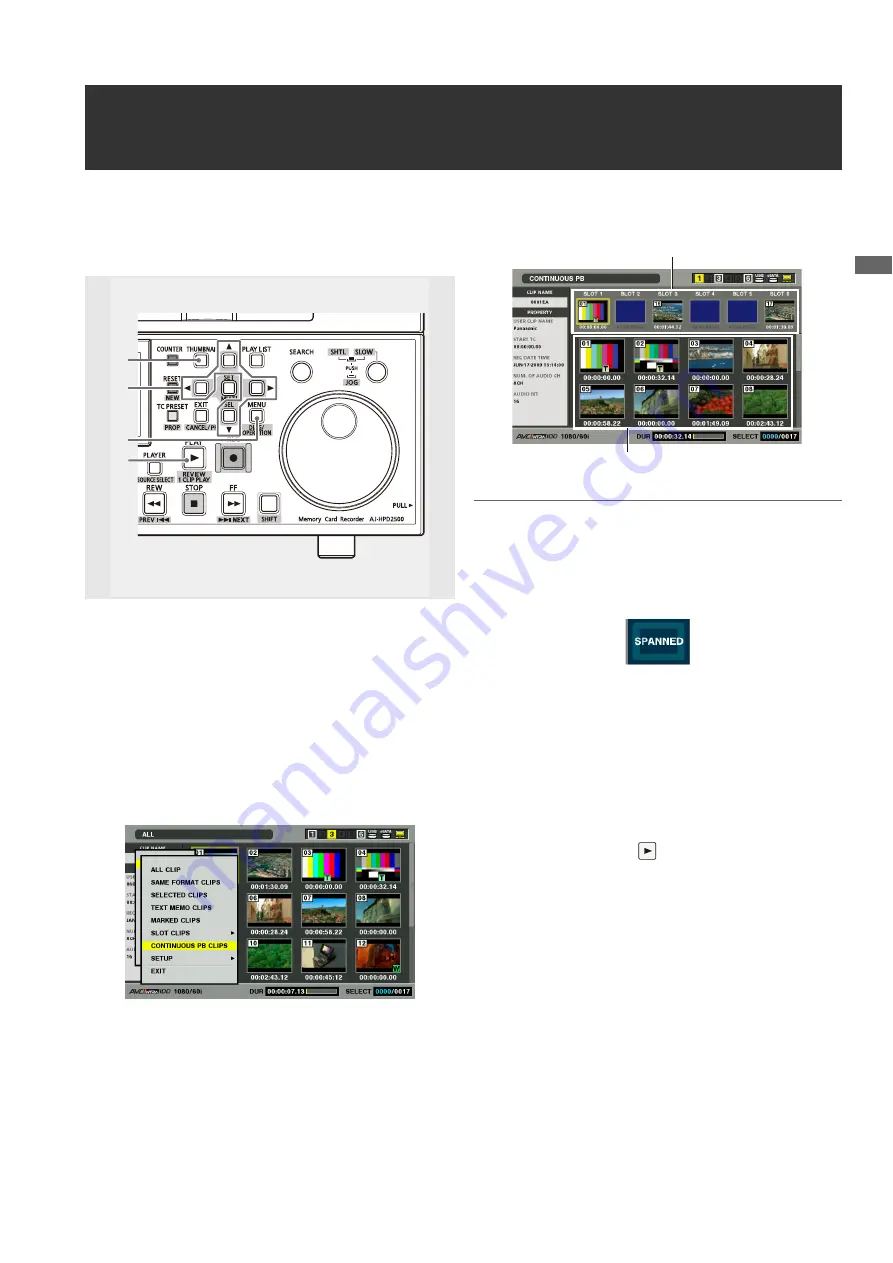
Clip Management: Continuous Playback of Clips by Inserting/Removing P2 Cards
61
Cl
ip
Man
age
men
t
Continuous Playback of Clips by Inserting/Removing P2 Cards
All the clips, including those in the P2 card inserted during
playback, can be played continuously. If a P2 card is removed
during playback, the clips in that card are not played back.
1
Open the thumbnail screen.
The thumbnail screen appears on the LCD monitor.
2
Press the MENU button.
3
Use the cursor buttons to choose [THUMBNAIL] –
[CONTINUOUS PB CLIPS] and press the SET
button.
The thumbnails of the first clip in each slot appear on the
upper half of the thumbnail screen. The thumbnails of the
clips in all the slots appear in order of slots on the lower
half of the thumbnail screen.
◆
NOTE:
• Press the EXIT button to move the cursor to the upper half of the
thumbnail screen. Press the SET button to move the cursor to
the lower half of the thumbnail screen.
• The SPANNED indicator is displayed as a thumbnail when a P2
card includes only clips connected to another P2 card.
• When CONTINUOUS PB CLIPS is selected, if the thumbnail list
screen is exited by pressing the THUMBNAIL button and
removing the P2 card, the CONTINUOUS PB CLIPS thumbnail
screen is resumed if you press the THUMBNAIL button.
• To cancel CONTINUOUS PB CLIPS mode, select a display
mode other than [CONTINUOUS PB CLIPS] on the
[THUMBNAIL] menu.
4
Place the cursor on the clip you want to play back
then press the PLAY
button.
Playback starts from the clip at the cursor position.
When playback starts from a clip indicated on the upper
half of the thumbnail screen, playable clips will be played
back continuously from those in the slot at the cursor
position to those in slot 6, in order.
When playback starts from a clip indicated on the lower
half of the thumbnail screen, clips will be played back
continuously from the clip at the cursor position to the last
clip indicated on the thumbnail screen, in order.
If a P2 card is inserted during playback, the clips in that
card are added in the continuous playback.
2
1
3
4
Displays the thumbnails of the first clip in each slot.
Blue indicates that no clips are in the slot.
Displays all clips in slot order.






























