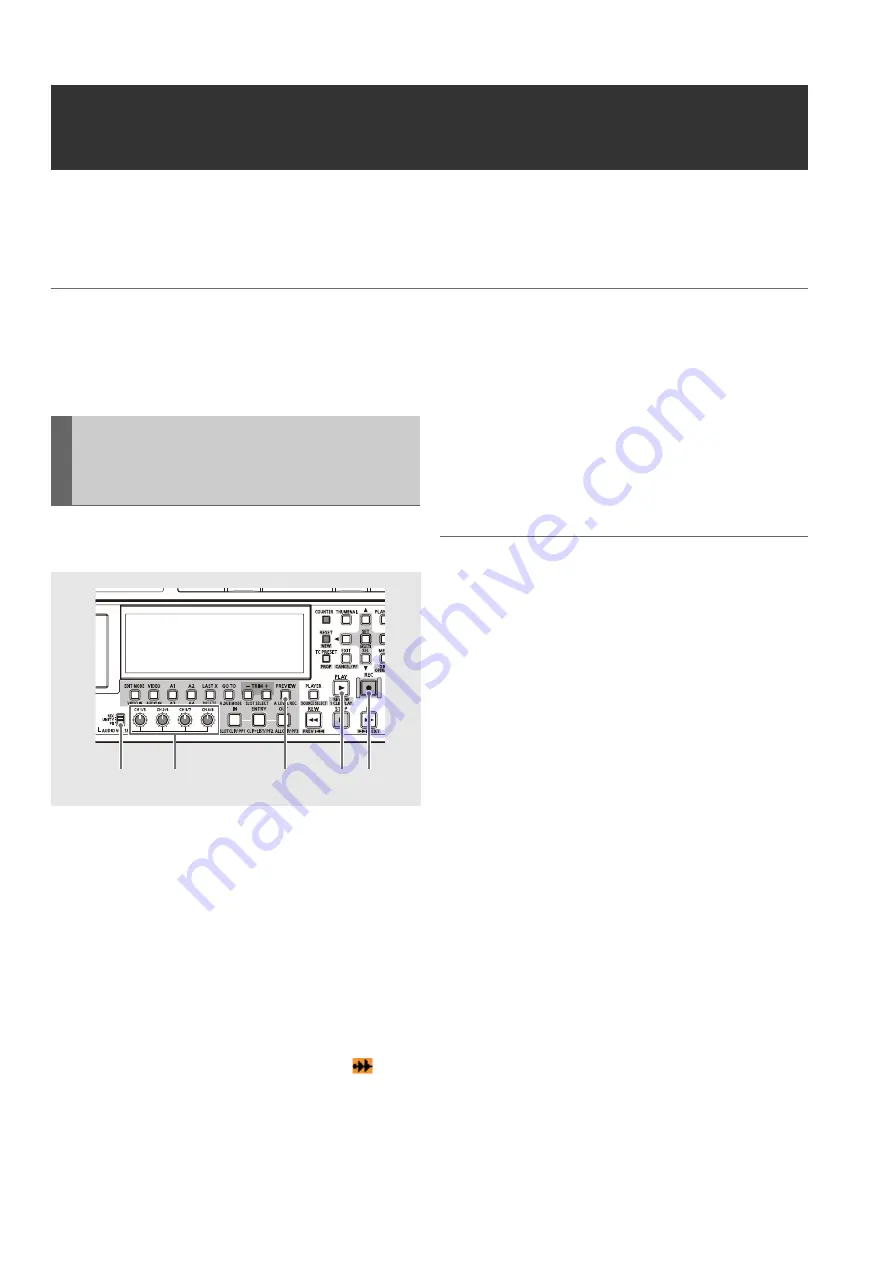
114
Editing: Setting Audio Level
Setting Audio Level
A fixed or variable audio level can be set for a specified section of the playlist. Review or playlist playback occurs at the set
audio level while Edit Copy generates material at the set audio level.
The audio level can be bet set when registering an event or for a specific audio section of already existing playlist.
◆
NOTE:
• The level setting is stored in memory, which limits capacity (time).
Estimate: About 10 minutes per channel
(Depends on level changes)
Any settings that exceed the limit disable the setting.
When registering a new event in a playlist, set a constant
audio level for the registered audio event.
1
Assign IN and OUT points to enable event
registration.
➝
Refer to “Registering Events in a Playlist” (page 97).
2
Set the AUDIO VOL SEL switch to PB.
3
Adjust the audio level using the audio level controls.
4
Use the REC button or PREVIEW button to register
the event.
This operation registers the event and an icon
indicating that a constant audio level setting has been
made appears on the event on the timeline.
5
Check audio level by performing a review or playlist
playback.
Check events for which a level has been set by pressing the
PLAY button or REVIEW (SHIFT + PLAY) button.
◆
NOTE:
• The audio level is not set if no new event has been registered in the
channel selected in step 2.
• If the level value is a UNITY value, the icon indicating a level setting
does not appear.
• To move the audio volume control during a preview, refer to
“Changing Audio Level in an Event during Event Registration” (page
115).
• This method for setting the audio level is not available for a hard disk
or an external device used as a player.
Setting a Constant Audio Level for
the Entire Event during Event
Recording
2
4
5
4
3






























