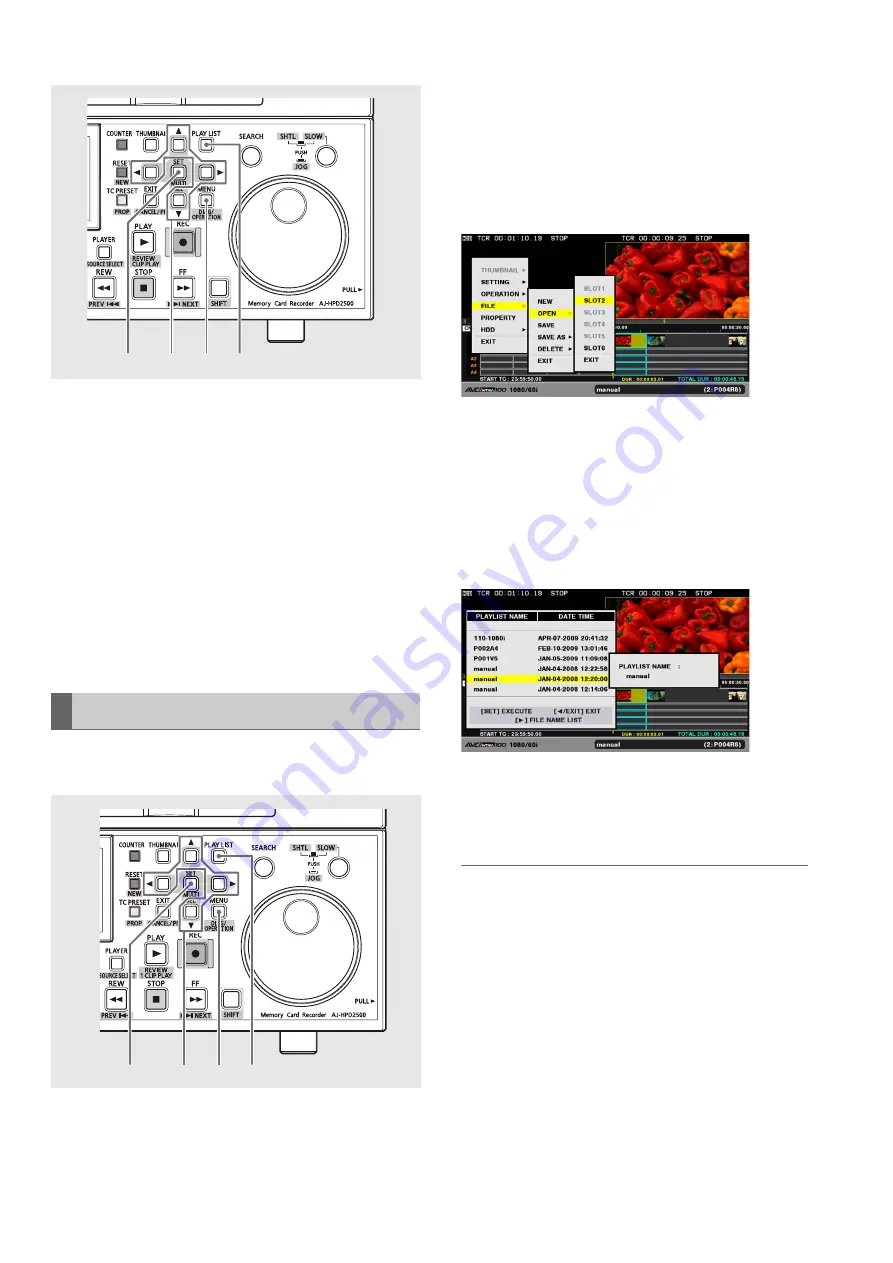
108
Editing: Creating Playlists
1
Press the PLAY LIST button to open the playlist
screen.
2
Press the MENU button.
3
Use the cursor buttons to choose [FILE] – [SAVE].
4
Press the SET button.
5
Select [YES] in the confirmation dialog and press the
SET button.
This saves the playlist file.
The procedure below describes how to load a playlist file
stored on a P2 card to replace a playlist.
1
Press the PLAY LIST button to open the playlist
screen.
2
Press the MENU button.
3
Use the cursor buttons to choose [FILE] – [OPEN]
and press the SET button.
4
Use the cursor buttons to select the number of the P2
card slot containing the file to import and press the
SET button.
5
Select the playlist to be loaded and press the SET
button.
Initially, a list of set playlist names appears as a list of
playlist files.
Files not set as playlist name are displayed as file names.
Press the right cursor button (
a
) to open a list of file
names.
6
Select [YES] in the confirmation dialog and press the
SET button.
The selected playlist is loaded.
◆
NOTE:
• A playlist file that contains more than 100 events per track
cannot be opened.
• When the set audio level in a playlist file exceeds the level that
the unit can handle, no audio level can be imported.
• Playlist files created on the AJ-SPD850, AJ-HPM100, AJ-
HPM110 and AJ-HPS1500 are opened as read-only files. To edit
such a playlist, save it out as a different playlist file ([SAVE AS]).
• Playlist files created on the AJ-SPD850, AJ-HPM100, AJ-
HPM110 and AJ-HPS1500 can only be opened if the clips they
use reside on a P2 card installed in the unit.
• Playlist files using the EXTRA audio events on an AJ-HPM100 or
AJ-HPM110 will be overwritten by the corresponding
compatible audio tracks when opened.
• Playlist files saved by the AJ-SPD850 on an SD memory card
cannot be loaded. Save such list files to a P2 card before
loading them.
Opening a Playlist File
2
1
3,5
4,5
2
1
3,4,5
3,4,5,6






























