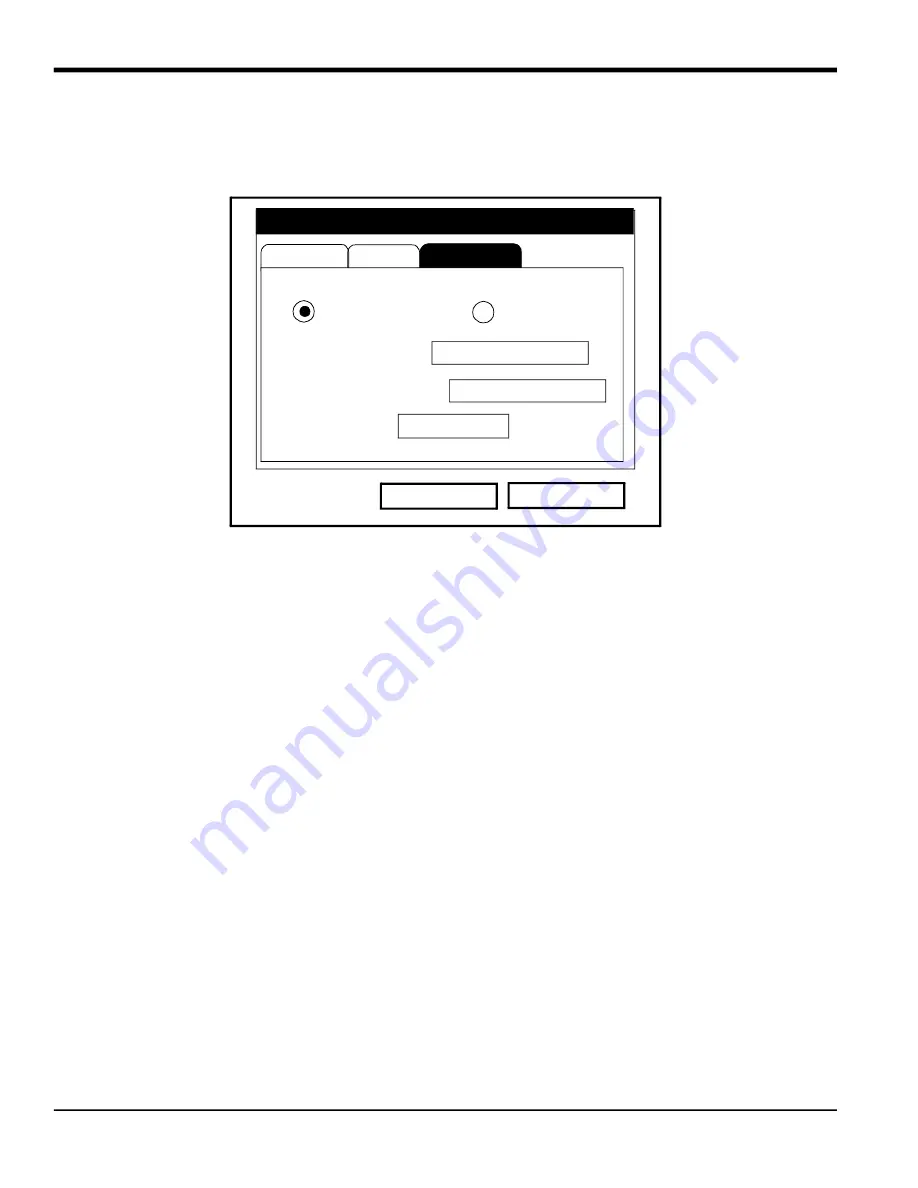
Chapter 4.
54
TransPort™ PT878GC User’s Manual
4.1.7.2
Entering Mass Flow Parameters
To enter mass flow parameters in the Standard Volume/Mass Flow option, press the [
] arrow key until you reach the
Mass Flow tab, and then press
[ENTER]
to open the Mass Flow window. The screen appears similar to Figure 52 below.
To step through each parameter, press the [
] key.
Figure 52: The Mass Flow Tab in the Standard Volume/Mass Flow Option
1.
The first prompt asks if you want to disable or enable the Mass Flow option.
a.
Use the [
] and [
] keys to scroll to the appropriate radio button.
b.
Press
[ENTER]
to confirm your selection.
Note:
If you select “Disabled,” you cannot select any other prompt in this window.
2.
If you have enabled Mass Flow, the next prompt asks for the calculation method. Three options are available:
static density, saturated steam, and steam.
a.
Press
[ENTER]
to open the drop-down menu.
b.
Scroll to the appropriate method for your application.
c.
Press
[ENTER]
to confirm the entry.
•
If you select Saturated Steam:
The prompt asks for the Saturated Steam input. Press
[ENTER]
, scroll to either Temperature or Pressure, and
press
[ENTER]
.
• If you select Static Density:
The prompt asks for the Static Density value. Press
[ENTER]
to open the text box, enter the appropriate value,
and press
[ENTER]
to confirm the entry.
Pressing the [
] key returns the meter to the Mass Flow prompt, and then to the Mass Flow tab.
•
To confirm the entries and return to Operate mode, press
[F3]
(OK).
•
To leave the window without confirming the entries and return to Operate mode, press
[F2]
(Cancel) or the
[ESC]
key.
Settings
Inputs
Cancel
OK
Mass Flow
Enabled
Disabled
Calculation Method
Static Density
Saturated Steam Input
Static Density
Kgs/m3
1.02305
Std Vol/Mass Flow
Mass Flow
Temperature
Summary of Contents for PT878GC
Page 2: ......
Page 4: ...ii no content intended for this page...
Page 10: ...Contents viii TransPort PT878GC User s Manual...
Page 16: ...Chapter 2 6 TransPort PT878GC User s Manual Figure 3 Connection Locations...
Page 50: ...Chapter 3 40 TransPort PT878GC User s Manual...
Page 98: ...Chapter 5 88 TransPort PT878GC User s Manual...
Page 148: ...Chapter 8 138 TransPort PT878GC User s Manual...
Page 152: ...Chapter 9 142 TransPort PT878GC User s Manual Figure 131 Printout of a Typical Drive Report...
Page 190: ...Chapter 10 180 TransPort PT878GC User s Manual...
Page 196: ...Chapter 11 186 TransPort PT878GC User s Manual...
Page 198: ...Appendix A 188 TransPort PT878GC User s Manual...
Page 199: ...Appendix A TransPort PT878GC User s Manual 189 Figure 163 The Site Menu...
Page 201: ...Appendix A TransPort PT878GC User s Manual 191 Figure 165 The Program Menu Pipe Option...
Page 204: ...Appendix A TransPort PT878GC User s Manual 194 Figure 168 The Meter Menu...
Page 205: ...Appendix A TransPort PT878GC User s Manual 195 Figure 1 Logging Mneu...
Page 212: ...Appendix D 202 TransPort PT878GC User s Manual...
Page 218: ...Index 208 TransPort PT878GC User s Manual...
Page 220: ...2 Doc Tittle Manual Type...
Page 222: ...Warranty 4 TransPort PT878GC User s Manual no content intended for this page...
Page 223: ......
















































