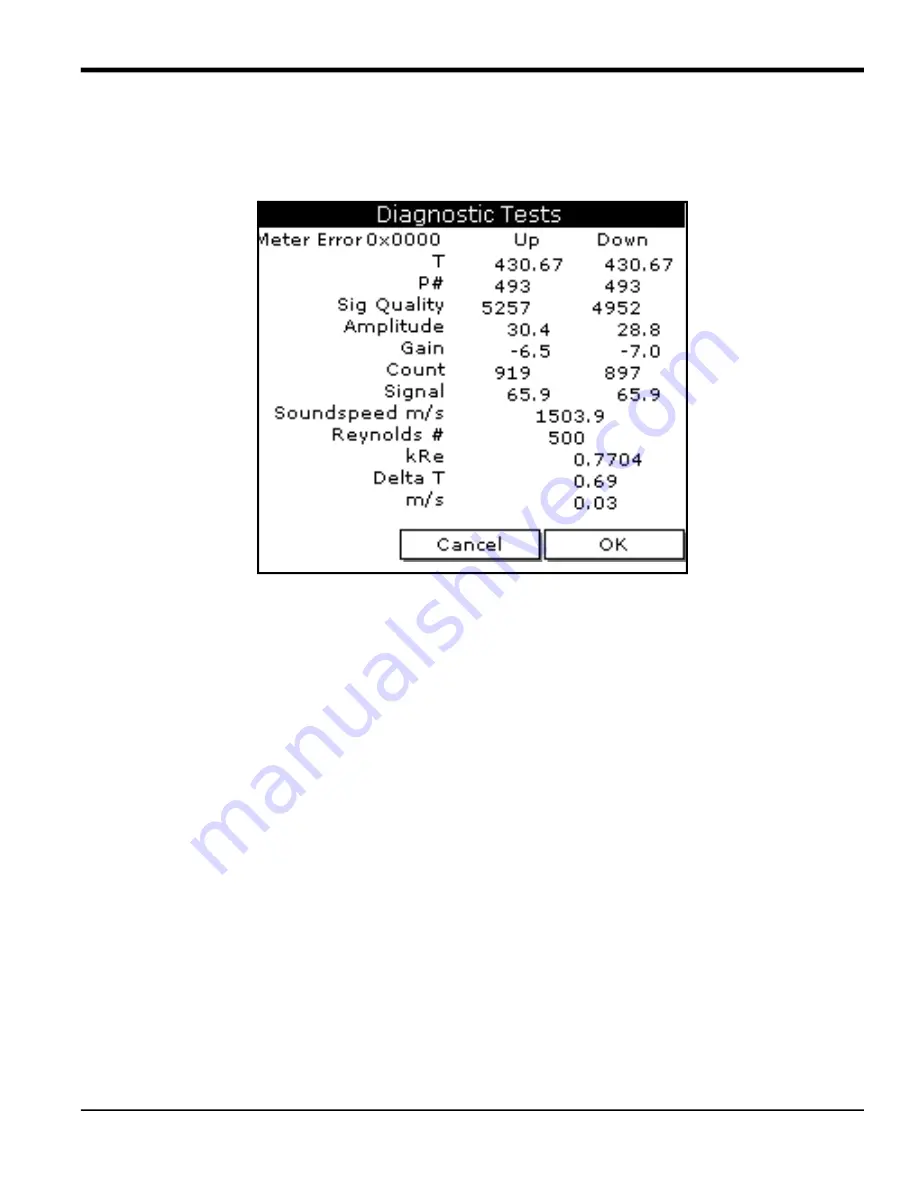
TransPort™ PT878GC User’s Manual
153
Chapter 9.
9.1.6 Displaying Diagnostic Parameters
The Diagnostics option enables you to view current diagnostic parameters without having to open a display window
in Operate Mode. To enter the option, scroll to the Diagnostics entry on the Service Menu and press
[ENTER]
. The
screen appears similar to Figure 141 below.
Figure 141: The Diagnostics Window
Press
[F2]
(Cancel) or
[F3]
(OK) to close the window and return to Operate Mode.
Note:
For an explanation of diagnostic parameters, refer to Chapter 10,
Diagnostics and Troubleshooting.
Summary of Contents for PT878GC
Page 2: ......
Page 4: ...ii no content intended for this page...
Page 10: ...Contents viii TransPort PT878GC User s Manual...
Page 16: ...Chapter 2 6 TransPort PT878GC User s Manual Figure 3 Connection Locations...
Page 50: ...Chapter 3 40 TransPort PT878GC User s Manual...
Page 98: ...Chapter 5 88 TransPort PT878GC User s Manual...
Page 148: ...Chapter 8 138 TransPort PT878GC User s Manual...
Page 152: ...Chapter 9 142 TransPort PT878GC User s Manual Figure 131 Printout of a Typical Drive Report...
Page 190: ...Chapter 10 180 TransPort PT878GC User s Manual...
Page 196: ...Chapter 11 186 TransPort PT878GC User s Manual...
Page 198: ...Appendix A 188 TransPort PT878GC User s Manual...
Page 199: ...Appendix A TransPort PT878GC User s Manual 189 Figure 163 The Site Menu...
Page 201: ...Appendix A TransPort PT878GC User s Manual 191 Figure 165 The Program Menu Pipe Option...
Page 204: ...Appendix A TransPort PT878GC User s Manual 194 Figure 168 The Meter Menu...
Page 205: ...Appendix A TransPort PT878GC User s Manual 195 Figure 1 Logging Mneu...
Page 212: ...Appendix D 202 TransPort PT878GC User s Manual...
Page 218: ...Index 208 TransPort PT878GC User s Manual...
Page 220: ...2 Doc Tittle Manual Type...
Page 222: ...Warranty 4 TransPort PT878GC User s Manual no content intended for this page...
Page 223: ......
















































