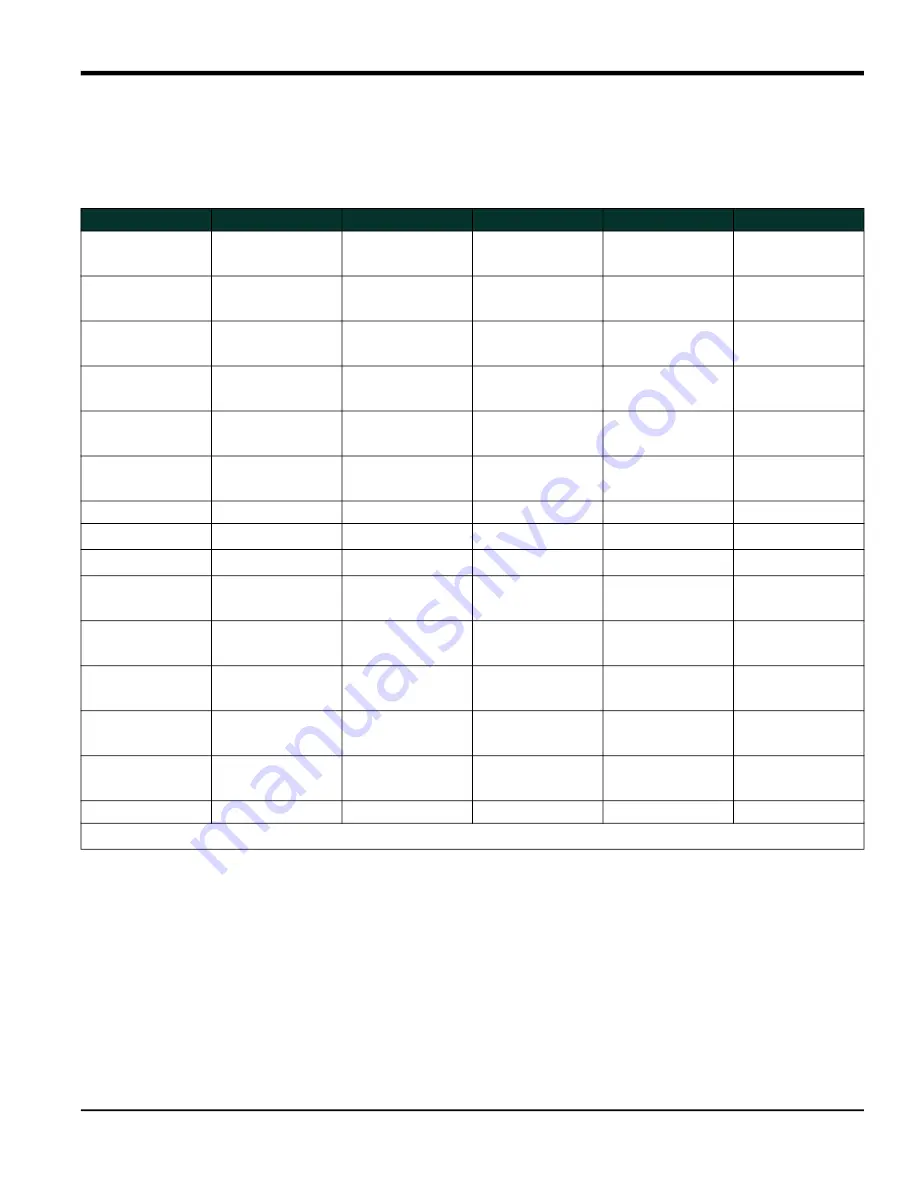
DigitalFlow™ XGF868i Service Manual
35
Appendix A. Service Record
A.3 Diagnostic Parameters
After a successful initial installation of the XGF868i and whenever any system malfunction is noticed, the values for
the diagnostic parameters should be entered in
Table 7
below.
Table 7: Diagnostic Parameters
Parameter
Initial
Current
Parameter
Initial
Current
SS up
CNTdn
SS do
P#up
SNDSP
P#dn
Tup
TEMP
Tdown
PRESR
DELTA
AcVOL
Mw
StVOL
REYN#
Tu S
1
Tot K
Td S
1
PEAK%
DT S
1
Qup
Tu M
1
Qdown
Td M
1
AMPup
DT M
1
AMPdn
Vinst
CNTup
1
available only if Burst Mode = S/M
Summary of Contents for DigitalFlow XGF868i
Page 2: ......
Page 4: ...ii no content intended for this page...
Page 24: ...Chapter 2 Error Codes 16 DigitalFlow XGF868i Service Manual no content intended for this page...
Page 40: ...Chapter 4 Parts Replacement DigitalFlow XGF868i Service Manual 32...
Page 70: ...Warranty 62 DigitalFlow XGF868i Service Manual no content intended for this page...
Page 71: ......
















































