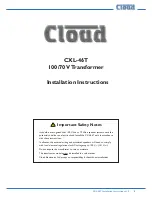Preface
iv
DigitalFlow™ XGF868i Service Manual
Qualification of Personnel
Make sure that all personnel have manufacturer-approved training applicable to the auxiliary equipment.
Personal Safety Equipment
Make sure that operators and maintenance personnel have all safety equipment applicable to the auxiliary
equipment. Examples include safety glasses, protective headgear, safety shoes, etc.
Unauthorized Operation
Make sure that unauthorized personnel cannot gain access to the operation of the equipment.
Environmental Compliance
Waste Electrical and Electronic Equipment (WEEE) Directive
Baker Hughes is an active participant in Europe’s
Waste Electrical and Electronic Equipment
(WEEE) take-back
initiative, directive 2012/19/EU.
The equipment that you bought has required the extraction and use of natural resources for its production. It may
contain hazardous substances that could impact health and the environment.
In order to avoid the dissemination of those substances in our environment and to diminish the pressure on the
natural resources, we encourage you to use the appropriate take-back systems. Those systems will reuse or recycle
most of the materials of your end life equipment in a sound way.
The crossed-out wheeled bin symbol invites you to use those systems.
If you need more information on the collection, reuse and recycling systems, please contact your local or regional
www.bakerhughesds.com/health-safety-and-environment-hse
for take-back instructions and more
information about this initiative.
WARNING!
Make sure that power to the auxiliary equipment is turned OFF and locked out
before you perform maintenance procedures on the equipment.
Summary of Contents for DigitalFlow XGF868i
Page 2: ......
Page 4: ...ii no content intended for this page...
Page 24: ...Chapter 2 Error Codes 16 DigitalFlow XGF868i Service Manual no content intended for this page...
Page 40: ...Chapter 4 Parts Replacement DigitalFlow XGF868i Service Manual 32...
Page 70: ...Warranty 62 DigitalFlow XGF868i Service Manual no content intended for this page...
Page 71: ......