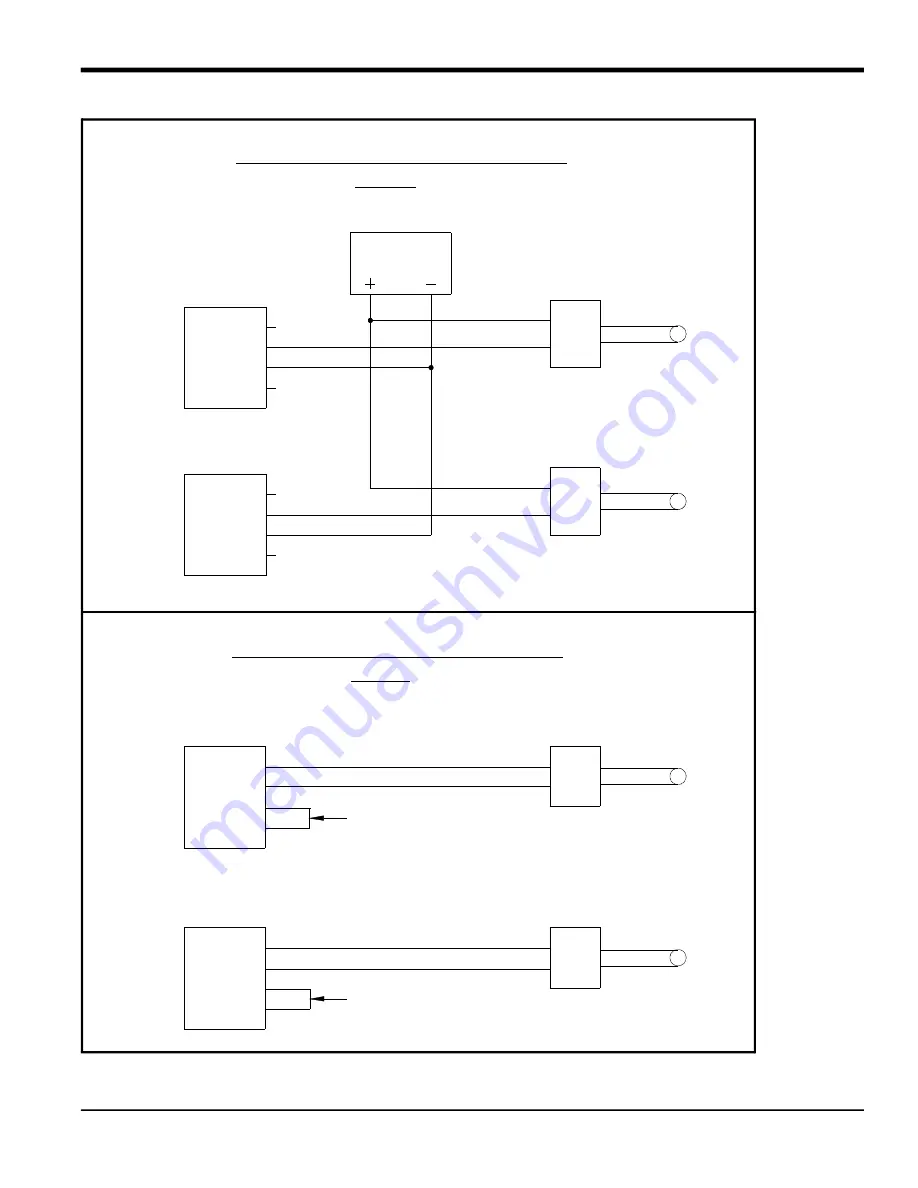
Model CTF878 Startup Guide
33
Chapter 2.
Figure 20: Temperature & Pressure Transmitter Connections to Input Option Cards
PIN #
24V+
+IN1
-IN1
24V-
1
2
3
4
PRESSURE INPUT (SOFTWARE ASSIGNED)
CTF878
TEMPERATURE INPUT (SOFTWARE ASSIGNED)
CTF878
PIN #
5
6
7
8
24V-
-IN2
+IN2
24V+
TEMPERATURE TRANSMITTER
-OUT
(REFERENCE ONLY)
+IN
-OUT
+IN
(REFERENCE ONLY)
PRESSURE TRANSMITTER
SENSOR
SENSOR
PIN #
24V+
+IN1
–IN1
24V–
1
2
3
4
PRESSURE INPUT
CTF878
PIN #
5
6
7
8
24V–
–IN2
+IN2
24V+
TEMPERATURE TRANSMITTER
–OUT
(REFERENCE ONLY)
+IN
–OUT
+IN
(REFERENCE ONLY)
PRESSURE TRANSMITTER
SENSOR
SENSOR
24VDC
POWER SUPPLY
(REFERENCE ONLY)
USING EXTERNAL 24VDC SUPPLY
WIRING DETAIL - PRESSURE AND TEMPERATURE INPUTS
USING INTERNAL 24VDC SUPPLY
WIRING DETAIL - PRESSURE AND TEMPERATURE INPUTS
TEMPERATURE INPUT
CTF878
JUMPER WIRE
(NOT SUPPLIED)
(NOT SUPPLIED)
JUMPER WIRE
Summary of Contents for CTF878
Page 1: ...panametrics com Flow 910 254U Rev A AUG 2021 Model CTF878 Clamp On Tag Flowmeter Startup Guide...
Page 2: ......
Page 4: ...ii no content intended for this page...
Page 6: ...Warranty iv Model CTF878 Startup Guide no content intended for this page...
Page 8: ...Contents vi Model CTF878 Startup Guide...
Page 76: ...Model CTF878 Startup Guide 68...
Page 96: ...Appendix A 88 Model CTF878 Startup Guide...
Page 99: ...Model CTF878 Startup Guide 91 Appendix B 9 21 10 22 11 23 12 24...
Page 100: ...Appendix B 92 Model CTF878 Startup Guide...
Page 104: ...Index 96 Doc Tittle Manual Type...
Page 106: ......
Page 107: ......
















































