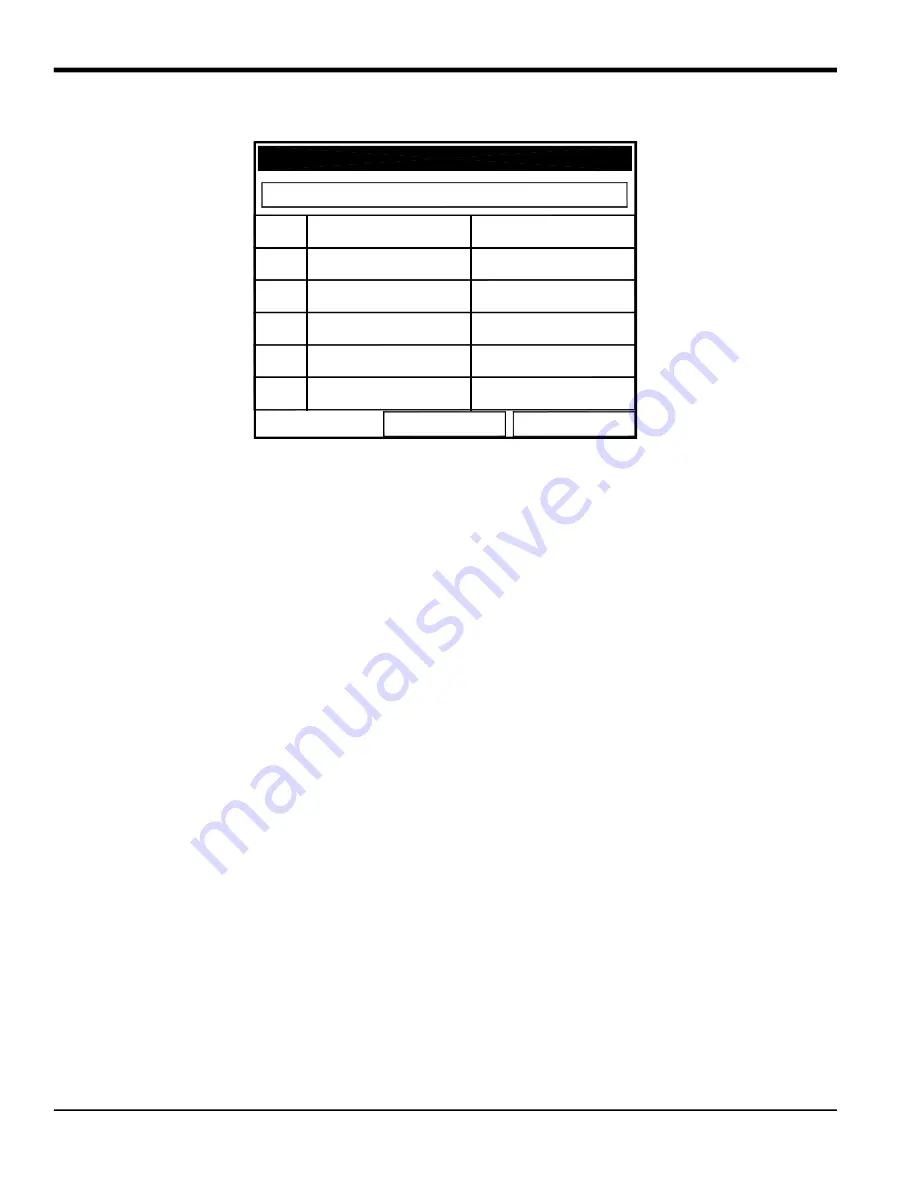
Chapter 3.
64
Model CTF878 Startup Guide
6.
Press
[ENTER]
to open the table, which appears similar to Figure 45 below.
Figure 45: KFactor Table
7.
Use the four arrow keys to move to the desired entry in the table.
8.
Use the numeric keys to enter the desired value for the data source, and press
[ENTER]
to confirm the entry.
9.
Press the [
] key to move to the KFactor column. Use the numeric keys to enter the desired value, and press
[ENTER]
to confirm the entry.
10.
Repeat steps 7, 8 and 9 for the remainder of the table.
11.
When you have completed entering values, press
[F3]
(OK) to confirm the table and return to the Correction
Factors window.
You have completed entering data for correction factors.
•
To confirm the entries and return to Operate mode, press
[F3]
(OK). The CTF878 returns to Operate Mode.
•
To leave the window without confirming the entries, press
[F2]
(Cancel) or the
[ESC]
key. The CTF878 returns to
Operate Mode.
To aid in following the programming instructions, a complete menu map of the
User Program is included in Figure 46
on page 65, Figure 47 on page 66 and Figure 48 on page 67.
OK
Cancel
Data Source
KFactor
5
4
3
2
1
0
Edit KFactor Table
Summary of Contents for CTF878
Page 1: ...panametrics com Flow 910 254U Rev A AUG 2021 Model CTF878 Clamp On Tag Flowmeter Startup Guide...
Page 2: ......
Page 4: ...ii no content intended for this page...
Page 6: ...Warranty iv Model CTF878 Startup Guide no content intended for this page...
Page 8: ...Contents vi Model CTF878 Startup Guide...
Page 76: ...Model CTF878 Startup Guide 68...
Page 96: ...Appendix A 88 Model CTF878 Startup Guide...
Page 99: ...Model CTF878 Startup Guide 91 Appendix B 9 21 10 22 11 23 12 24...
Page 100: ...Appendix B 92 Model CTF878 Startup Guide...
Page 104: ...Index 96 Doc Tittle Manual Type...
Page 106: ......
Page 107: ......






























