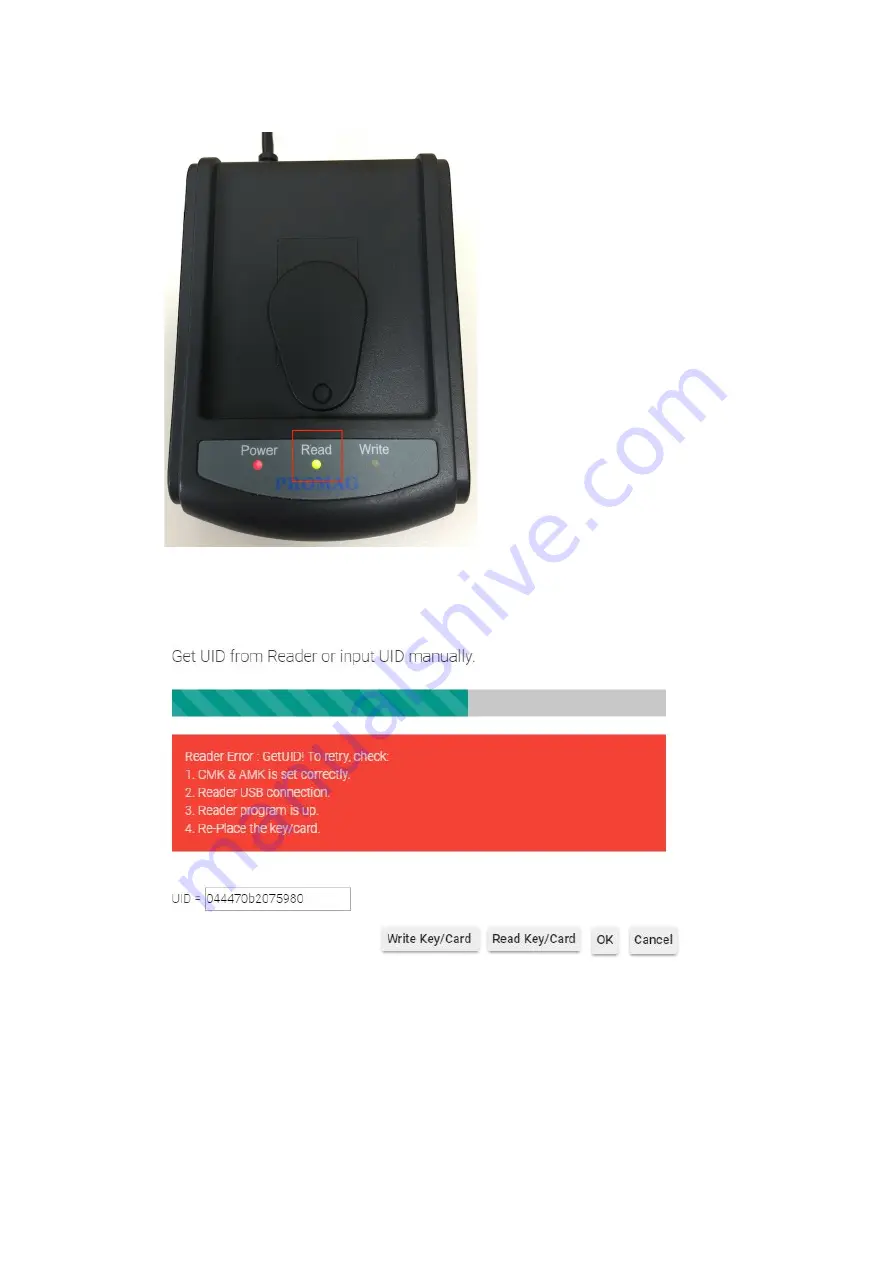
The
green light
LED on
Read
should blink.
If
Write Key/Card
failed with
three
beep sounds and display following message,
please re-place key/card and click
Write Key/Card
again.
Write Key/Card successfully with
two
beep sounds.
Shutdown Public Area
The only public area we have in SIMPLE project is the swimming pool. Suppose you need to
close the swimming pool in the winter or for maintenance purpose, it is not a good idea to
re-issue all the cards to remove the swimming pool access right.
58
Summary of Contents for Enkore Series
Page 17: ...Check the checkbox on those wifi ap and click Issue Key Place key card on reader first 17 ...
Page 22: ...Place key card on reader first Click Write Key Card to get Key s UID 22 ...
Page 39: ...Place key card on reader first Click Read Key From Reader to get Key s UID 39 ...
Page 45: ...Click Write Key Card to get Key s UID 45 ...
Page 49: ...Check the box on Group Area M and click time control button to edit 49 ...
Page 51: ...Click Issue Write Key to issue the vendor key Place key card on reader first 51 ...
Page 53: ...Write Key Card successfully with two beep sounds 53 ...
Page 56: ...Click Issue Write Key to issue August guest key 56 ...
Page 57: ...Place key card on reader first Click Write Key Card to get Key s UID 57 ...
Page 61: ...61 ...
















































