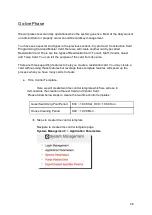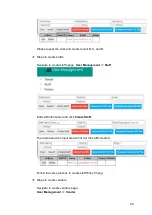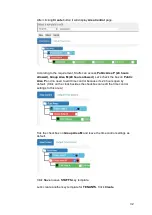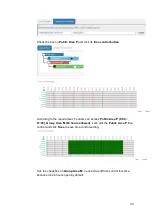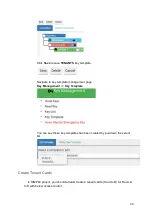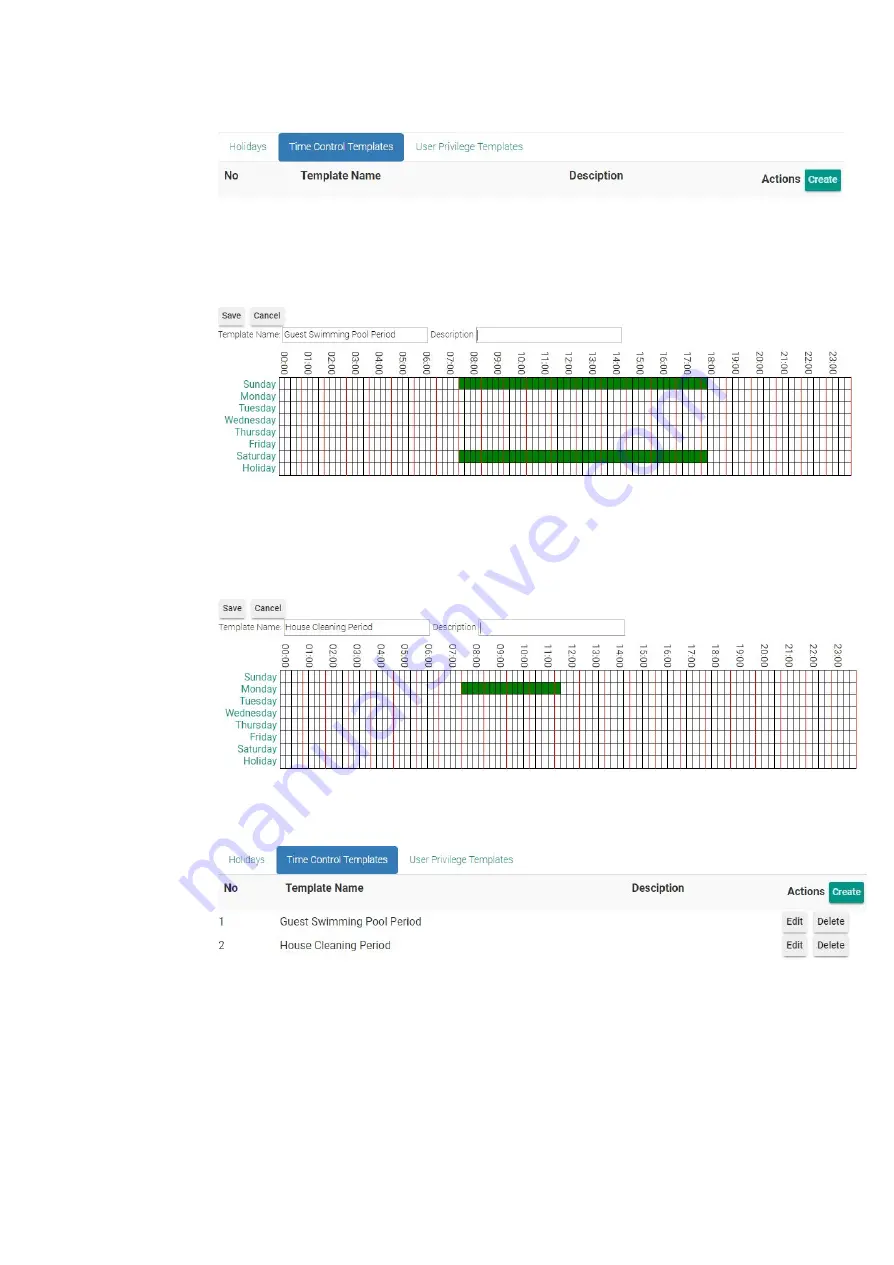
In
Time Control Templates
click
Create
button.
Edit the template name, According to the document, the Guest Swimming
Pool Period only open on
8:00 ~ 18:00 Sat, 8:00 ~ 18:00 Sun
. Let’s edit the
time control to meet the requirement and click
Save
to save time control
setting.
Let’s create another template for house cleaning period. According to the
requirement, house cleaning period only allow at
8:00 ~ 12:00 Mon
. Let’s edit
the time control to meet the requirement and click
Save
to save time control
setting.
Both
Guest Swimming Pool Period
and
House Cleaning Period
time
control templates are created successfully.
● User Management
You may maintain tenants, staffs and vendors information in User
Management module. The information you entered here is only for look up purpose
when issuing card which we will demo later. The benefit to create entries here is to
save you some typing when issue cards/keys.
27
Summary of Contents for Enkore Series
Page 17: ...Check the checkbox on those wifi ap and click Issue Key Place key card on reader first 17 ...
Page 22: ...Place key card on reader first Click Write Key Card to get Key s UID 22 ...
Page 39: ...Place key card on reader first Click Read Key From Reader to get Key s UID 39 ...
Page 45: ...Click Write Key Card to get Key s UID 45 ...
Page 49: ...Check the box on Group Area M and click time control button to edit 49 ...
Page 51: ...Click Issue Write Key to issue the vendor key Place key card on reader first 51 ...
Page 53: ...Write Key Card successfully with two beep sounds 53 ...
Page 56: ...Click Issue Write Key to issue August guest key 56 ...
Page 57: ...Place key card on reader first Click Write Key Card to get Key s UID 57 ...
Page 61: ...61 ...