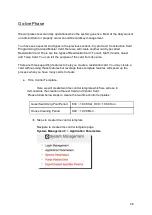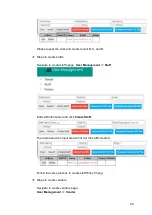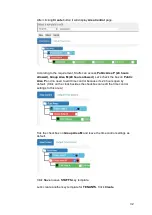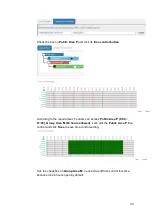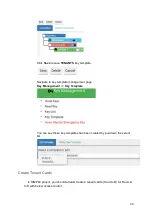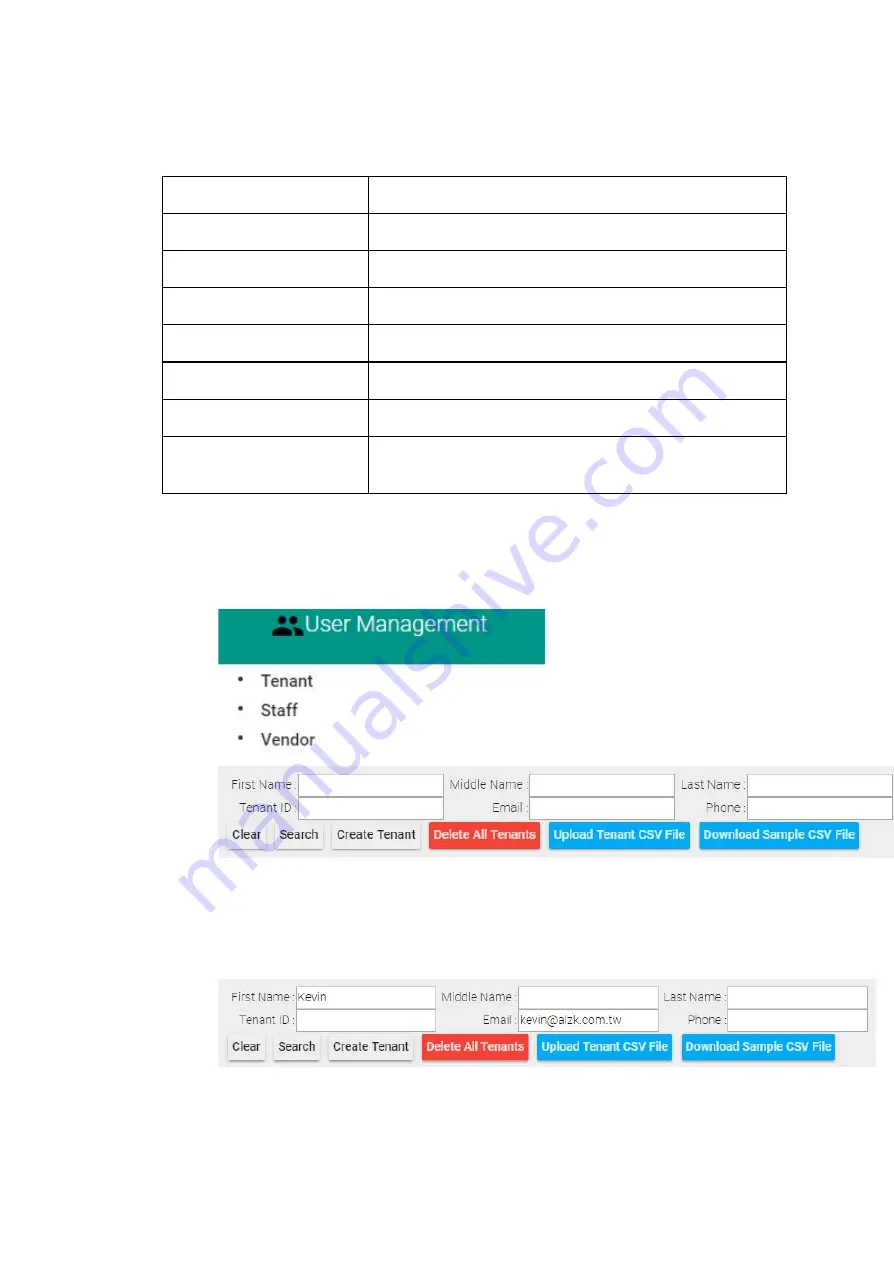
Let’s create some user templates. We just provide basic information for demo
purpose.
User Type
Information
Tanant A
Kevin Huang, [email protected]
Tenant B
Tony Lin, [email protected]
Tenant C
Mark Chu, [email protected]
Tenant D
Jay Chen, [email protected]
Staff S1
Peter Liu, [email protected]
Staff S2
Ricky Chang, [email protected]
Vendor V
Company Name : Dust Buster
Employee name : Vincent Chou, [email protected]
❖
Steps to create tenants
Navigate to create tenants page.
User Management
=>
Tenant
Edit tenant information and click
Create Tenant
.
The table below the input area will list all the tenants created :
28
Summary of Contents for Enkore Series
Page 17: ...Check the checkbox on those wifi ap and click Issue Key Place key card on reader first 17 ...
Page 22: ...Place key card on reader first Click Write Key Card to get Key s UID 22 ...
Page 39: ...Place key card on reader first Click Read Key From Reader to get Key s UID 39 ...
Page 45: ...Click Write Key Card to get Key s UID 45 ...
Page 49: ...Check the box on Group Area M and click time control button to edit 49 ...
Page 51: ...Click Issue Write Key to issue the vendor key Place key card on reader first 51 ...
Page 53: ...Write Key Card successfully with two beep sounds 53 ...
Page 56: ...Click Issue Write Key to issue August guest key 56 ...
Page 57: ...Place key card on reader first Click Write Key Card to get Key s UID 57 ...
Page 61: ...61 ...