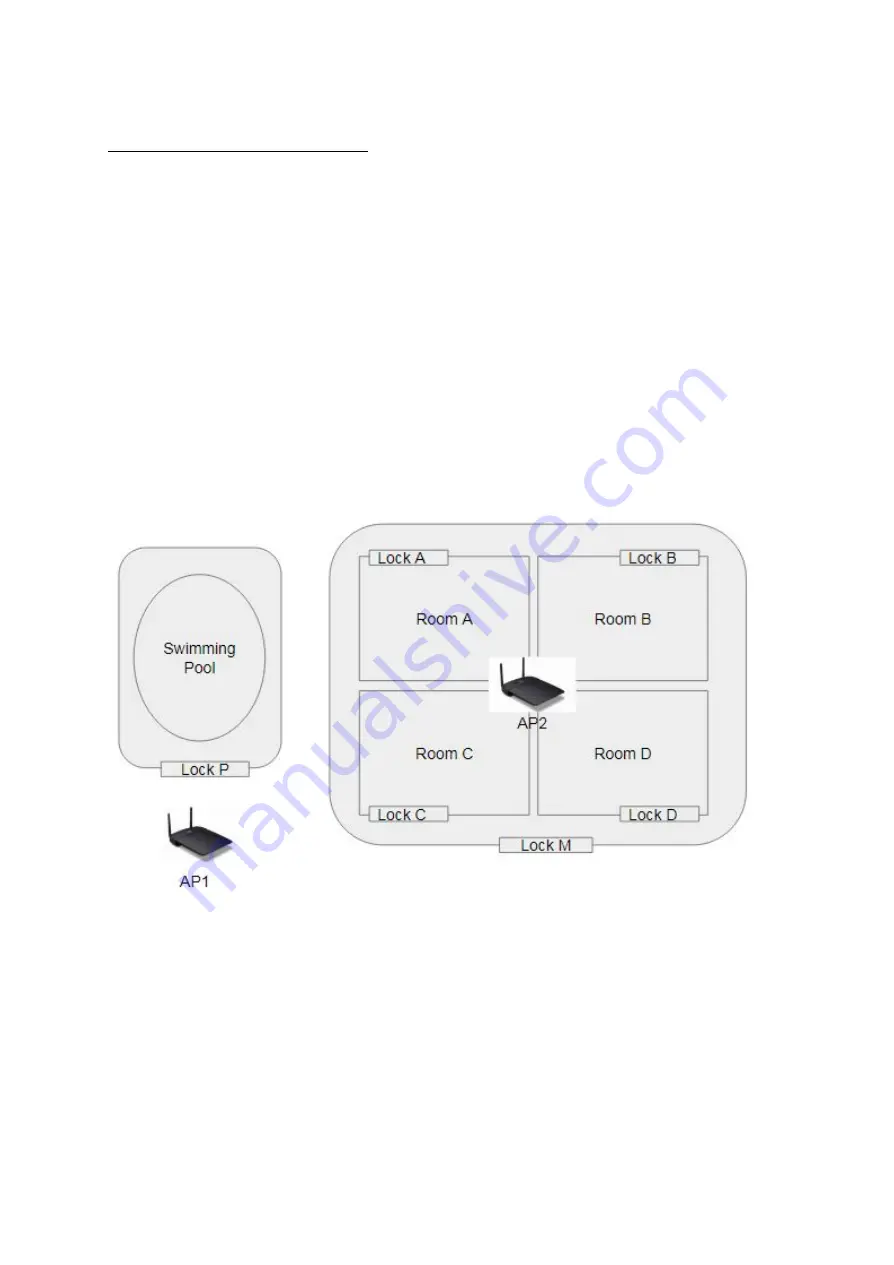
Lock Registration Phase
MF-Admin Server is required to complete all the tasks in this phase. Please follow the
MF-Admin Server & MP100 Installation Guide
to install MF-Admin Server.
MF-Admin Server is a web-based application with access controlled by login id and
password. A newly installed MF-Admin Server has an admin user with login id = alzk,
password = alzk. You may use this account to access all the functions in MF-Admin
but we recommend you create another ids for all the users who need to access
MF-Admin. Please check
MF-Admin Server User Guide
to see how to create users.
The default admin user alzk can not be removed. Change the password of alzk
immediately is recommended to secure the account. Please check
MF-Admin Server
User Manual
to see how to change alzk password.
To better illustrate all the steps, we will use a SIMPLE example project to describe how
to complete all the steps.
Figure 17: Project SIMPLE
In the SIMPLE project, there are 4 families (A, B, C, D) with one common entrance (M)
and a shared swimming pool controlled by Lock P.
You will have to go through below steps to setup the MF-Admin server and register all
the locks by using alzk account :
9
Summary of Contents for Enkore Series
Page 17: ...Check the checkbox on those wifi ap and click Issue Key Place key card on reader first 17 ...
Page 22: ...Place key card on reader first Click Write Key Card to get Key s UID 22 ...
Page 39: ...Place key card on reader first Click Read Key From Reader to get Key s UID 39 ...
Page 45: ...Click Write Key Card to get Key s UID 45 ...
Page 49: ...Check the box on Group Area M and click time control button to edit 49 ...
Page 51: ...Click Issue Write Key to issue the vendor key Place key card on reader first 51 ...
Page 53: ...Write Key Card successfully with two beep sounds 53 ...
Page 56: ...Click Issue Write Key to issue August guest key 56 ...
Page 57: ...Place key card on reader first Click Write Key Card to get Key s UID 57 ...
Page 61: ...61 ...
























