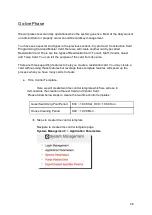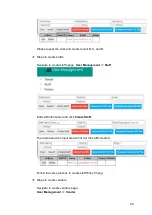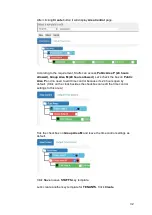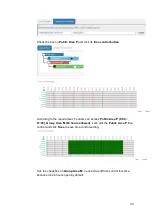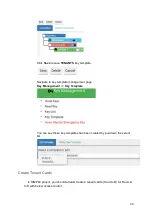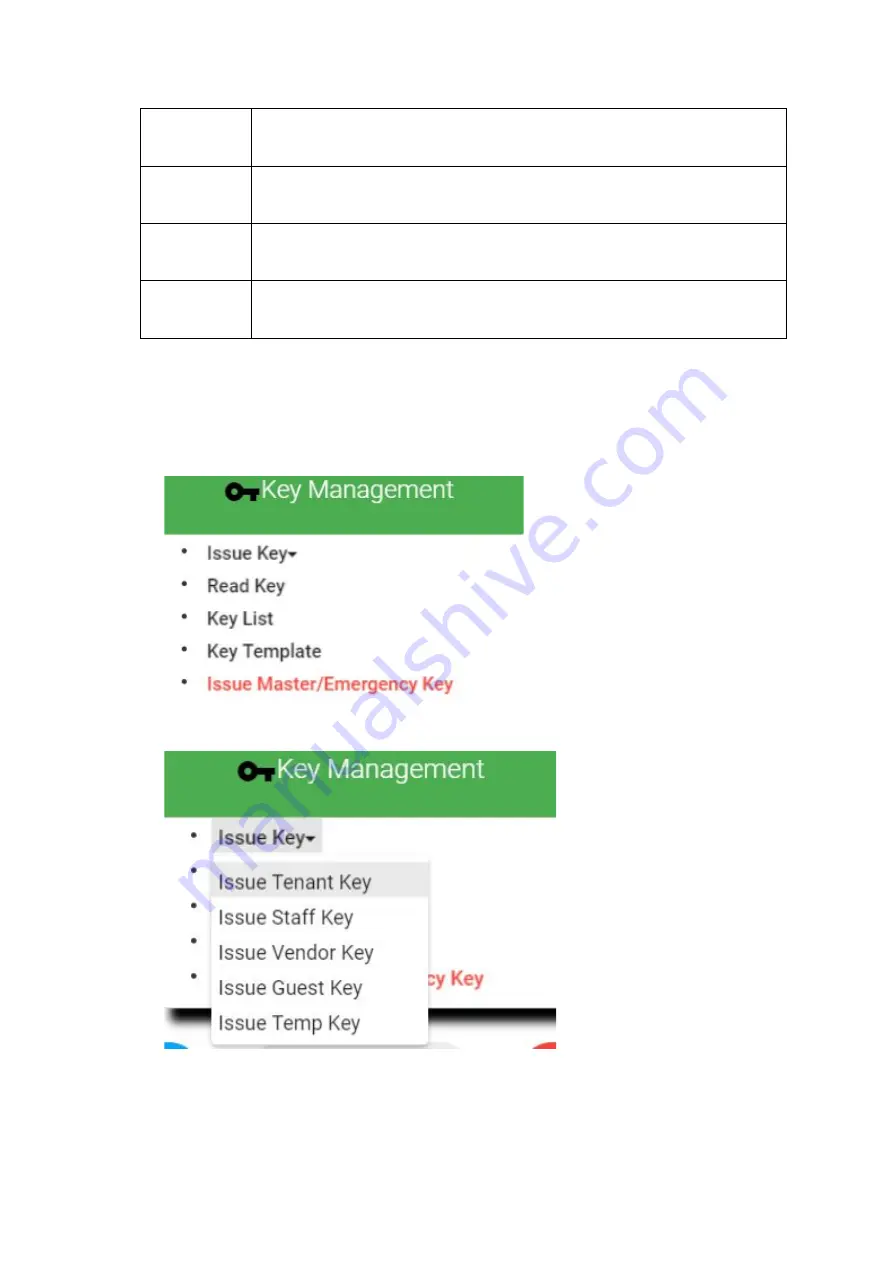
Card A
Public Area P (6:00 ~ 21:00), Group Area M (24 hours allowed), Unit A
(24 hours allowed)
Card B
Public Area P (6:00 ~ 21:00), Group Area M (24 hours allowed), Unit B
(24 hours allowed)
Card C
Public Area P (6:00 ~ 21:00), Group Area M (24 hours allowed), Unit C
(24 hours allowed)
Card D
Public Area P (6:00 ~ 21:00), Group Area M (24 hours allowed), Unit D
(24 hours allowed)
As you can see, leverage key template is a good idea to create the 4 tenants cards.
❖
Steps to create tenant cards
Navigate to Issue Key page.
Key Management
=>
Issue Key
Select
Tenant
at the key type drop down list
.
35
Summary of Contents for Enkore Series
Page 17: ...Check the checkbox on those wifi ap and click Issue Key Place key card on reader first 17 ...
Page 22: ...Place key card on reader first Click Write Key Card to get Key s UID 22 ...
Page 39: ...Place key card on reader first Click Read Key From Reader to get Key s UID 39 ...
Page 45: ...Click Write Key Card to get Key s UID 45 ...
Page 49: ...Check the box on Group Area M and click time control button to edit 49 ...
Page 51: ...Click Issue Write Key to issue the vendor key Place key card on reader first 51 ...
Page 53: ...Write Key Card successfully with two beep sounds 53 ...
Page 56: ...Click Issue Write Key to issue August guest key 56 ...
Page 57: ...Place key card on reader first Click Write Key Card to get Key s UID 57 ...
Page 61: ...61 ...