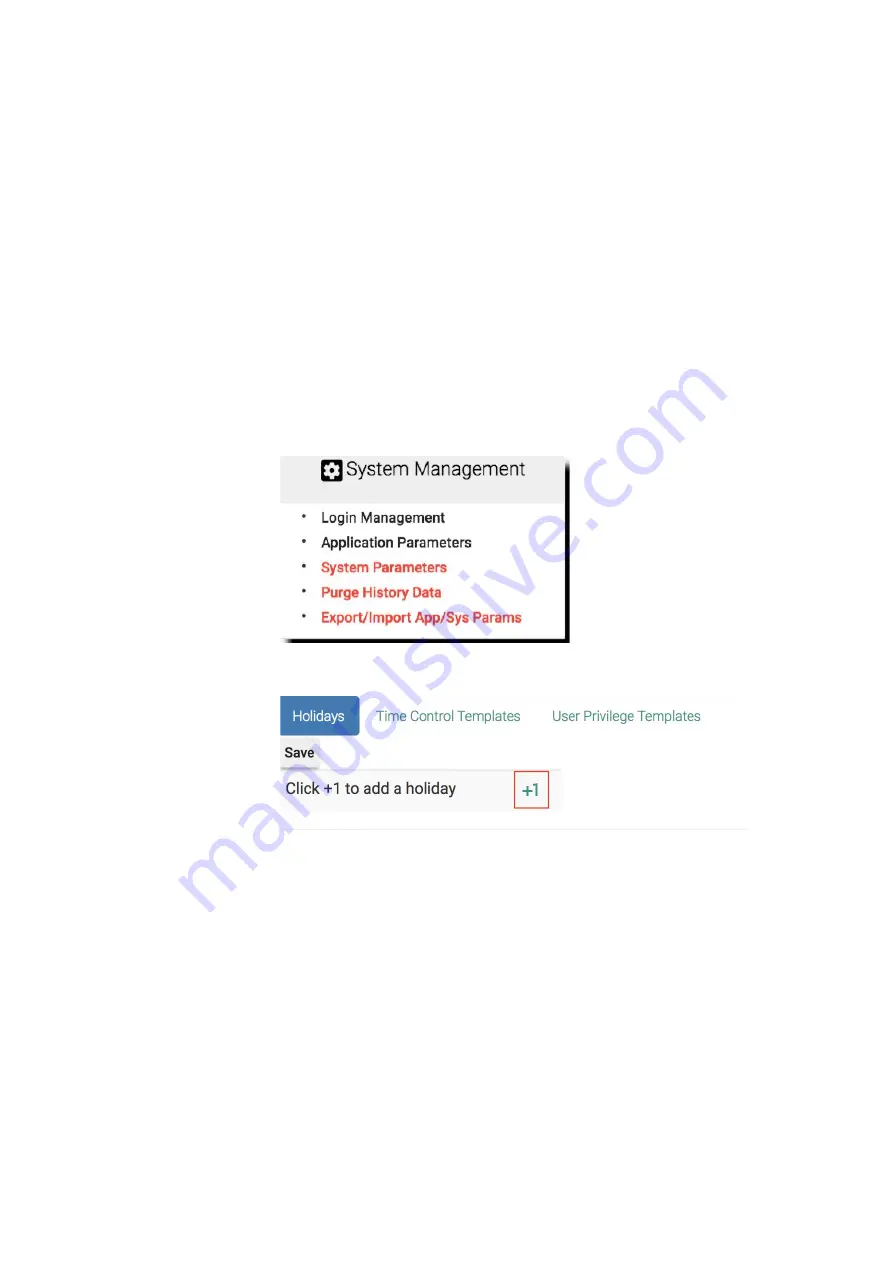
Time Control - Add/Remove Holidays
Time control settings can be found in many places in the system and it is
straightforward to use. There is only one thing to remind, the holiday.
In addition to the settings for 7 days a week, you have another row (the bottom row)
to set time control which is the holiday setting. For system to recognize which days
are holiday, you have use the application parameters function to add/remove
holidays.
● Steps to add/remove holiday
❖
Add holiday
Navigate to Holidays tab in Application Parameters page.
System Management
=>
Application Parameters
Click
+1
to add a holiday.
Click the blank field to edit holiday assume that
2019/01/01
is a
holiday.
66
Summary of Contents for Enkore Series
Page 17: ...Check the checkbox on those wifi ap and click Issue Key Place key card on reader first 17 ...
Page 22: ...Place key card on reader first Click Write Key Card to get Key s UID 22 ...
Page 39: ...Place key card on reader first Click Read Key From Reader to get Key s UID 39 ...
Page 45: ...Click Write Key Card to get Key s UID 45 ...
Page 49: ...Check the box on Group Area M and click time control button to edit 49 ...
Page 51: ...Click Issue Write Key to issue the vendor key Place key card on reader first 51 ...
Page 53: ...Write Key Card successfully with two beep sounds 53 ...
Page 56: ...Click Issue Write Key to issue August guest key 56 ...
Page 57: ...Place key card on reader first Click Write Key Card to get Key s UID 57 ...
Page 61: ...61 ...






























