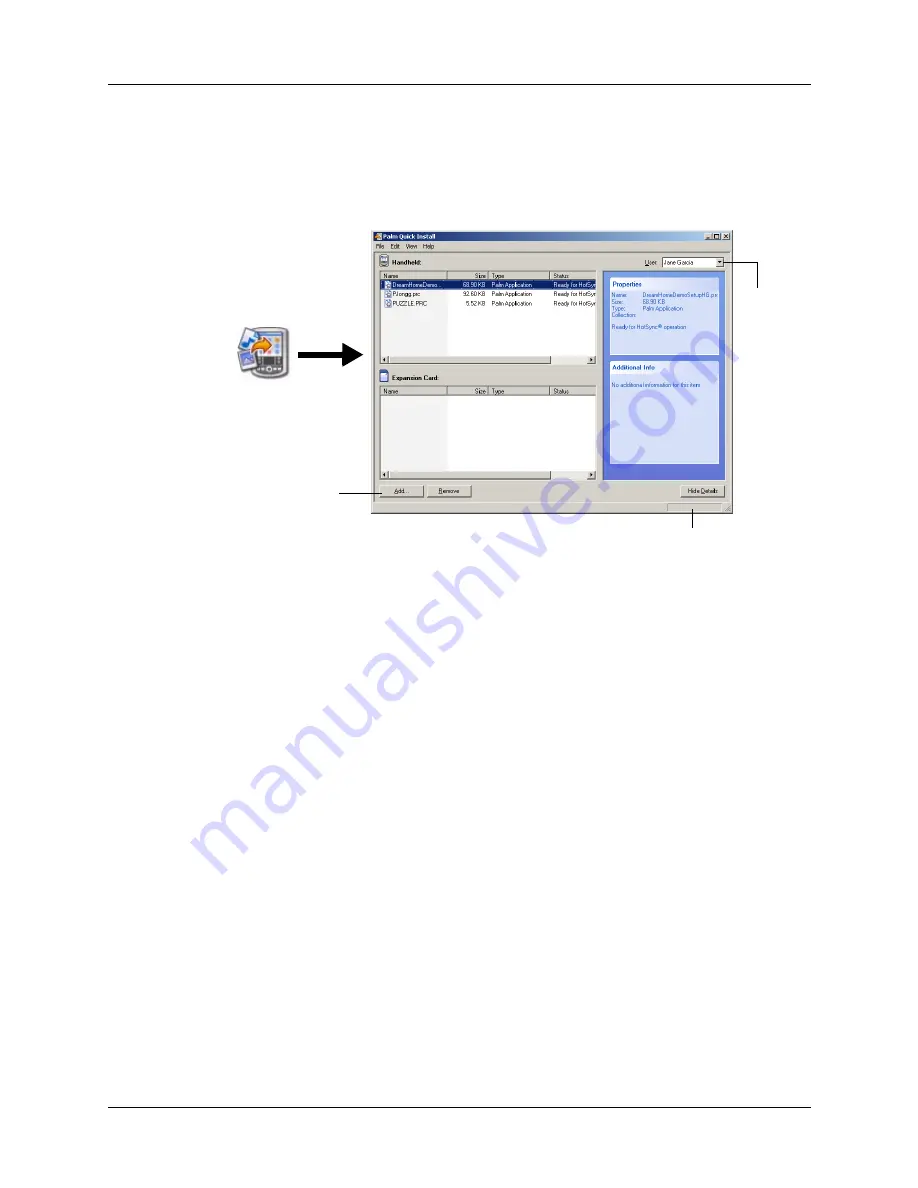
Chapter 4
Working with Applications
54
To use the command buttons in the Palm Quick Install window:
1.
Copy or download the application(s) or file(s) you want to install onto your
computer.
2.
Double-click the Palm Quick Install icon on the Windows desktop.
3.
In the User drop-down list, select the name that corresponds to your handheld.
4.
Click Add.
TIP
To install a folder, open the File menu and select Add Folder.
5.
Select the application(s) or file(s) that you want to install.
If you do not see the application(s) or file(s) in the default folder, navigate to the
folder that contains the application(s) or file(s) that you want to install.
6.
Click OK.
The status bar shows the number of files selected and their total size. However
since some file types are compressed during synchronization they may actually
require less space then the amount shown in the file size column or status bar.
7.
Perform a HotSync operation to install the selected application(s).
See
“Conducting cable HotSync operations”
for details.
NOTE
Files that remain in the list after you perform a HotSync operation were
not installed. This can happen if your handheld is too full to install the file or if
the file type was not recognized during the HotSync operation. If files are
unrecognized, try launching the associated application from your handheld
and then performing another HotSync operation. If the files still remain in the
list, they are not associated with an application on your handheld and cannot
be installed.
User drop-
down list
Add button
Status bar
Summary of Contents for Zire 21
Page 1: ...Handbook for the Palm Zire 21 Handheld...
Page 10: ...About This Book 2...
Page 16: ...Chapter 1 Setting Up Your Palm Zire 21 Handheld 8...
Page 24: ...Chapter 2 Exploring Your Handheld 16...
Page 86: ...Chapter 7 Using Date Book 78...
Page 110: ...Chapter 12 Using World Clock 102...
Page 130: ...Chapter 13 Performing HotSync Operations 122...
Page 166: ...Chapter 14 Setting Preferences for Your Handheld 158...
Page 172: ...Appendix A Maintaining Your Handheld 164...
Page 184: ...Appendix B Frequently Asked Questions 176...
Page 196: ...Index 188...






























