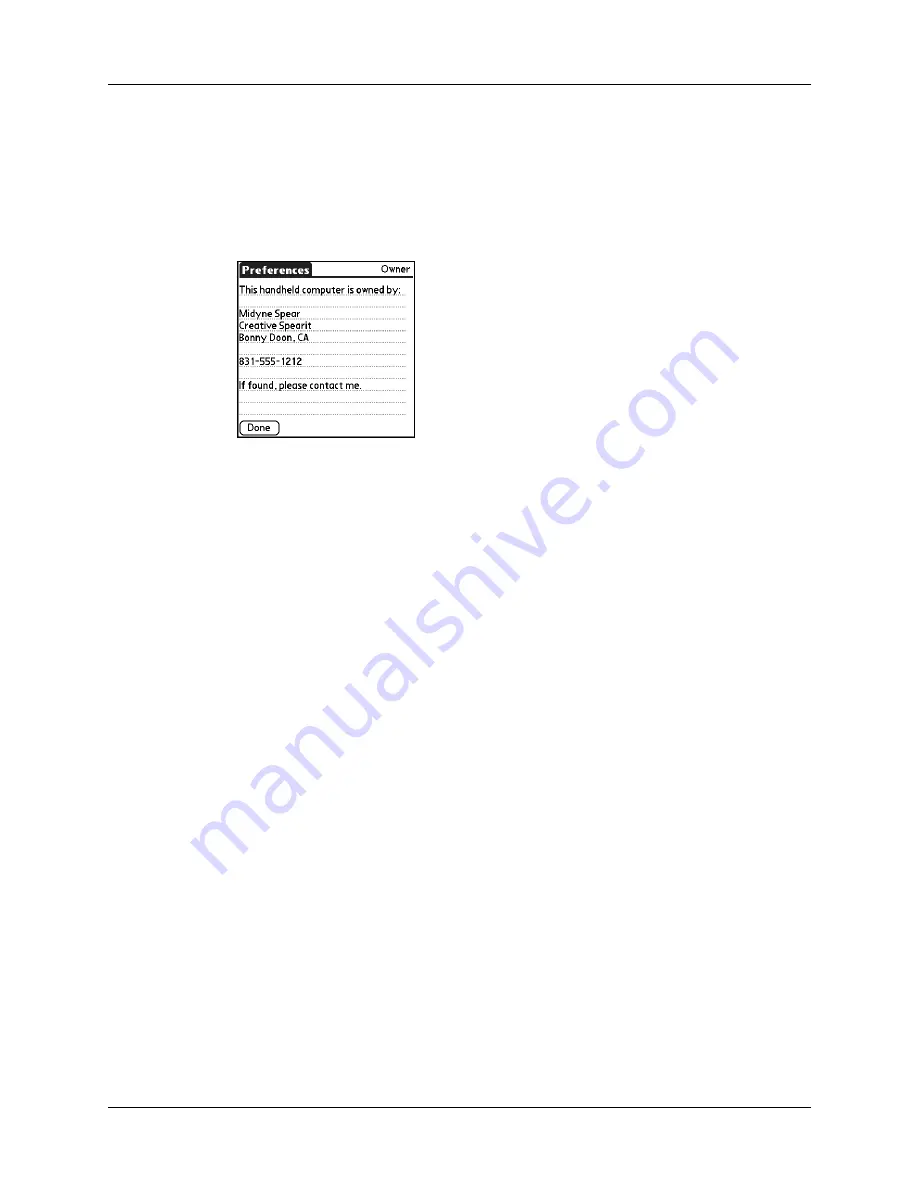
Chapter 14
Setting Preferences for Your Handheld
156
To customize the Owner Preferences:
1.
From the Personal Preferences list, select Owner.
2.
Modify or enter the text that you want to associate with your handheld.
If you enter more text than can fit on one screen, a scroll bar automatically
appears on the right side of the screen.
If you assign a password with the Security Preferences, the information on the
Owner Preferences screen cannot be changed. In this case an Unlock button
appears at the bottom of the screen.
3.
Tap Done.
To unlock the Owner Preferences screen:
1.
From the Personal Preferences list, select Owner.
2.
Tap Unlock.
3.
Enter the password that you defined in the Security Preferences.
4.
Tap OK.
5.
Tap Done.
ShortCuts Preferences
The ShortCuts Preferences screen enables you to define abbreviations for entering
text with Graffiti 2 strokes. This section describes how to create, edit, and delete a
ShortCut.
Creating a ShortCut
You can create a ShortCut for any words, letters, or numbers. All ShortCuts you
create appear in the list in the ShortCut Preferences screen. All the ShortCuts are
available in any of your handheld applications and are backed up on your
computer when you perform a HotSync operation.
Summary of Contents for Zire 21
Page 1: ...Handbook for the Palm Zire 21 Handheld...
Page 10: ...About This Book 2...
Page 16: ...Chapter 1 Setting Up Your Palm Zire 21 Handheld 8...
Page 24: ...Chapter 2 Exploring Your Handheld 16...
Page 86: ...Chapter 7 Using Date Book 78...
Page 110: ...Chapter 12 Using World Clock 102...
Page 130: ...Chapter 13 Performing HotSync Operations 122...
Page 166: ...Chapter 14 Setting Preferences for Your Handheld 158...
Page 172: ...Appendix A Maintaining Your Handheld 164...
Page 184: ...Appendix B Frequently Asked Questions 176...
Page 196: ...Index 188...
















































