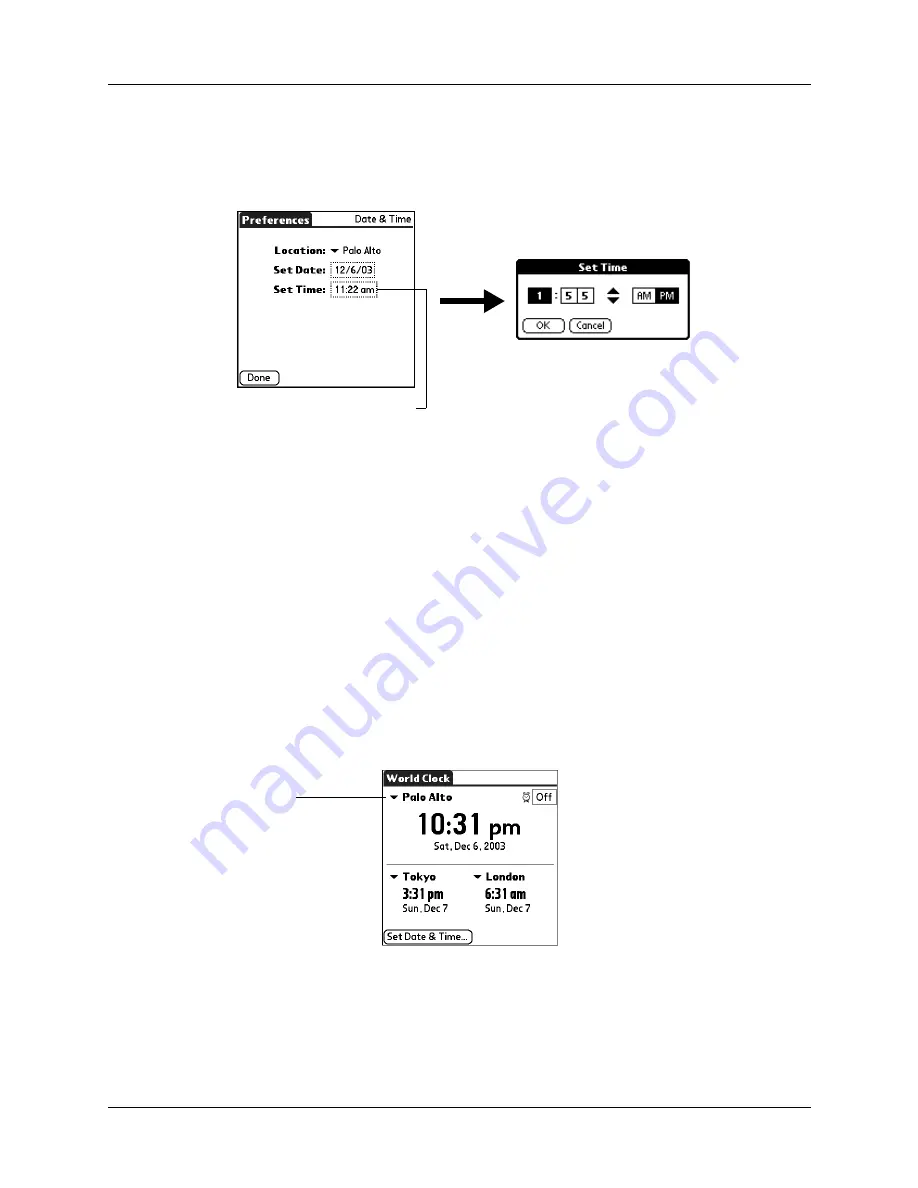
Setting the primary location
97
To set the time:
1.
Tap Set Date & Time.
2.
Tap the Set Time box.
3.
Tap the up or down arrows to change the hour.
4.
Tap each number of the minute, and then tap the arrows to change the minutes.
5.
Tap OK.
6.
Tap Done.
Choosing a different primary location
If you travel to another location and you want alerts to appear based on local time,
you need to change the primary location to update the system time. You may
prefer, however, to use the secondary locations to view the local date and time, and
to leave the primary location unchanged.
To change the primary location:
1.
Tap the pick list next to the current primary location.
2.
Tap the location you want to use as the new primary location.
If the new location is in another time zone, World Clock automatically updates the
date and time in all the applications on your handheld.
Tap to set time
Primary
location
pick list
Summary of Contents for Zire 21
Page 1: ...Handbook for the Palm Zire 21 Handheld...
Page 10: ...About This Book 2...
Page 16: ...Chapter 1 Setting Up Your Palm Zire 21 Handheld 8...
Page 24: ...Chapter 2 Exploring Your Handheld 16...
Page 86: ...Chapter 7 Using Date Book 78...
Page 110: ...Chapter 12 Using World Clock 102...
Page 130: ...Chapter 13 Performing HotSync Operations 122...
Page 166: ...Chapter 14 Setting Preferences for Your Handheld 158...
Page 172: ...Appendix A Maintaining Your Handheld 164...
Page 184: ...Appendix B Frequently Asked Questions 176...
Page 196: ...Index 188...






























