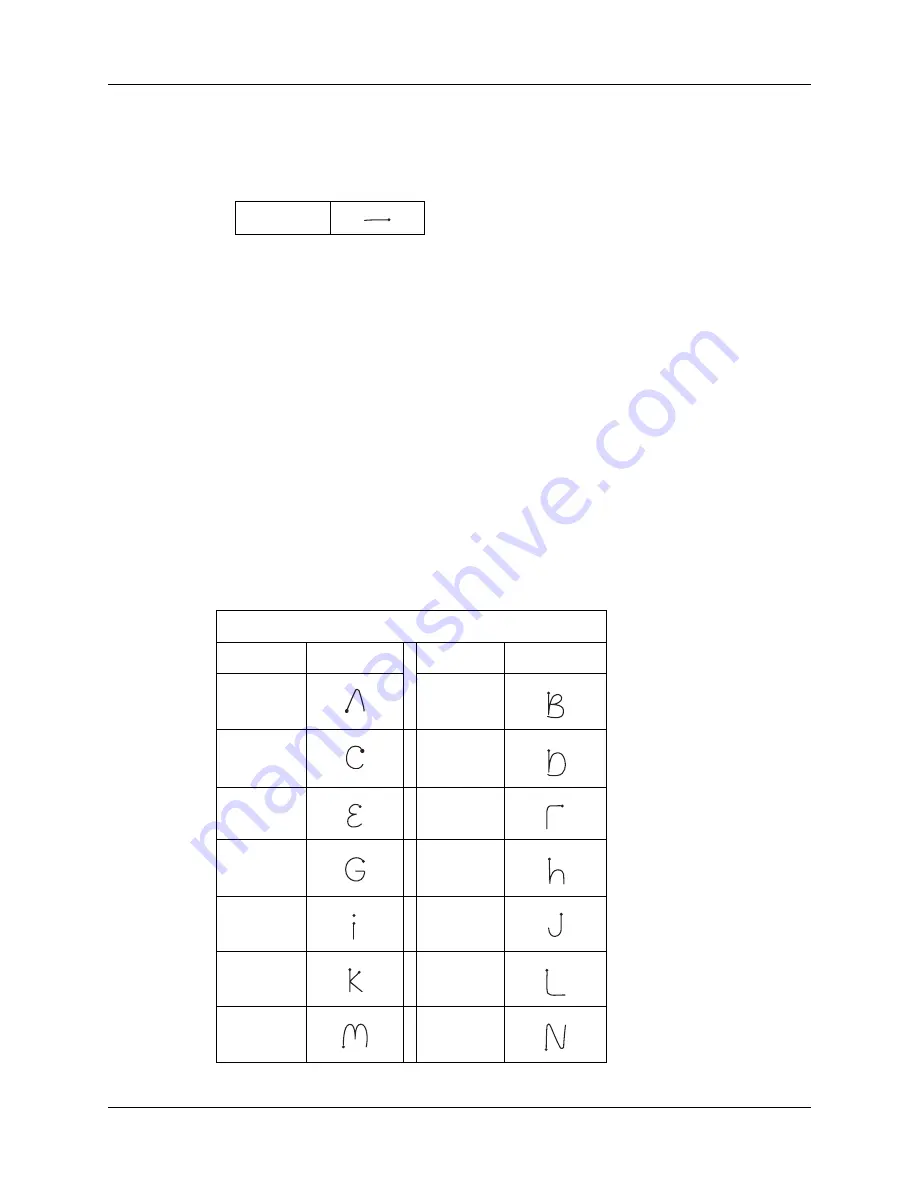
Chapter 3
Entering Data on Your Handheld
20
To delete Graffiti 2 characters:
■
Set the insertion point to the right of the character you want to delete and make
the backspace stroke in the input area.
Graffiti 2 tips
When using Graffiti 2 writing, keep these tips in mind:
■
Accuracy improves when you write large characters. Draw strokes that nearly
fill the input area.
■
Write at natural speed. Writing too slowly can generate recognition errors.
■
Press firmly and do not write on a slant. Vertical strokes should be parallel to
the sides of the input area.
■
Alternate stroke shapes are available for some characters. You can use the
Graffiti 2 Preferences screen to choose the one that’s easiest for you.
See
for details.
Graffiti 2 alphabet
The Graffiti 2 alphabet consists of the following letters:
Backspace
Draw letters on LEFT side of input area
Letter
Strokes
Letter
Strokes
A
B
C
D
E
F
G
H
I
J
K
L
M
N
1
2
1
2
Summary of Contents for Zire 21
Page 1: ...Handbook for the Palm Zire 21 Handheld...
Page 10: ...About This Book 2...
Page 16: ...Chapter 1 Setting Up Your Palm Zire 21 Handheld 8...
Page 24: ...Chapter 2 Exploring Your Handheld 16...
Page 86: ...Chapter 7 Using Date Book 78...
Page 110: ...Chapter 12 Using World Clock 102...
Page 130: ...Chapter 13 Performing HotSync Operations 122...
Page 166: ...Chapter 14 Setting Preferences for Your Handheld 158...
Page 172: ...Appendix A Maintaining Your Handheld 164...
Page 184: ...Appendix B Frequently Asked Questions 176...
Page 196: ...Index 188...










































