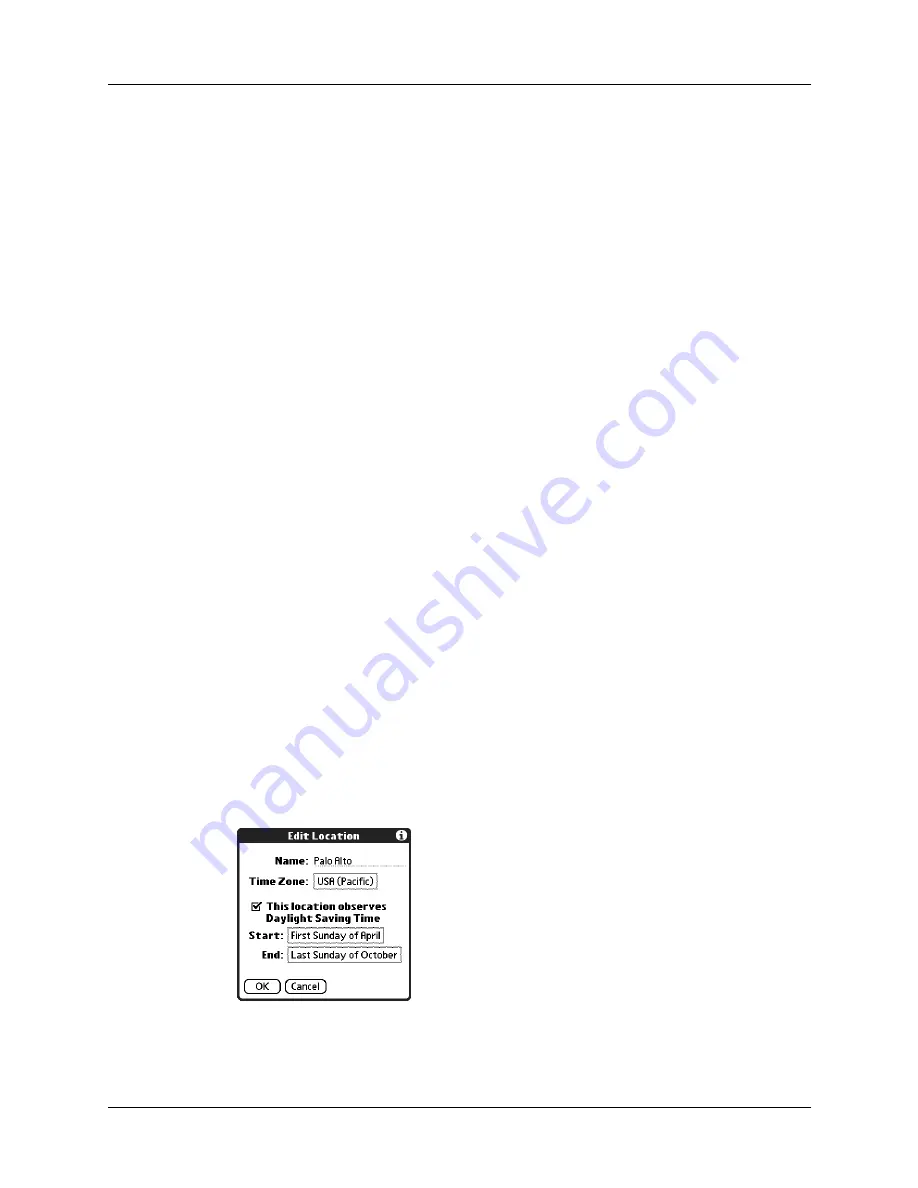
Chapter 12
Using World Clock
98
Setting the secondary locations
The secondary locations display the date and time in two locations other than the
primary location. You can use the secondary locations to view the time in places to
which you travel or need to contact people.
The date and time in the secondary locations are based on the date and time
settings in the primary location.
To select the secondary locations:
1.
Tap the pick list next to the secondary location.
2.
Tap the location you want to use as the new secondary location.
If an appropriate location does not appear in the list, see the next section,
Adding a location
If an appropriate location does not appear in the Location pick list, you can add a
new location to the list. When you add a location, the default Time Zone and
Daylight Saving settings are usually correct. However, you can adjust these
settings if necessary. When the Daylight Saving options are active, the time change
automatically occurs at 1:00 AM on the selected start and end dates.
To add a location:
1.
Tap a Location pick list.
2.
Select Edit List.
3.
Tap Add.
4.
Select a location that is in the same time zone as the city you want to add.
5.
Tap OK.
6.
(Optional) Tap the Name field and modify the location name.
7.
(Optional) Tap the Time Zone box and select a time zone.
8.
Tap OK.
9.
Tap Done.
Summary of Contents for Zire 21
Page 1: ...Handbook for the Palm Zire 21 Handheld...
Page 10: ...About This Book 2...
Page 16: ...Chapter 1 Setting Up Your Palm Zire 21 Handheld 8...
Page 24: ...Chapter 2 Exploring Your Handheld 16...
Page 86: ...Chapter 7 Using Date Book 78...
Page 110: ...Chapter 12 Using World Clock 102...
Page 130: ...Chapter 13 Performing HotSync Operations 122...
Page 166: ...Chapter 14 Setting Preferences for Your Handheld 158...
Page 172: ...Appendix A Maintaining Your Handheld 164...
Page 184: ...Appendix B Frequently Asked Questions 176...
Page 196: ...Index 188...






























