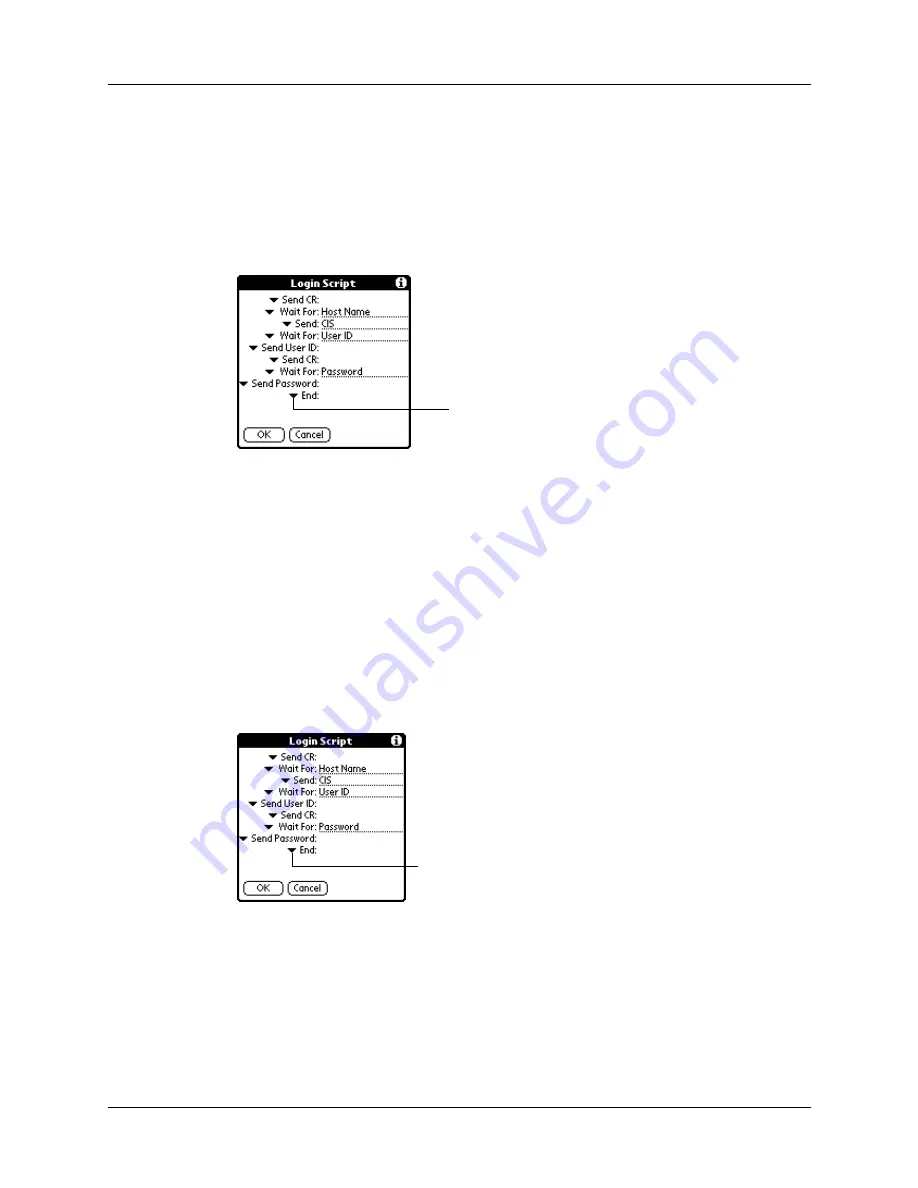
Setting Communication Preferences
149
You can create login scripts in two ways:
■
In a text editor on your desktop computer, in which you create a file with the
extension PNC, which you then install on your handheld by using Palm™
Quick Install. (This method is not available to Mac computer users.)
■
In the Login Script dialog box on your handheld, accessed from the Details
dialog box in Network Preferences.
NOTE
You can also use non-ASCII and literal characters in your login script.
Creating a login script on your handheld
You can create login scripts by selecting commands from the Command pick list in
the Login Script dialog box. Some commands, such as Send, require you to supply
additional information. Those commands have a parameter field so that you can
add the necessary data.
To create a login script:
1.
Tap Script.
2.
Tap the End pick list.
Tap here to see the list of
available commands
Tap here
Summary of Contents for Zire 21
Page 1: ...Handbook for the Palm Zire 21 Handheld...
Page 10: ...About This Book 2...
Page 16: ...Chapter 1 Setting Up Your Palm Zire 21 Handheld 8...
Page 24: ...Chapter 2 Exploring Your Handheld 16...
Page 86: ...Chapter 7 Using Date Book 78...
Page 110: ...Chapter 12 Using World Clock 102...
Page 130: ...Chapter 13 Performing HotSync Operations 122...
Page 166: ...Chapter 14 Setting Preferences for Your Handheld 158...
Page 172: ...Appendix A Maintaining Your Handheld 164...
Page 184: ...Appendix B Frequently Asked Questions 176...
Page 196: ...Index 188...






























