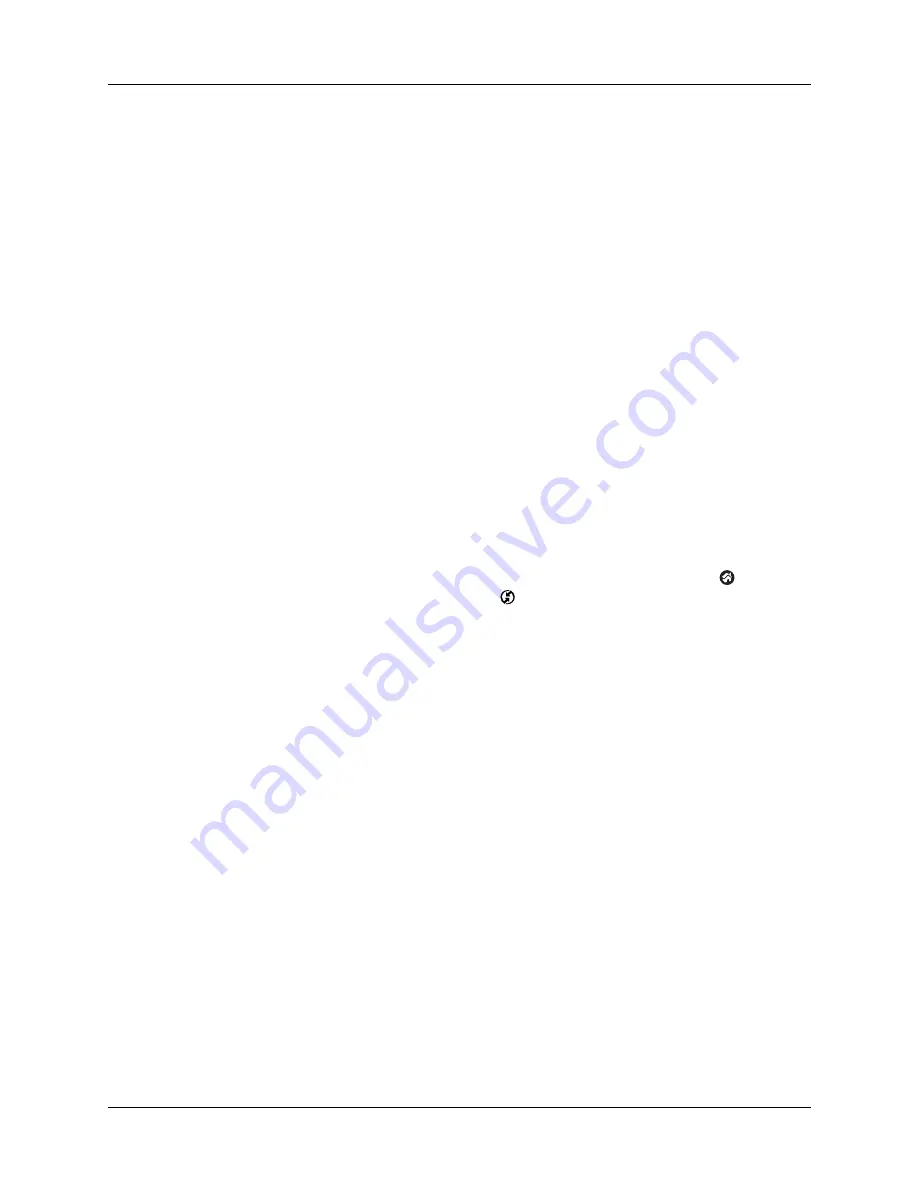
Appendix B
Frequently Asked Questions
172
I can’t perform an IR HotSync
operation (continued).
■
On a Mac computer, make sure the infrared
communications extensions have been installed in the
Extensions folder inside the System folder. Next, open the
HotSync Software Setup window, and be sure that HotSync
Manager is enabled and that the Local Setup Port is set to
Infrared Port. See
“Conducting IR HotSync operations”
for more information.
■
On your handheld, be sure the HotSync application is set to
Local, with the option IR to PC/Handheld.
■
Be sure the IR port of your handheld is aligned directly
opposite to, and within a few inches of, the infrared device
of your computer.
■
IR HotSync operations do not work after you receive a low
battery warning. Check the battery power of your
handheld. Recharge the internal battery.
My handheld appears to freeze
when I place it near my
computer.
Move your handheld away from the computer’s infrared port.
When I tap the HotSync icon in
the Home screen, nothing
happens on Palm Desktop
software, and my handheld
times out.
Try each of these in turn:
■
Turn on your handheld, and tap the Home icon
. Select
the HotSync icon
, and then tap Local.
■
Make a copy of your Palm folder. Uninstall and then
reinstall Palm Desktop software.
When I perform a HotSync
operation, my information
does not transfer to Palm
Desktop software.
Try each of these in turn:
■
If you have performed a HotSync operation successfully
but you cannot find the data from your handheld on Palm
Desktop software, check to see that you have the correct
username selected for viewing data.
■
On a Windows computer, click the HotSync Manager and
select Custom. Check that all conduits are set to
synchronize files.
■
On a Mac computer, double-click the HotSync Manager
icon. From the HotSync menu, select Conduit Settings.
Select your username from the User pop-up menu, and
check that the correct conduit is active.
Summary of Contents for Zire 21
Page 1: ...Handbook for the Palm Zire 21 Handheld...
Page 10: ...About This Book 2...
Page 16: ...Chapter 1 Setting Up Your Palm Zire 21 Handheld 8...
Page 24: ...Chapter 2 Exploring Your Handheld 16...
Page 86: ...Chapter 7 Using Date Book 78...
Page 110: ...Chapter 12 Using World Clock 102...
Page 130: ...Chapter 13 Performing HotSync Operations 122...
Page 166: ...Chapter 14 Setting Preferences for Your Handheld 158...
Page 172: ...Appendix A Maintaining Your Handheld 164...
Page 184: ...Appendix B Frequently Asked Questions 176...
Page 196: ...Index 188...






























