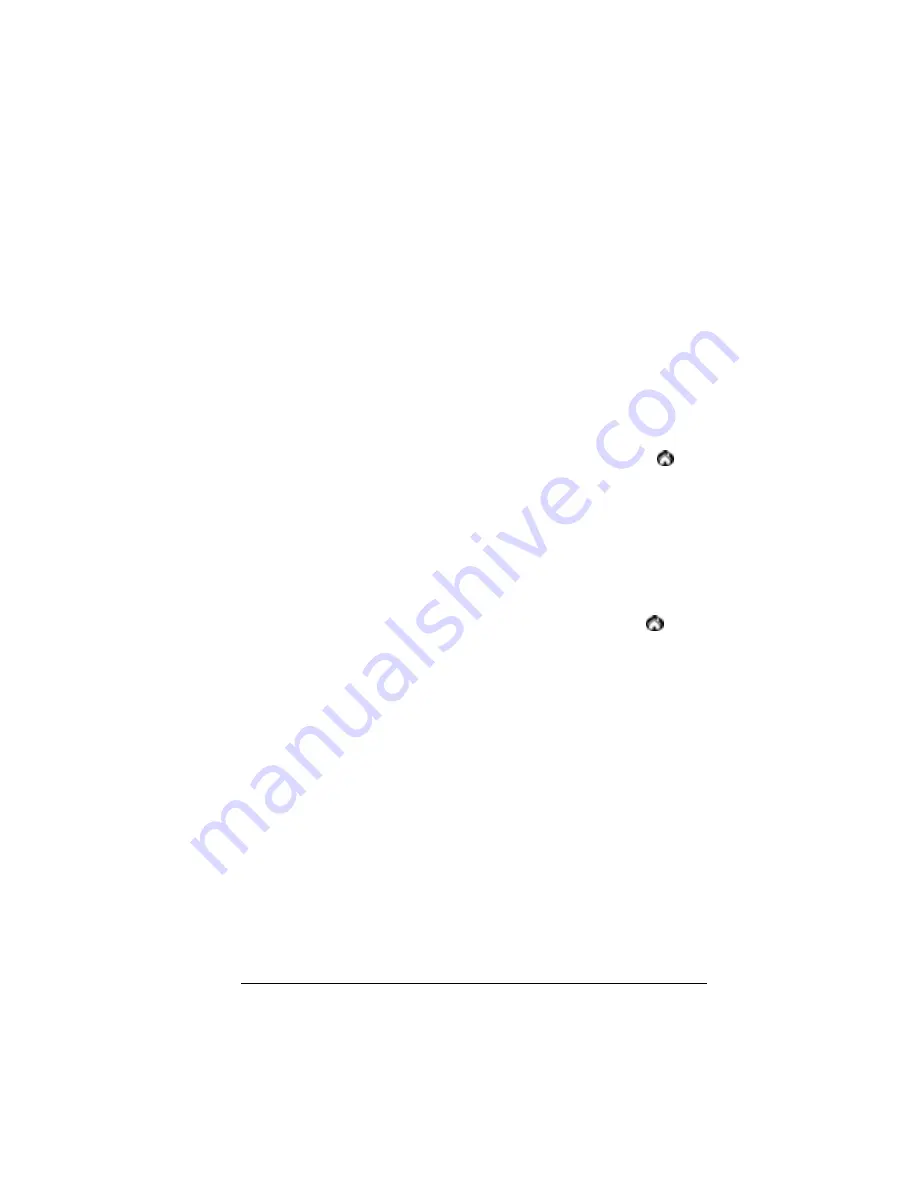
Chapter 3
Page 45
Chapter 3
Managing Your
Applications
This chapter explains how to switch between applications on your
Palm VII™ organizer, how to change application settings so they are
personalized to your work methods, and how to categorize
applications so you view them in related groups.
Using the Applications Launcher
To open the Applications Launcher, tap the Applications icon
.
Selecting applications
Your organizer is equipped with a variety of applications. All the
applications installed on your organizer appear in the Applications
Launcher. See “Opening applications” in Chapter 1 for details.
Switching between applications
When working in any application, tap the Applications icon
or
press an application button on the front panel of your organizer to
switch to another application. Your organizer automatically saves
your work in the current application and displays it when you return
to that application.
Categorizing applications
The category feature enables you to manage the number of application
icons that appear onscreen in the Applications Launcher. You can
assign an application to a category and then display a single category
or all of your applications.
Summary of Contents for VII
Page 10: ...Page 2 About This Book ...
Page 52: ...Page 44 Entering Data in Your Palm VII Organizer ...
Page 64: ...Page 56 Managing Your Applications ...
Page 128: ...Page 120 Using Your Basic Applications ...
Page 170: ...Page 162 Query Applications and the iMessenger Application ...
Page 246: ...Page 238 Maintaining Your Organizer ...
Page 270: ...Page 262 Creating a Custom Expense Report ...
Page 288: ...Page 280 ...
Page 302: ...Page 294 Index ...















































