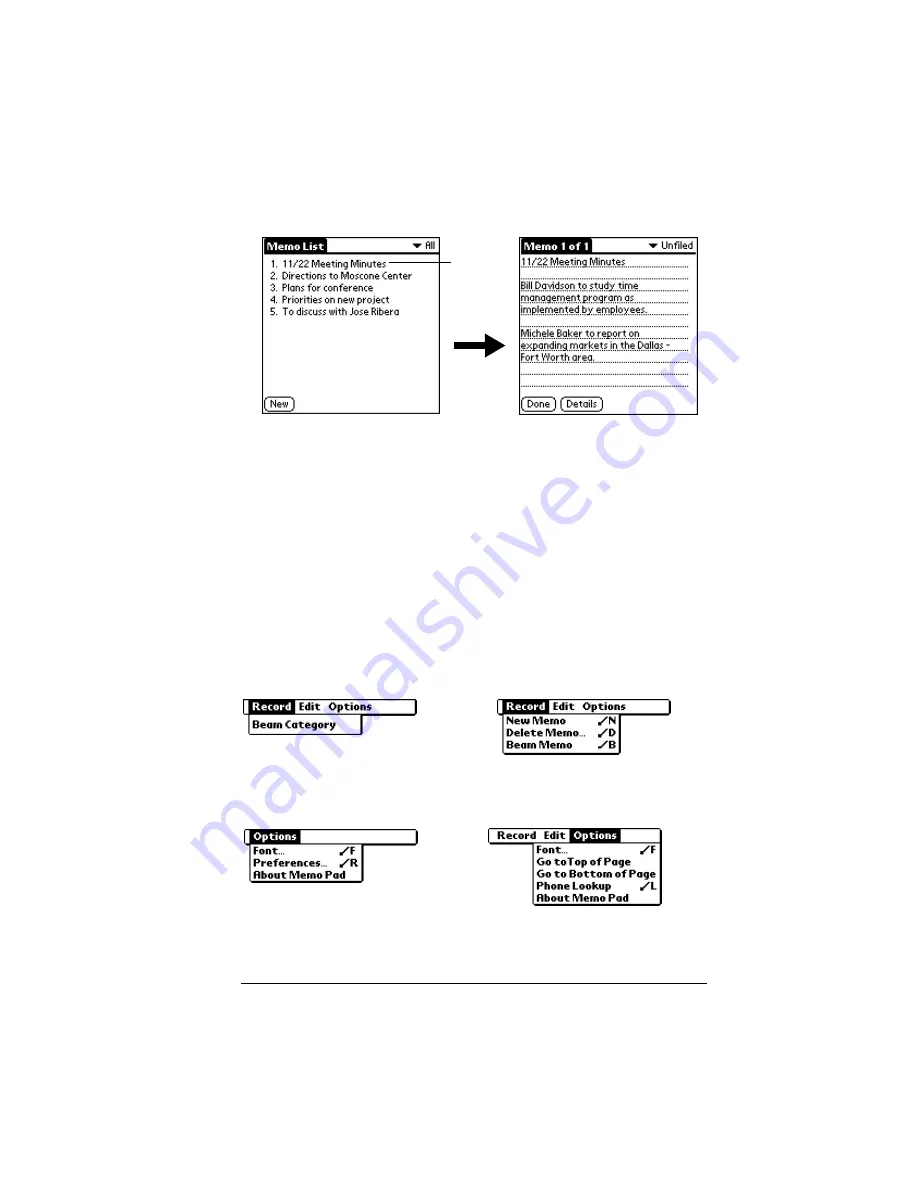
Chapter 4
Page 107
To review a memo:
1. In the Memo List, tap the text of the memo.
2. Review or edit the text in the memo.
3. Tap Done.
Memo Pad menus
Memo Pad menus are shown here for your reference, and Memo Pad
features that are not explained elsewhere in this book are described
here.
See “Using menus” in Chapter 1 for information about choosing menu
commands.
The Record and Options menus differ depending on whether you’re
displaying the Memo List or an individual memo.
Record menus
Options menus
Tap a
memo to
see its
contents
Memo List
Memo screen
Memo List
Memo screen
Summary of Contents for VII
Page 10: ...Page 2 About This Book ...
Page 52: ...Page 44 Entering Data in Your Palm VII Organizer ...
Page 64: ...Page 56 Managing Your Applications ...
Page 128: ...Page 120 Using Your Basic Applications ...
Page 170: ...Page 162 Query Applications and the iMessenger Application ...
Page 246: ...Page 238 Maintaining Your Organizer ...
Page 270: ...Page 262 Creating a Custom Expense Report ...
Page 288: ...Page 280 ...
Page 302: ...Page 294 Index ...






























