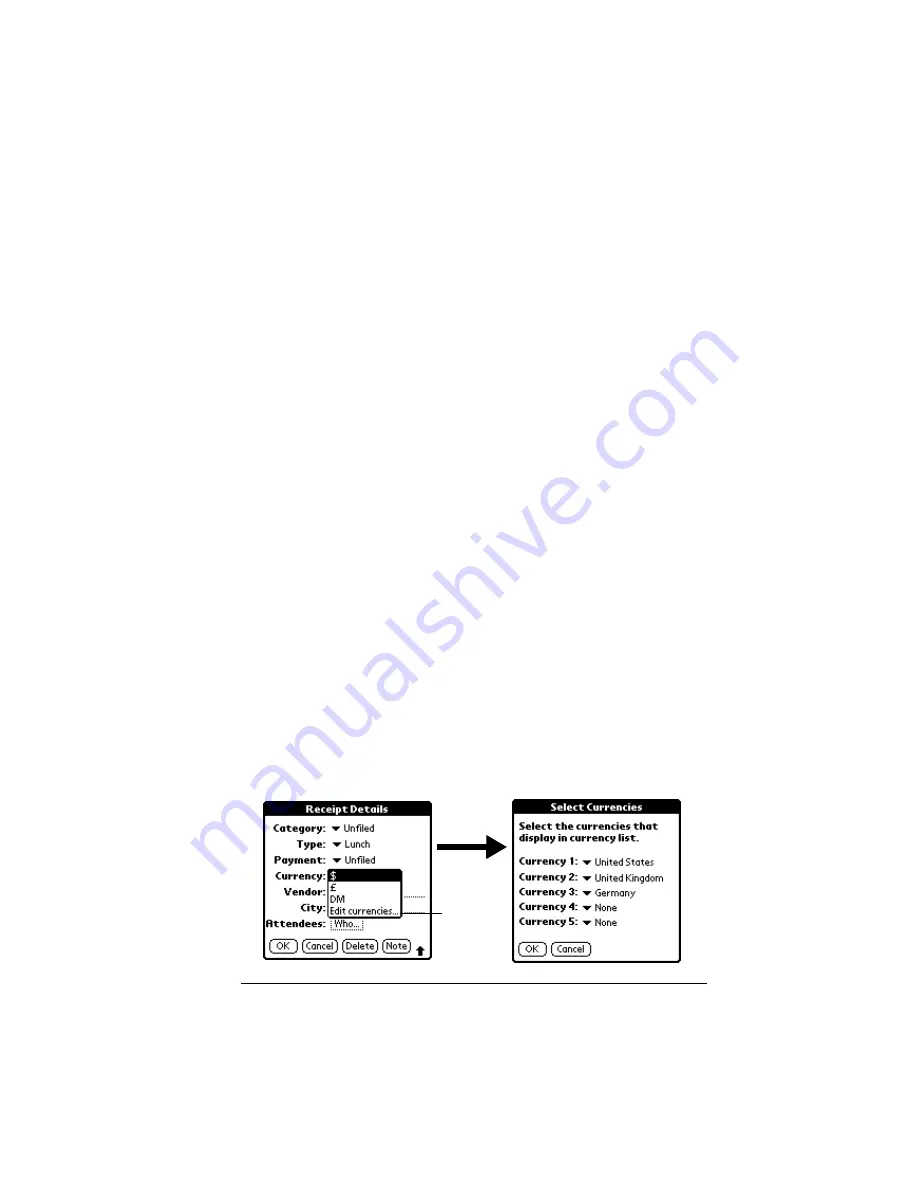
Chapter 4
Page 113
3. Select any of the following options:
Category
: See “Categorizing records” earlier in this chapter.
Type
: Opens a pick list of expense types.
Payment
: Lets you choose the payment method used to pay the
Expense item. If the item is prepaid (such as airline tickets sup-
plied by your company), you can choose Prepaid to place your
expense in the appropriate company-paid cell of your printed
expense report spreadsheet. See “Transferring your data to Mi-
crosoft Excel” later in this chapter for more information.
Currency
: Enables you to choose the type of currency used to pay
the Expense item. The default currency unit is defined in the
Preferences dialog (see See “Options menu” later in this chap-
ter). You can also display up to four other common types of cur-
rency. See “Customizing the Currency pick list” later in this
chapter for more information.
Vendor and City
: Lets you record the name of the vendor (usually
a company) associated with the expense and the city where the
expense was incurred. For example, a business lunch might be
at Rosie's Cafe (Vendor) in San Francisco (City).
Attendees
: See “Looking up names to add to expense records”
earlier in this chapter.
4. Tap OK.
Customizing the Currency pick list
You can select the currencies and symbols that appear in the Currency
pick list.
To customize the Currency pick list:
1. Tap the Currency pick list in the Receipt Details dialog box, and
then select Edit currencies.
Tap Edit
currencies
Summary of Contents for VII
Page 10: ...Page 2 About This Book ...
Page 52: ...Page 44 Entering Data in Your Palm VII Organizer ...
Page 64: ...Page 56 Managing Your Applications ...
Page 128: ...Page 120 Using Your Basic Applications ...
Page 170: ...Page 162 Query Applications and the iMessenger Application ...
Page 246: ...Page 238 Maintaining Your Organizer ...
Page 270: ...Page 262 Creating a Custom Expense Report ...
Page 288: ...Page 280 ...
Page 302: ...Page 294 Index ...






























