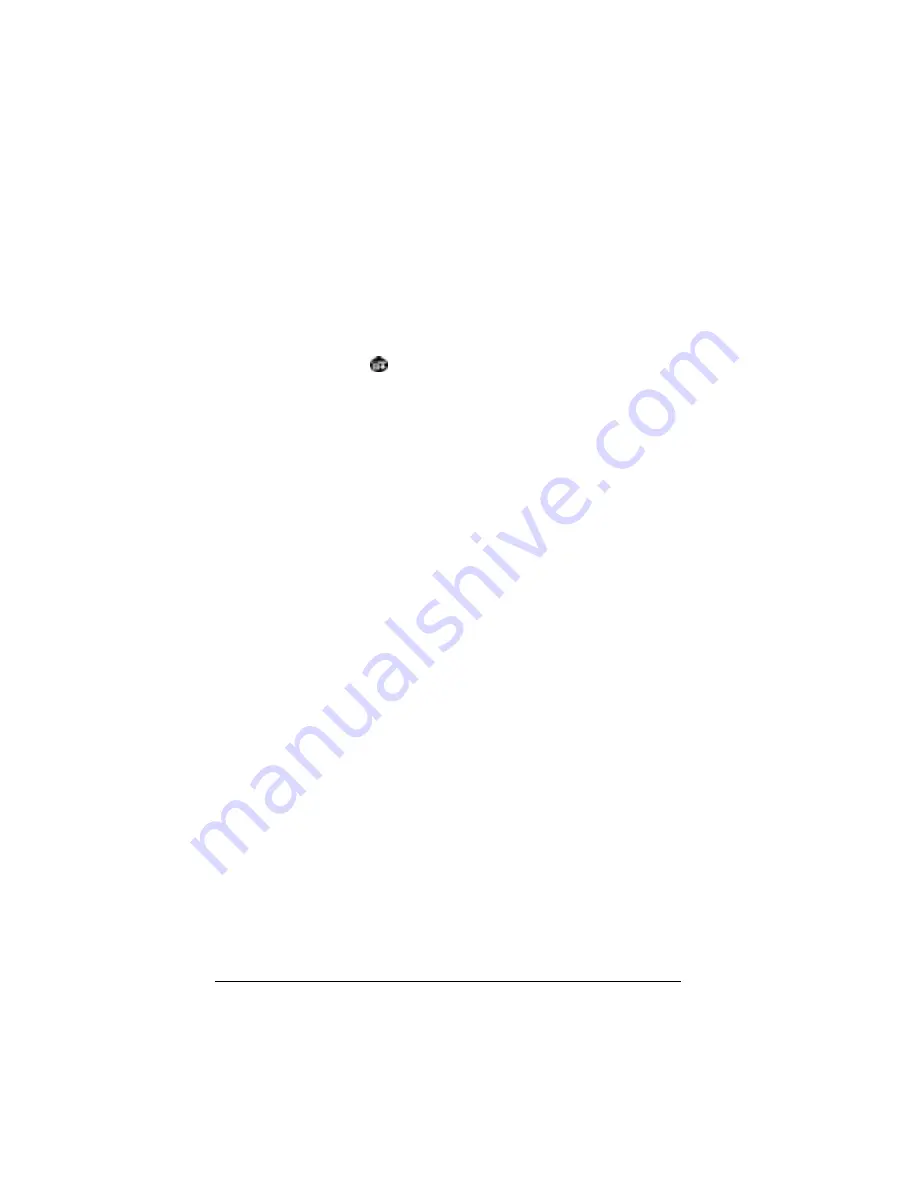
Page 178
Managing Desktop E-Mail and Beaming Information
Purging deleted e-mail
Because your organizer stores deleted e-mail in the Deleted folder
until you perform a HotSync operation, deleted e-mail can
monopolize storage space. To avoid or correct this problem, purge the
contents of your Deleted folder. E-mail that you purge is still deleted
from your desktop E-Mail application when you perform the next
HotSync operation.
To purge the contents of the Deleted folder:
1. Tap the Menu icon
.
2. Tap Message, and then tap Purge Deleted.
3. Tap Yes.
Note:
You cannot restore e-mail items after you purge them.
Message List options
Message List options enable you to manage the way the Message List
displays information.
Folders
Your organizer provides folders for categorizing your mail. The
Message List displays the e-mail items in the folder you select.
To select a folder:
1. Tap the pick list in the upper-right corner to open the list of folders:
Inbox
: Contains the e-mail from your desktop E-Mail application
Inbox, minus any that you have excluded using filtering op-
tions. See “Creating special filters” later in this chapter.
Outbox
: Contains the e-mail you created and sent on the organiz-
er since the last HotSync operation.
Deleted
: Contains the e-mail you deleted since the last HotSync
operation.
Filed
: Contains the e-mail you want to store on the organizer.
Draft
: Contains the e-mail you created using the organizer but
are not yet ready to send.
2. Select the folder you want to display in the Message List screen.
Summary of Contents for VII
Page 10: ...Page 2 About This Book ...
Page 52: ...Page 44 Entering Data in Your Palm VII Organizer ...
Page 64: ...Page 56 Managing Your Applications ...
Page 128: ...Page 120 Using Your Basic Applications ...
Page 170: ...Page 162 Query Applications and the iMessenger Application ...
Page 246: ...Page 238 Maintaining Your Organizer ...
Page 270: ...Page 262 Creating a Custom Expense Report ...
Page 288: ...Page 280 ...
Page 302: ...Page 294 Index ...






























