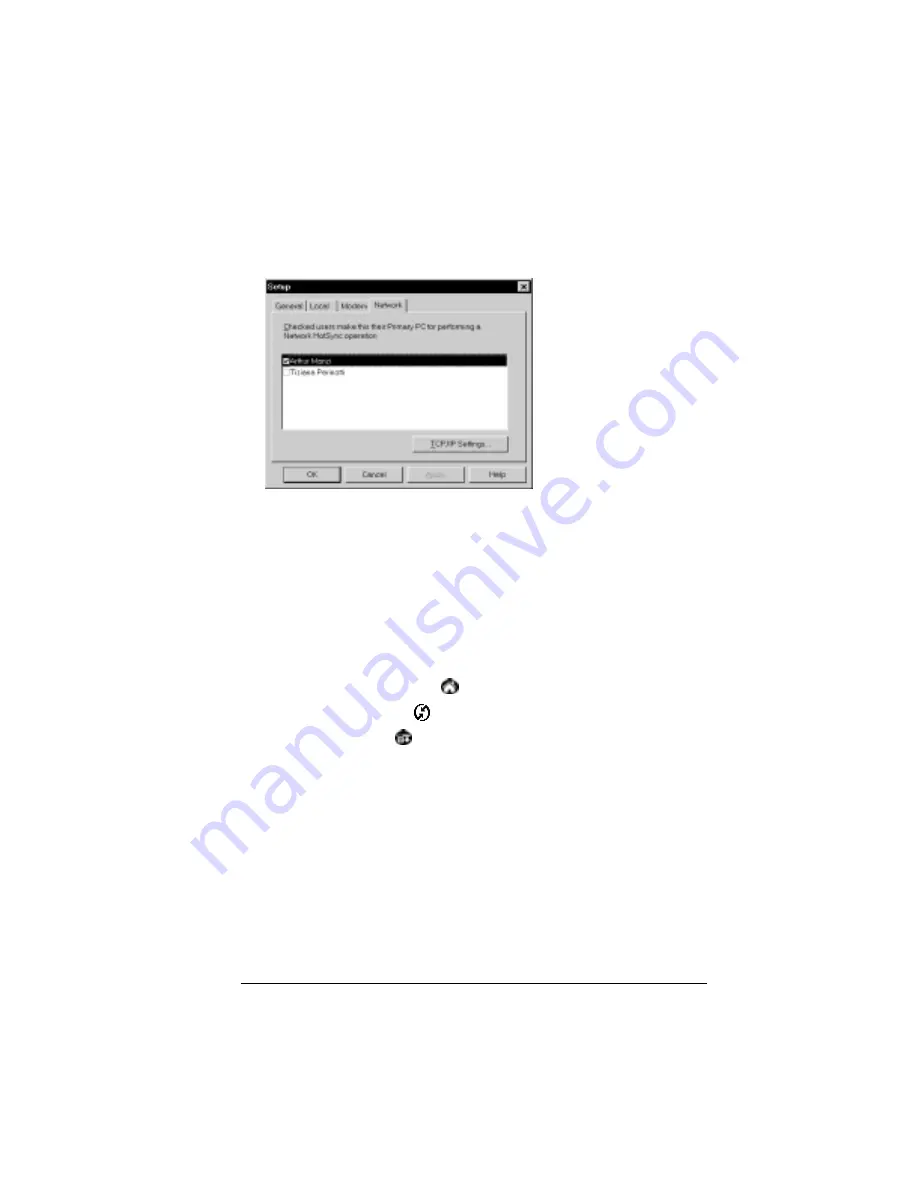
Chapter 7
Page 199
3. From the HotSync Manager menu, choose Setup.
4. Click the Network tab and make sure your user name has a check
mark next to it. If the check mark is not there, click the check box
next to your user name.
5. Click OK.
6. Place your organizer in the cradle and perform a HotSync
operation.
The HotSync operation records network information about
your computer on your organizer. With this information, your
organizer can locate your computer when you perform a
HotSync operation over the network.
To prepare your organizer for a network HotSync operation:
1. Tap the Applications icon
.
2. Tap the HotSync icon
.
3. Tap the Menu icon
.
4. Tap Options, then tap Modem Sync Prefs.
5. Tap Network.
6. Tap OK.
Note:
For more information on using a HotSync network
connection, see the web site http://www.palm.com. See
“Network preferences and TCP/IP software” in Chapter 8 for
information on configuring preferences for a HotSync
network connection.
Summary of Contents for VII
Page 10: ...Page 2 About This Book ...
Page 52: ...Page 44 Entering Data in Your Palm VII Organizer ...
Page 64: ...Page 56 Managing Your Applications ...
Page 128: ...Page 120 Using Your Basic Applications ...
Page 170: ...Page 162 Query Applications and the iMessenger Application ...
Page 246: ...Page 238 Maintaining Your Organizer ...
Page 270: ...Page 262 Creating a Custom Expense Report ...
Page 288: ...Page 280 ...
Page 302: ...Page 294 Index ...











































