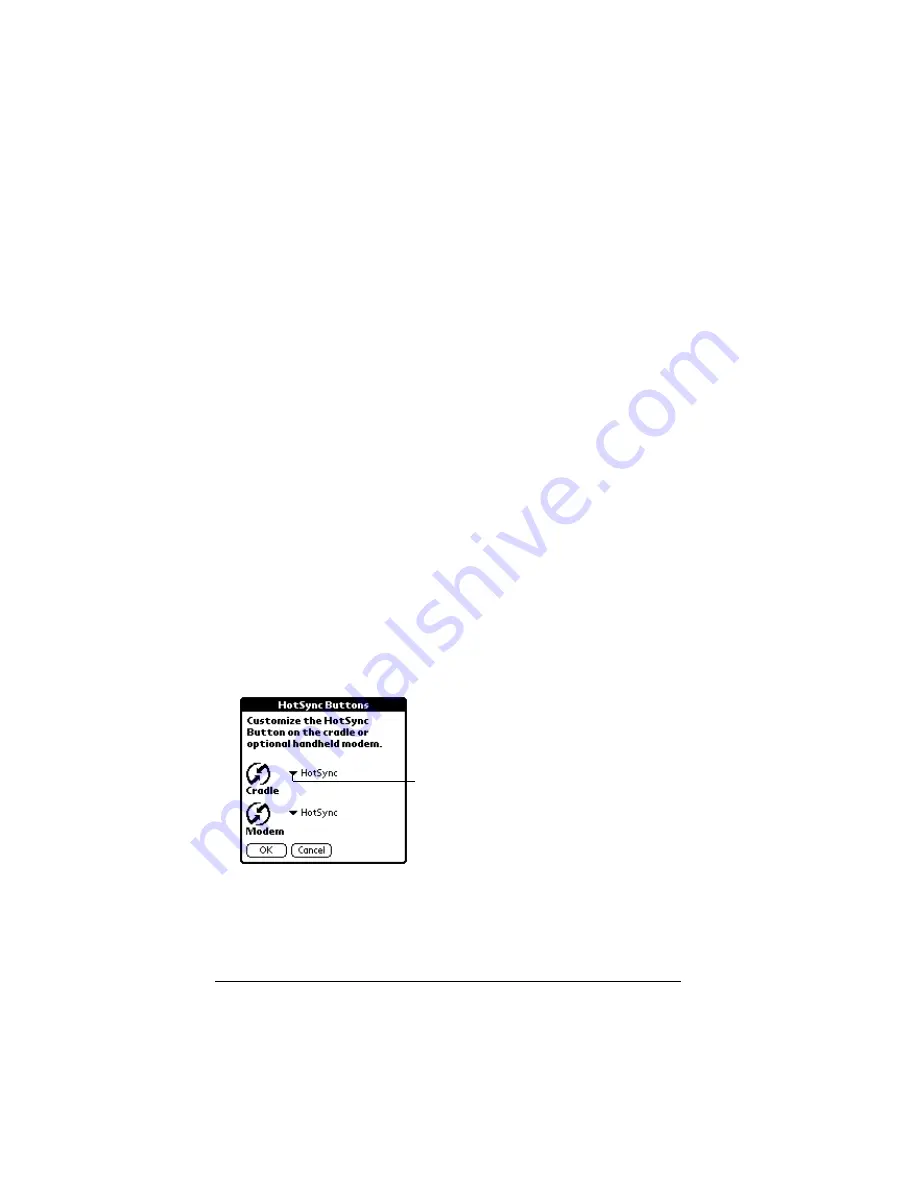
Page 206
Setting Preferences for Your Organizer
2. Tap the pick list and select one of the following settings for the full-
screen pen stroke:
Backlight
: Turns the backlight of your organizer on and off.
Keyboard
: Opens the onscreen keyboard for entering text charac-
ters.
Graffiti Help
: Opens a series of screens that show the complete
Graffiti character set.
Turn Off & Lock
: Turns off and locks the organizer. You must as-
sign a password to lock the organizer. When locked, you need
to enter the password to use your organizer.
Beam Data
: Beams the current record to another Palm Comput-
ing
®
platform device equipped with an IR port.
3. Tap OK.
HotSync buttons preferences
You can also associate different applications with the HotSync buttons
on the cradle and on the optional Palm Modem
®
accessory. Changes
you make in the HotSync Buttons dialog box become effective
immediately; you do not have to change to a different screen or
application.
To change the HotSync buttons preferences:
1. Tap HotSync.
2. Tap the pick list next to the button you want to assign.
3. Tap the application that you want to assign to each button.
The default setting, HotSync, means the cradle and Palm Mo-
dem accessory perform their normal HotSync functions.
4. Tap OK.
Tap arrow
to show
pick list
Summary of Contents for VII
Page 10: ...Page 2 About This Book ...
Page 52: ...Page 44 Entering Data in Your Palm VII Organizer ...
Page 64: ...Page 56 Managing Your Applications ...
Page 128: ...Page 120 Using Your Basic Applications ...
Page 170: ...Page 162 Query Applications and the iMessenger Application ...
Page 246: ...Page 238 Maintaining Your Organizer ...
Page 270: ...Page 262 Creating a Custom Expense Report ...
Page 288: ...Page 280 ...
Page 302: ...Page 294 Index ...






























