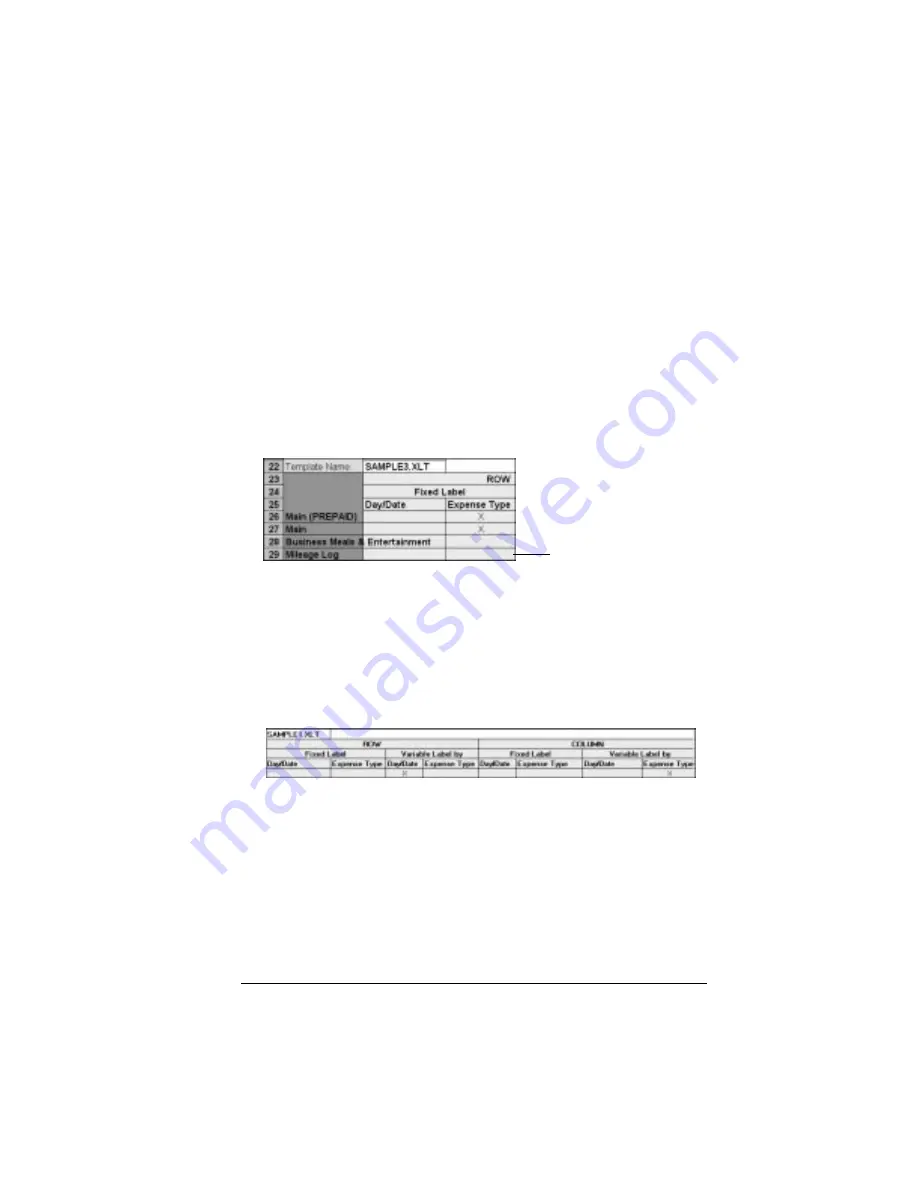
Appendix C
Page 257
5. Scroll down to a blank area of the Maptable.xls file (below the rows
used for Sample4.xlt), and click on a row number to select a blank
row.
6. From the Edit menu, choose Paste. A copy of the rows you selected
in step 3 is pasted into the Maptable.xls file.
7.
Name the table.
In the cell immediately to the right of the cell entitled
Template Name, enter the exact file name of your custom Expense
Report template.
8.
Define the number of Sections.
Each row in a table defines how your
organizer data will be placed in a Section of your custom Expense
Report. Note that the prepaid portion of a section has its own row
and counts as a separate section for map table purposes, even
though it is not a separate section in your template.
You may add or delete rows as necessary so that the total number
of rows corresponds to the number of Sections in your custom
Expense Report. To clear all of the existing settings in a row, click
to select the row and press Ctrl+Delete. Name each row to
correspond to a Section of your custom Expense Report.
9.
Determine the Label settings.
The orientation of the data fields (Row,
Column) appears in the yellow section of the table.
Determine whether the Rows will contain expense or date
information, and place an “x” in the appropriate cell. When you do
this, you also define whether the label is Fixed or Variable. You can
place only one “x” in the Row section (columns 2–5).
Determine whether the Columns will contain expense or date
information, and place an “x” in the appropriate cell. When you do
this, you also define whether the label is Fixed or Variable. You can
place only one “x” in the Column section (columns 6–9).
Table with
four sections
Summary of Contents for VII
Page 10: ...Page 2 About This Book ...
Page 52: ...Page 44 Entering Data in Your Palm VII Organizer ...
Page 64: ...Page 56 Managing Your Applications ...
Page 128: ...Page 120 Using Your Basic Applications ...
Page 170: ...Page 162 Query Applications and the iMessenger Application ...
Page 246: ...Page 238 Maintaining Your Organizer ...
Page 270: ...Page 262 Creating a Custom Expense Report ...
Page 288: ...Page 280 ...
Page 302: ...Page 294 Index ...
















































