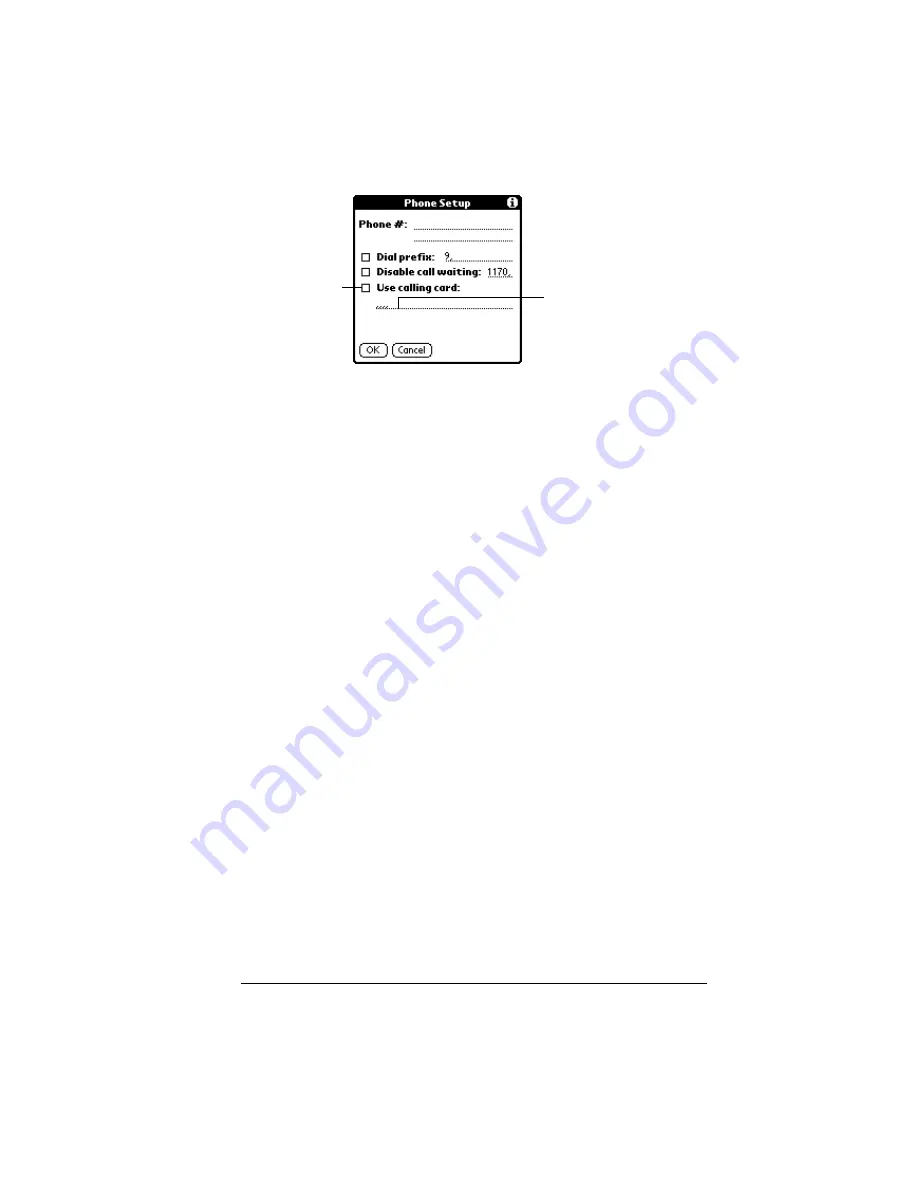
Chapter 8
Page 217
2. Enter your calling card number on the Use calling card line.
Note:
It’s a good idea to add at least three commas at the
beginning of your calling card number to compensate for
the cue delay.
3. Tap OK.
Connecting to your service
After you set your Modem and Network Preferences, establishing a
connection to your Internet Service Provider (ISP) or your company’s
network (dial-in server) is easy.
Note:
If you are connecting to an ISP, you need a third-party
application, such as a web browser or news reader, to take
advantage of this connection. For information about third-
party applications that support TCP/IP, check the web site
http://www.palm.com.
To establish a connection:
■
In the Network Preferences screen, tap Connect to dial the current
service and display the Service Connection Progress messages.
Tip:
To see expanded Service Connection Progress messages,
press the lower half of the Scroll button.
To close a connection:
■
Tap Disconnect to terminate the connection between your
organizer and your service.
Creating additional service templates
You can create additional service templates from scratch or by
duplicating existing templates and editing information. After you
create a new or duplicate template, you can add and edit settings.
Enter your
calling card
number here
Select this
box to use a
calling card
Summary of Contents for VII
Page 10: ...Page 2 About This Book ...
Page 52: ...Page 44 Entering Data in Your Palm VII Organizer ...
Page 64: ...Page 56 Managing Your Applications ...
Page 128: ...Page 120 Using Your Basic Applications ...
Page 170: ...Page 162 Query Applications and the iMessenger Application ...
Page 246: ...Page 238 Maintaining Your Organizer ...
Page 270: ...Page 262 Creating a Custom Expense Report ...
Page 288: ...Page 280 ...
Page 302: ...Page 294 Index ...






























