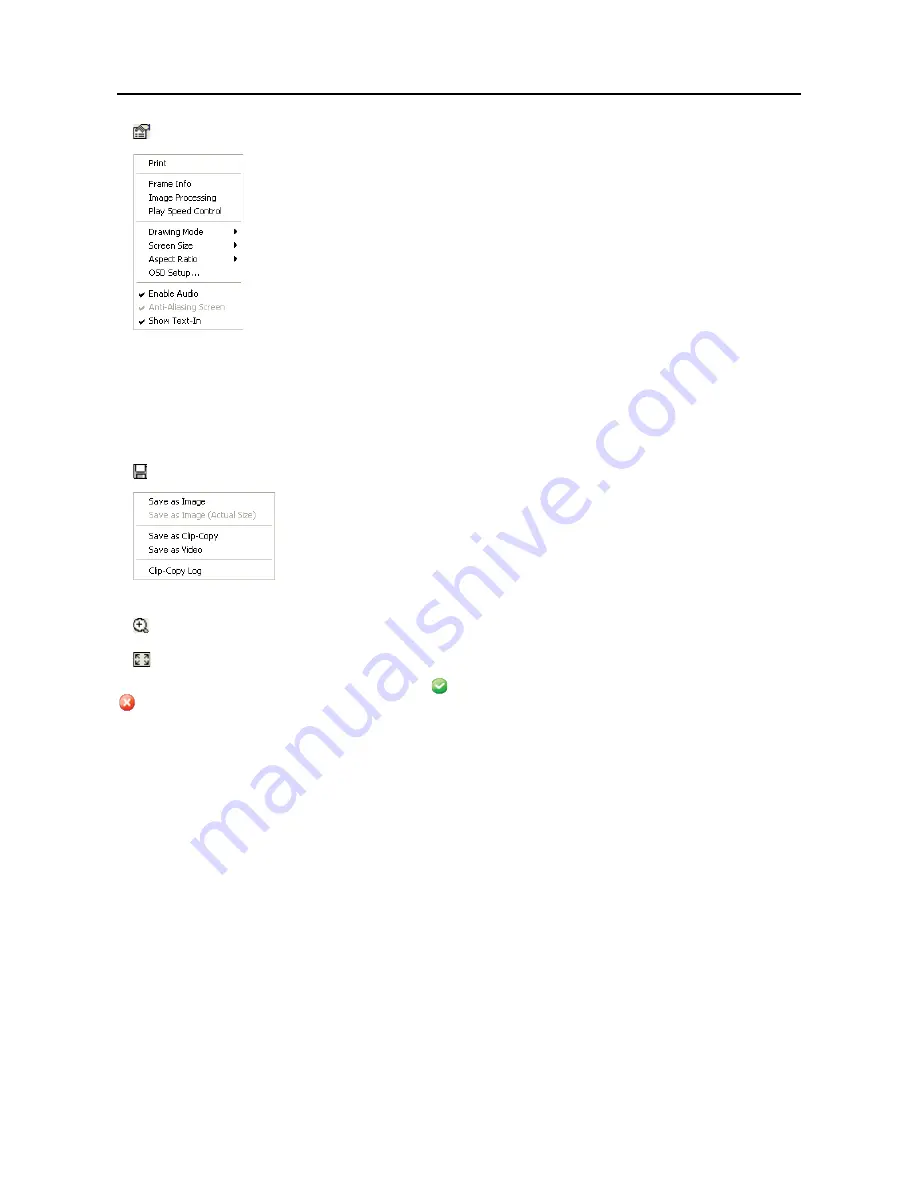
User’s Manual
46
y
:
Sets up the Clip Player properties.
í
: Prints the current image.
í
Frame Info.
: Displays Channel, Title, Time, Type, Size and Resolution information about
the image.
í
Image Processing
: Controls brightness, blur and sharpness of playback images. (Single
Screen Mode and Pause Mode Only)
í
Play Speed Control
: Changes the playback speed (
Play
) or fast forward/backward playback
speed (
FF/RW
).
í
Drawing Mode
: Selects the draw mode level. If you are not sure about the best draw mode
level for your system, try each level until the image displays properly.
í
Screen Size
: Changes the Clip Player screen size.
í
Aspect Ratio
: Changes the image aspect ratio displayed on each camera screen.
í
OSD Setup…
: Selects options to display on the screen.
í
Enable Audio
: Plays audio while playing back recorded video that has recorded audio. (Single Screen Mode Only)
í
Anti-Aliasing Screen
: Enhances image display quality on the screen by smoothing stair-
stepping (aliasing) effects in the enlarged image. If video plays slow because of your CPU’s slow speed, releasing
the
Anti-Aliasing Screen
option might improve playback speed.
í
Show Text-In
: Displays video with text-in data if the video was recorded with text-in data. (Single Screen Mode
Only)
y
:
Saves images.
í
Save as Image
: Saves the current image as a bitmap or JPEG file.
í
Save as Image (Actual Size)
: Saves the current video frame as a bitmap or JPEG
file in its actual size. (Single Screen Mode Only)
í
Save as Clip-Copy
: Saves video of desired time range as an executable file.
í
Save as Video
: Saves video of desired time range as an AVI file.
í
Clip-Copy Log
: Saves the clip copy log information as a text file. The user information
about Save As Clip Copy will be logged as “Internal-Copy.”
y
:
Select from
Normal
and
Double
screen views (Single Screen Mode Only). You can move the enlarged image
by clicking the left mouse button and dragging.
y
:
Displays the image full screen.
Encryption icons display in the bottom-right corner.
displays when the clip file has not been tampered with, and
displays and playback stops when the system has detected tampering.
NOTE:
If the VGA card or monitor does not support 800x600 video resolution,
Full Screen
might not display
properly. If this happens, press the ESC key on your PC keyboard to return to the normal screen mode.
Click the slider bar and move it left or right to move through the video clip.
Placing the mouse cursor on an image and clicking will cause that image to display full frame.
Summary of Contents for PDR16HR-RMT-RT
Page 1: ......
Page 2: ......
Page 6: ...User s Manual iv ...
Page 12: ...User s Manual 4 ...
Page 40: ...User s Manual 32 Setting Up the SPOT ...
Page 44: ...User s Manual 36 ...
Page 66: ...User s Manual 58 Remote Control Device RS 485 No Connector TRX TRX GND Ground ...
Page 71: ......
Page 72: ......
















































