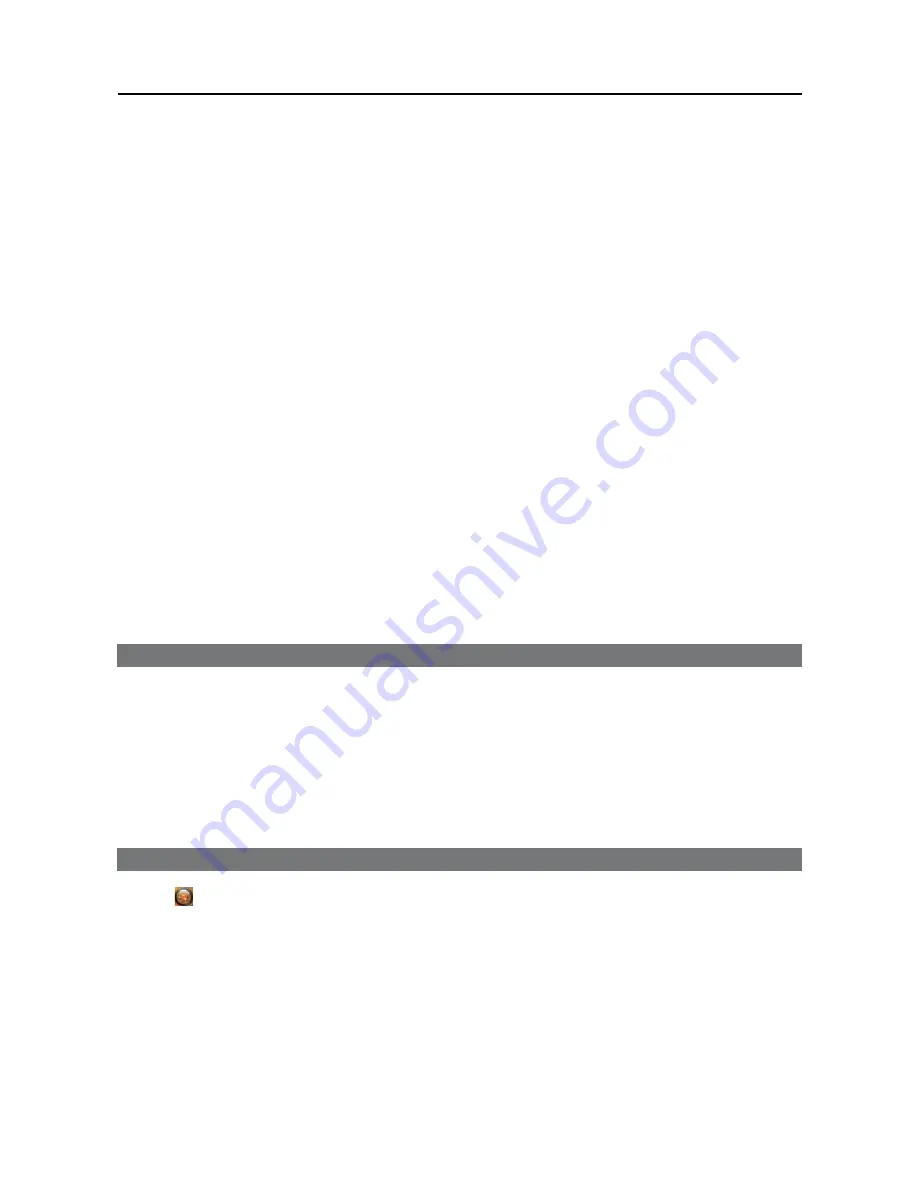
Digital Video Recorder
3
y
Audio Out:
Connect an amplifier (Line-out). The DVR does not have amplified audio output, so you will need a
speaker with an amplifier.
y
VGA (D-Sub):
Connect an HD (high-definition) PC monitor which supports a D-Sub interface. Connect a monitor
before turning on the system. Video might not be displayed on the monitor when connecting a monitor after turning
on the system.
y
DVI:
Connect an HD (high-definition) PC monitor which supports a DVI interface.
y
E-SATA:
Connect an external hard disk drive which supports an eSATA interface.
y
HDMI:
Connect an HD (high-definition) PC monitor which supports an HDMI interface.
y
USB:
Connect USB devices such as a mouse, keyboard, USB storage device or printer.
y
Network (RJ-45):
Connect a Cat5 cable with an RJ-45 connector. The network settings are available at the
SYSTEM
–
Network
menu of SmartGuard.
NOTE:
The location of ports in slots can be different from the image above. Refer to
Appendix 4 — Connector
Pin Outs
for connection of the ports located in slots.
NOTE:
VGA, DVI and HDMI main out supports dual display (SmartGuard on the primary display and SmartSearch
on the additional display) and not triple display.
NOTE:
Windows may not operate properly when using the USB connectors on the front panel of the DVR, depending
on the model type of the USB device. In this case, connect the USB device after Windows boots properly or use
the USB connectors located on the rear panel.
NOTE:
When mounting the DVR on a rack, comply with the following instructions.
í
Ensure that the rack inside is not sealed.
í
Ensure the air is circulated through the inlet/outlet.
í
If you pile up DVRs or other rack-mount devices, secure room for ventilation or install a vent.
í
For natural air convection, place the inlet at the bottom of the rack and the outlet on top.
í
It is strongly recommended that a fan motor is installed at the inlet and the outlet for air circulation and fit a filter
at the inlet to screen dust or foreign substances.
í
Maintain the temperature inside the rack or surrounding areas between 41°F to 104°F (5°C to 40°C).
TURNING ON THE DVR
Press the power button located on the front panel to turn the system on. The system goes into the SmartGuard mode
as soon as it finishes its boot process.
NOTE:
Connect a monitor before turning on the system. Video might not be displayed on the monitor when
connecting a monitor after turning on the system.
CAUTION: The DVR requires 1920 x 1080 resolution. The system will not boot if the monitor does not
have 1920 x 1080 resolution.
TURNING OFF THE DVR
Click the
(Menu) button and
System Shutdown
menu of SmartGuard or press the power button on the front panel
to turn the system off.
NOTE:
When turning off the system, you must confirm that you want to turn off the unit. Turning off the system
is allowed to only authorized users for the
Shut down
option during the
at the
USER
menu of SmartGuard
.
CAUTION: The system can be shut down by force by pressing the power button on the front panel over
10 seconds. However, follow the normal shutdown procedures as mentioned above when the system is
operating normally. Turning off the DVR without shutdown procedures can cause damage to the system.
Summary of Contents for PDR16HR-RMT-RT
Page 1: ......
Page 2: ......
Page 6: ...User s Manual iv ...
Page 12: ...User s Manual 4 ...
Page 40: ...User s Manual 32 Setting Up the SPOT ...
Page 44: ...User s Manual 36 ...
Page 66: ...User s Manual 58 Remote Control Device RS 485 No Connector TRX TRX GND Ground ...
Page 71: ......
Page 72: ......


























