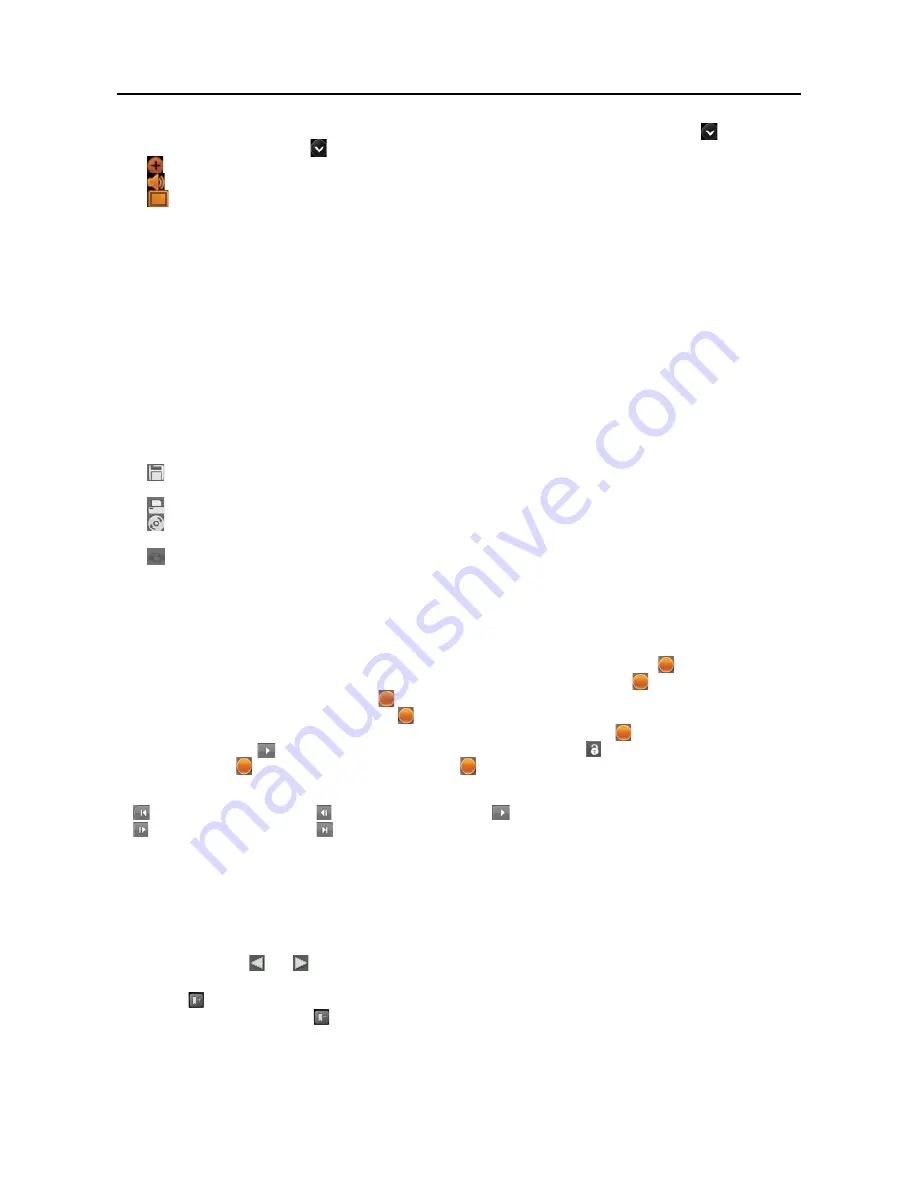
User’s Manual
38
y
Playback Screen:
Displays the current playback image. Selecting a camera screen displays the
button beside
the camera title. Clicking the
button displays the camera screen menu.
–
(Zoom)
:
Zooms in the image.
–
(Audio Playback)
:
Plays back audio.
–
(Aspect Ratio)
:
Changes the image aspect ratio.
y
Menu Button:
Displays the SmartSearch menu.
– Login/Logout:
Logs in or logs out the system. When
Use local login
is disabled in the SmartGuard program
(
SYSTEM
–
System Authority
menu), the DVR does not ask login procedure. When you forgot the password,
ask your dealer or distributor.
– Guard:
Runs the SmartGuard program. This function will be disabled during dual display.
– About:
Displays the information of the days of recorded dates, software version, etc.
– Help:
Displays the electronic file of user’s manual.
– System shutdown:
Shuts down the system.
y
System Status:
Displays user ID and the recorded time of playback video.
y
Playback Panel:
Displays the current playback image.
y
Panorama Playback Panel:
Displays the panorama playback image. It displays images from one camera image
by image in multi-screen mode.
y
Event Search Panel:
Allows you to set up search condition for event search.
y
Utility Buttons
–
(Save Image)
:
Saves the images currently displayed on the screen as an image file. The image can be saved
only under the
C:\IDR-Series\temp
directory or on the USB storage.
–
(Print Image)
:
Prints the images currently displayed on the screen.
–
(External Saving)
:
Saves the recorded data on the CD or DVD using the CD/DVD burning program. Refer
to the
Saving of Recorded Video
section (p. 43) for details.
–
(SmartGuard)
:
Runs the SmartGuard program. This function will be disabled during dual display.
y
Data Source
:
Selects the data source to be searched.
– Local
:
Searches video saved in the current DVR.
– Remote
:
Searches video saved in the other DVR.
– Archive
:
Searches video saved in the archive storage set up in the SmartGuard program (
SYSTEM
–
Archive
menu).
y
Jog Shuttle
: You can adjust the playback direction and speed by using the jog shuttle. The
icon in the jog shuttle
indicates the current playback direction and speed. Video is played backward when the
icon is to the left of center
and video is played back forward when the
icon is to the right of center. The farther the position is from the center,
the faster video is played back. Clicking the
icon and dragging it to the desired position on the jog shuttle and
holding it plays video at a constant speed. Releasing the mouse button causes the
icon to return to the center
position. Clicking the
(Play) button plays video at normal speed. Clicking the
(Shuttle Lock) button and dragging
and dropping the
icon to a desired position fixes the
icon in that position.
y
Playback Buttons:
Controls playback of recorded video.
Go to First Image
Rewind One Image
Play
Forward One Image
Go to Last Image
y
Screen Mode Buttons:
Click the desired screen mode. Select a camera button and select a desired screen mode
for multi-screen playback. Then click any playback-related button.
y
Device Buttons:
It indicates a camera number when in playback panels and a device number when in an event
search panel.
y
Calendar Panel:
Goes to the specific dates and times by using the calendar. Select recorded data from the calendar.
The calendar provides access to single day recorded data. Click the date you want to search. Scroll through the
months by clicking
and
.
y
Bookmark Panel:
You can review the specific image fast and easily by adding bookmarks for recorded images.
Click the
button to bookmark the currently displayed image. If you want to delete the bookmark, select the target
information and then click the
button. A bookmark lists the camera number, date and time, and bookmark
description. The bookmark description will be shown automatically when the mouse cursor is not moving on a
bookmark data for a while.
Summary of Contents for PDR16HR-RMT-RT
Page 1: ......
Page 2: ......
Page 6: ...User s Manual iv ...
Page 12: ...User s Manual 4 ...
Page 40: ...User s Manual 32 Setting Up the SPOT ...
Page 44: ...User s Manual 36 ...
Page 66: ...User s Manual 58 Remote Control Device RS 485 No Connector TRX TRX GND Ground ...
Page 71: ......
Page 72: ......






























