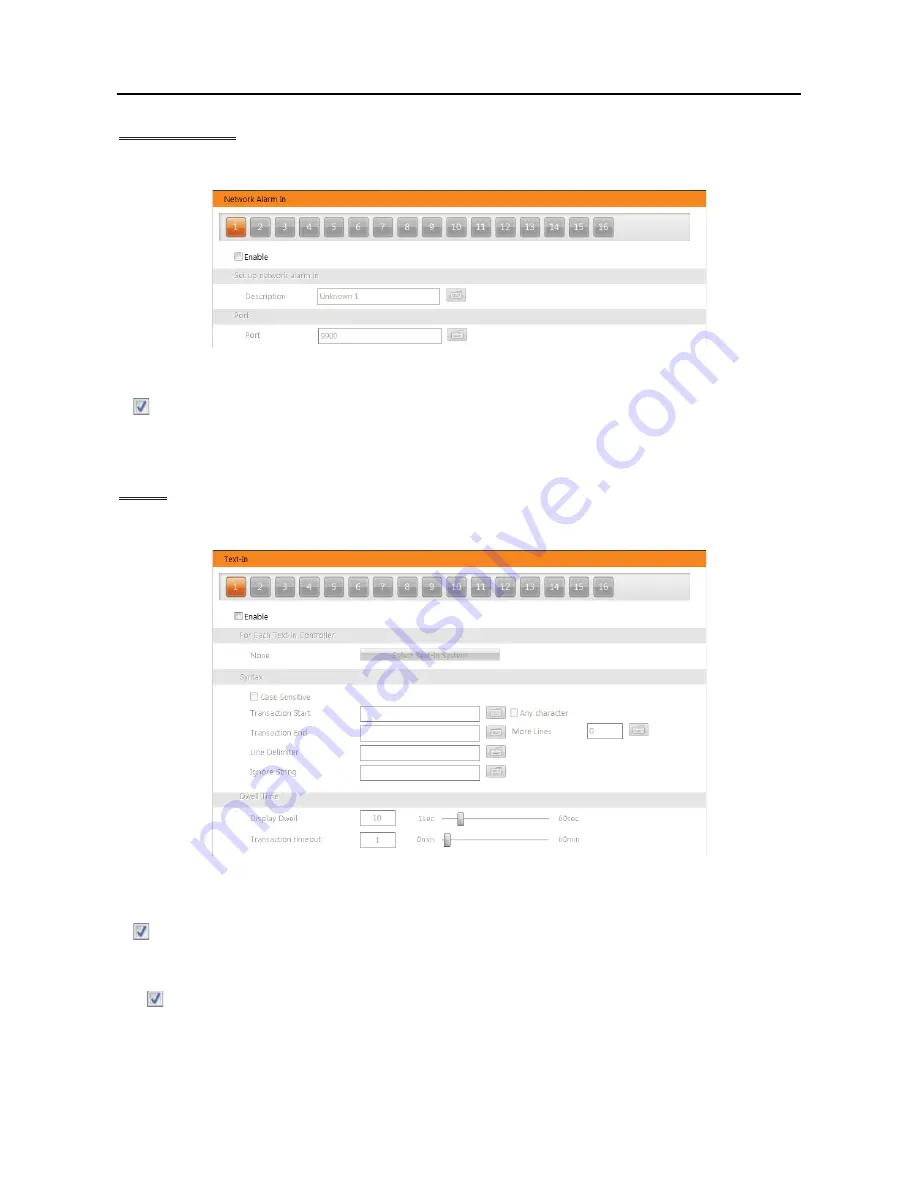
User’s Manual
28
Remote Alarm In
You can set up remote alarm in event.
y
1
to
16:
Displays remote alarm in device number. Clicking each button allows you to change remote alarm in event
settings for each camera.
y
Enable:
Enables remote alarm in event function. When the DVR detects alarm in from the device connected
to the DVR via TCP networking, it considers it as an event.
y
Set up remote alarm in – Description:
Enter a remote alarm in device name.
y
Port:
Enter the port number of the device connected to the DVR via TCP networking.
Text In
You can set up text in event.
y
1:
Displays text in device number. Up to 16 text-in channels are available when connecting the WIBU key (USB
2.0 port). Ask your dealer or distributor about purchasing the WIBU key and details about it. Clicking each button
allows you to change text in event settings for each camera.
y
Enable:
Enables text in event function. When the DVR detects text in data from a text in device, it considers
it as an event.
y
For Each Text-in Controller:
Click the
Select Text-In System
button and select the text-in product from the list.
y
Syntax
–
Case Sensitive:
Text strings are case sensitive. Refer to the text-in product manufacturer’s user manual to
determine if the text strings are case sensitive. If the text-in product distinguishes between upper and lower case
letters, make certain this is enabled.
– Transaction Start
: Enter the transaction start text string. The DVR considers that a transaction starts when the
start text string is entered. If
Any character
is enabled, you will not be able to enter a text string, and the DVR
considers that a transaction starts when any text string is entered.
Summary of Contents for PDR16HR-RMT-RT
Page 1: ......
Page 2: ......
Page 6: ...User s Manual iv ...
Page 12: ...User s Manual 4 ...
Page 40: ...User s Manual 32 Setting Up the SPOT ...
Page 44: ...User s Manual 36 ...
Page 66: ...User s Manual 58 Remote Control Device RS 485 No Connector TRX TRX GND Ground ...
Page 71: ......
Page 72: ......






























