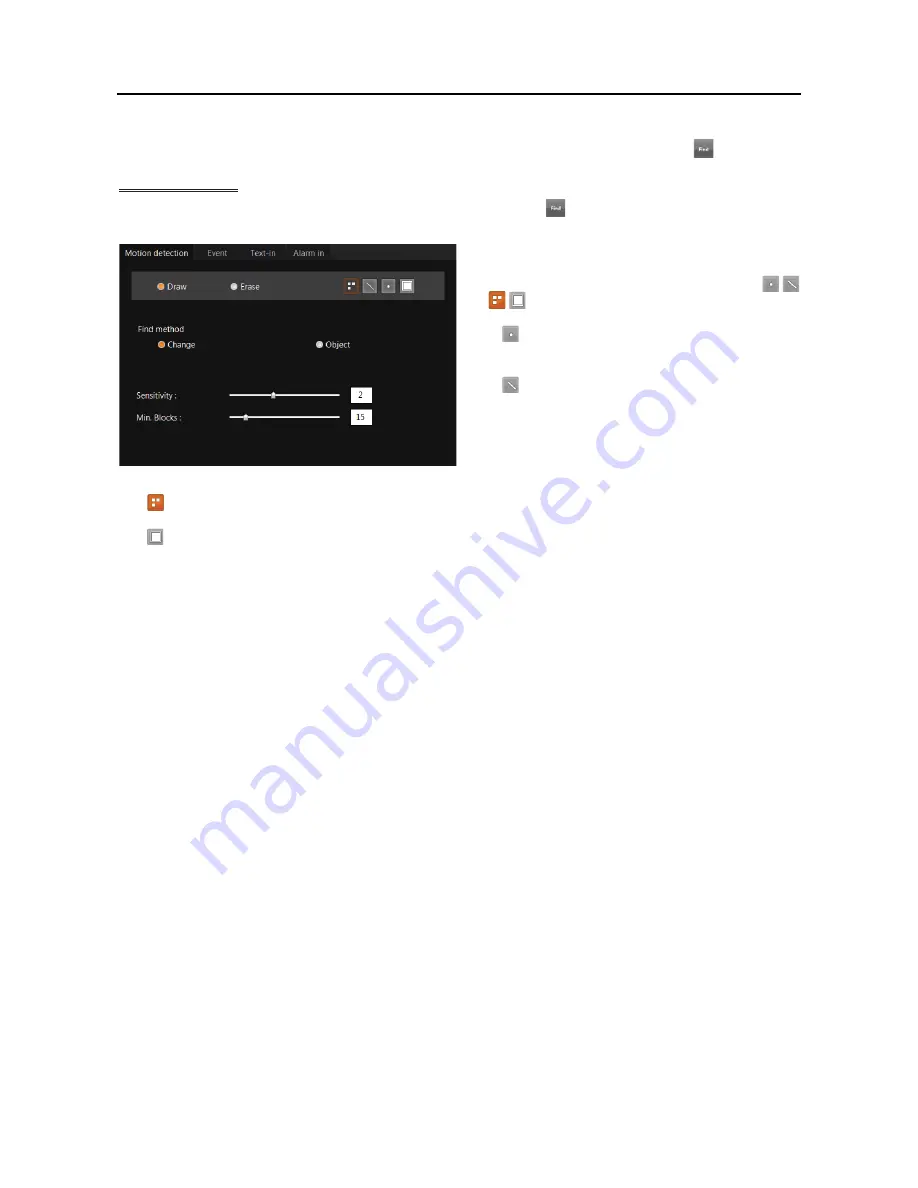
User’s Manual
40
– Clear All:
Removes all results in the result list.
– Clear all before apply find all:
Removes the previously searched results when clicking the
(Find) button.
Motion Detection
Select the
Motion Detection
tab and then a camera button. Clicking the
(Find) button after setting up the search
condition displays the list of recorded video of the selected camera.
y
Motion Detection Zone
:
Set up the detection zone
using the area setup icons. First, click the
Draw
or
Erase
radio button and select one of four tools
to use, and then set up the detection area on the
video screen. Use the tools as follows:
–
(Point)
:
Place the cursor on the image and click
the left mouse button. A single box appears where
the cursor is.
–
(Line)
:
This tool can be used to draw irregular
shapes. Place the cursor where you want to start the
line. Hold down the left mouse button and drag the
cursor to where you want the end of the line. Release
the mouse button and a group of boxes appears along
the line you drew. You can draw lines around shapes
by repeating this process.
–
(Rectangle)
:
Hold down the left mouse button and drag the cursor in any direction. A rectangle appears. Once
the rectangle is the size you want, release the mouse button and the rectangle fills with boxes.
–
(Fill)
:
When using the fill tool, clicking the mouse will fill that area of the image with boxes. If a shape has
been drawn with the line tool, clicking inside will fill the area with boxes. Clicking outside the area will fill the
outer area with boxes. If no shapes have been drawn, the entire screen will fill with boxes.
y
Find Method:
Select either
Change
or
Object
.
– Change:
Detects changes at the user-defined motion detection zone between two consecutive images which are
usually motion. For example, if you want to detect if anyone passes through a door, you can draw a
Change
detection around the door. The system will search through recorded data for any motion in the doorway.
– Object:
Detects changes at the user-defined motion detection zone as compared with the image displayed currently
on the Video Screen when an object is removed or moved in an area where there is normally motion. For example,
you can draw a box around a painting hanging in a hallway. People walking by the painting will not be listed as
an event. However, if the painting is removed, this will be listed as an event.
y
Sensitivity:
Set the sensitivity of the motion detection by holding down and dragging the pointer.
y
Min. Blocks:
Set the minimum number of blocks.
NOTE:
The number of minimum blocks should be set less than the number of blocks within the motion detection
zone. If the user draws a rectangle with 25 blocks and sets the minimum blocks to 30, nothing will be detected
even though there is motion.
Summary of Contents for PDR16HR-RMT-RT
Page 1: ......
Page 2: ......
Page 6: ...User s Manual iv ...
Page 12: ...User s Manual 4 ...
Page 40: ...User s Manual 32 Setting Up the SPOT ...
Page 44: ...User s Manual 36 ...
Page 66: ...User s Manual 58 Remote Control Device RS 485 No Connector TRX TRX GND Ground ...
Page 71: ......
Page 72: ......






























